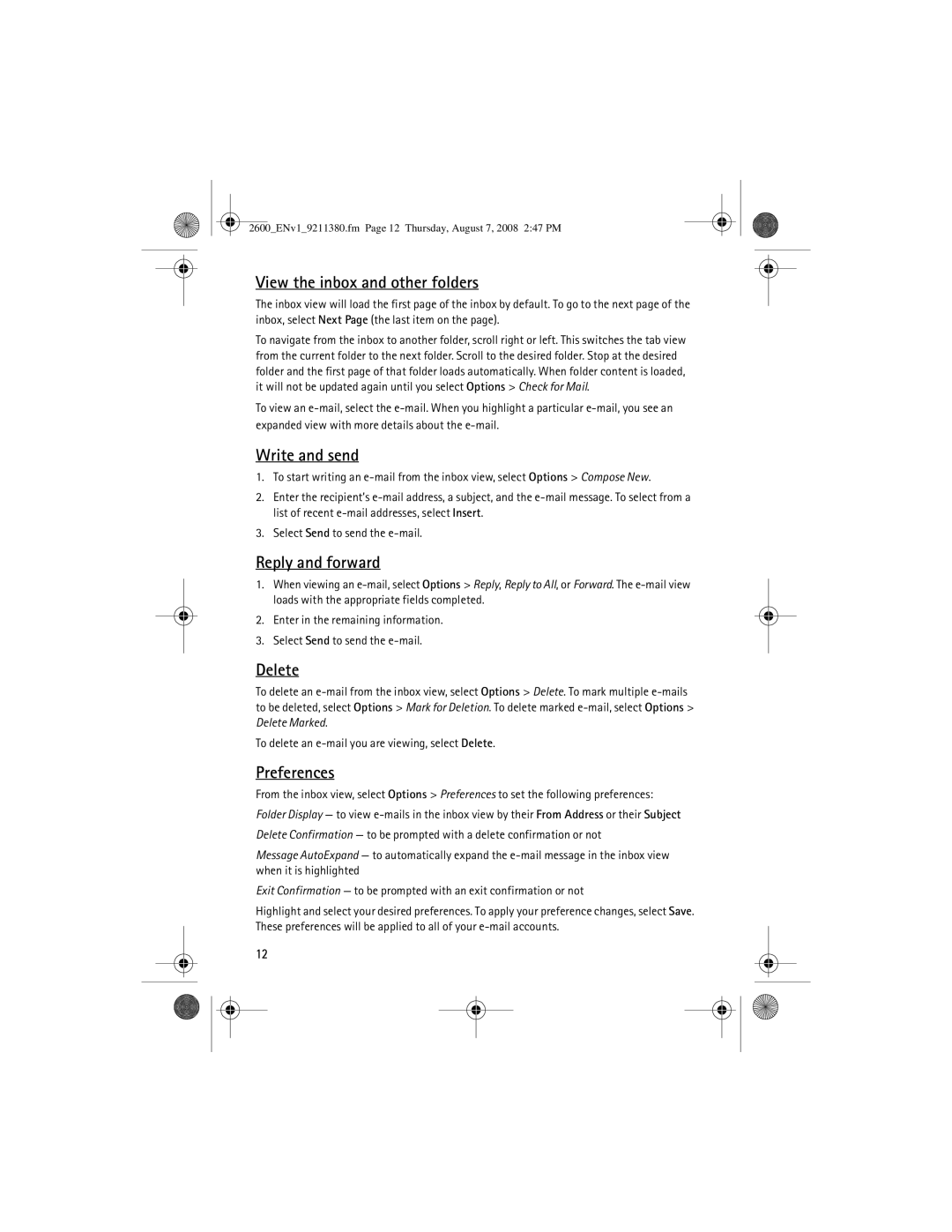2600_ENv1_9211380.fm Page 12 Thursday, August 7, 2008 2:47 PM
View the inbox and other folders
The inbox view will load the first page of the inbox by default. To go to the next page of the inbox, select Next Page (the last item on the page).
To navigate from the inbox to another folder, scroll right or left. This switches the tab view from the current folder to the next folder. Scroll to the desired folder. Stop at the desired folder and the first page of that folder loads automatically. When folder content is loaded, it will not be updated again until you select Options > Check for Mail.
To view an
Write and send
1.To start writing an
2.Enter the recipient’s
3.Select Send to send the
Reply and forward
1.When viewing an
2.Enter in the remaining information.
3.Select Send to send the
Delete
To delete an
To delete an
Preferences
From the inbox view, select Options > Preferences to set the following preferences:
Folder Display — to view
Delete Confirmation — to be prompted with a delete confirmation or not
Message AutoExpand — to automatically expand the
Exit Confirmation — to be prompted with an exit confirmation or not
Highlight and select your desired preferences. To apply your preference changes, select Save. These preferences will be applied to all of your
12