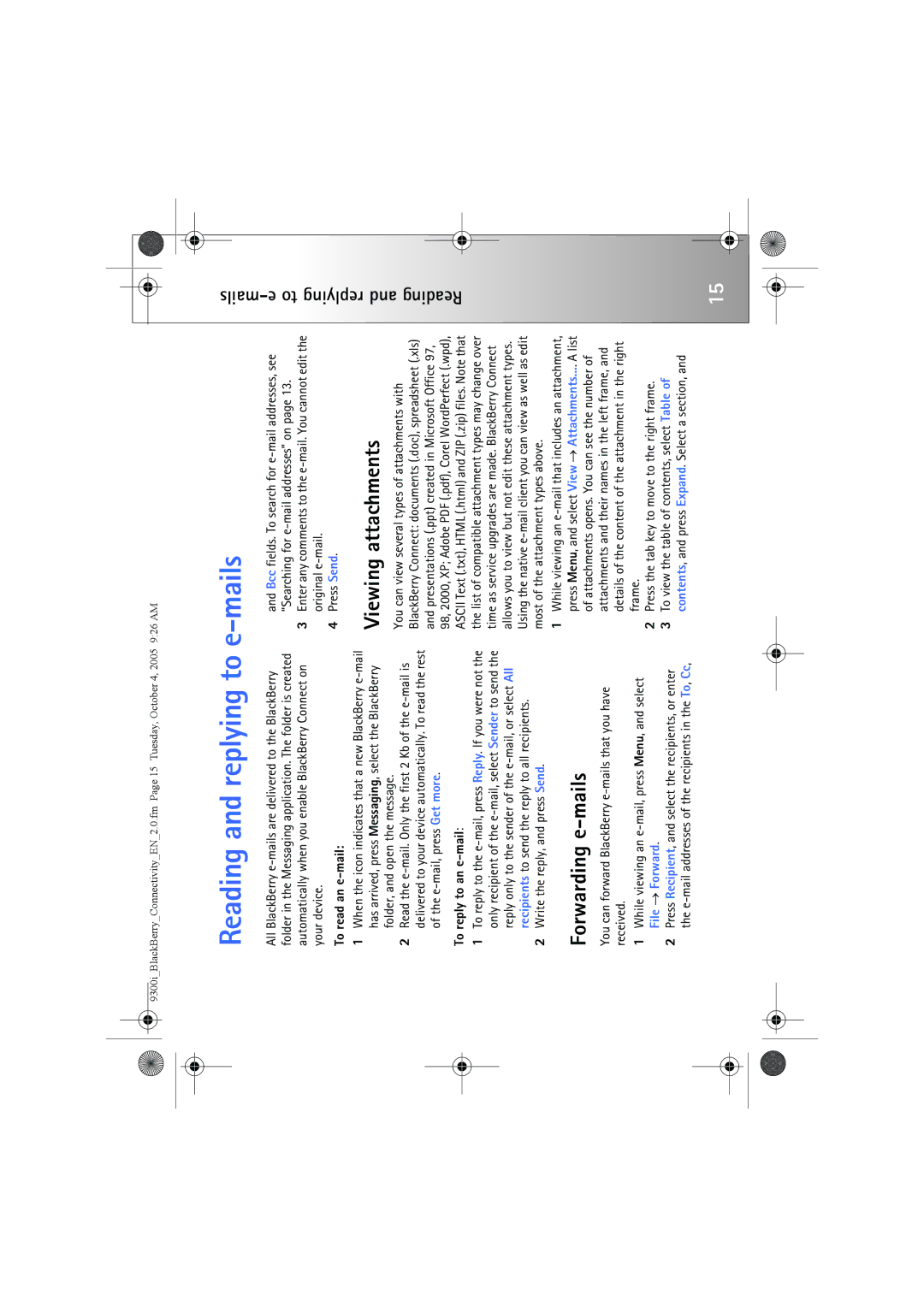9300i specifications
The Nokia 9300i, launched in 2006, marked an evolution in Nokia's lineup of business-oriented smartphones. This device stood out for its innovative design and robust set of features, catering specifically to professionals who required functionality on the go.One of the key characteristics of the Nokia 9300i is its clamshell design, which combined a compact form factor with a full QWERTY keyboard. When closed, it resembled a conventional phone, but upon opening, it revealed a spacious keypad and a large screen that made typing emails and messages easy. This design was particularly appealing to users who valued productivity and communication.
The Nokia 9300i came equipped with the Series 80 operating system, which was tailored for business use. This OS allowed for seamless multitasking, enabling users to run applications simultaneously. Pre-loaded applications included office tools like Document Editor for word processing, spreadsheet capabilities, and email clients that supported various protocols, including push email for real-time communication.
Connectivity features were robust, including support for 3G, GPRS, and Wi-Fi, which ensured that users could stay connected wherever they went. The device also offered Bluetooth technology, allowing for easy file sharing and hands-free operation. With a built-in VGA camera, users could capture important moments, although the focus was primarily on business functionality rather than photography.
In terms of memory, the Nokia 9300i supported expandable storage via a miniSD card slot, accommodating the user's need for additional space for documents, media, and applications. The device featured a 2.4-inch display with a resolution of 640 x 200 pixels, delivering clear visuals for reading and navigating through various applications.
The battery life of the Nokia 9300i was impressive for its time, offering extended talk and standby time that ensured users could rely on it throughout their busy days. Overall, the Nokia 9300i combined innovative design elements with advanced business functionalities, making it a popular choice among professionals looking for a reliable mobile device that catered to their communication needs. Its unique combination of features, design, and performance solidified its position as a noteworthy entry in the realm of smartphones.