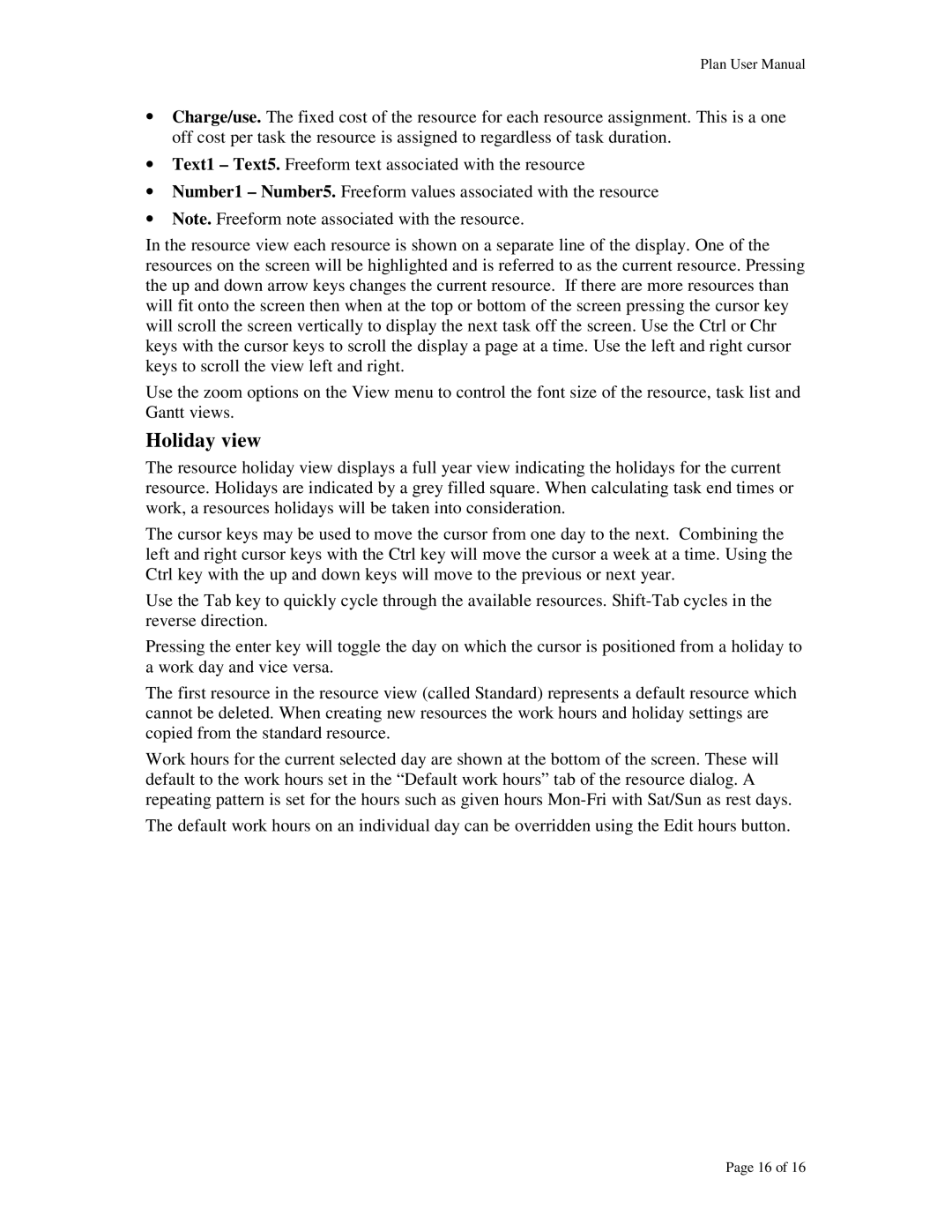Plan User Manual
•Charge/use. The fixed cost of the resource for each resource assignment. This is a one off cost per task the resource is assigned to regardless of task duration.
•Text1 – Text5. Freeform text associated with the resource
•Number1 – Number5. Freeform values associated with the resource
•Note. Freeform note associated with the resource.
In the resource view each resource is shown on a separate line of the display. One of the resources on the screen will be highlighted and is referred to as the current resource. Pressing the up and down arrow keys changes the current resource. If there are more resources than will fit onto the screen then when at the top or bottom of the screen pressing the cursor key will scroll the screen vertically to display the next task off the screen. Use the Ctrl or Chr keys with the cursor keys to scroll the display a page at a time. Use the left and right cursor keys to scroll the view left and right.
Use the zoom options on the View menu to control the font size of the resource, task list and Gantt views.
Holiday view
The resource holiday view displays a full year view indicating the holidays for the current resource. Holidays are indicated by a grey filled square. When calculating task end times or work, a resources holidays will be taken into consideration.
The cursor keys may be used to move the cursor from one day to the next. Combining the left and right cursor keys with the Ctrl key will move the cursor a week at a time. Using the Ctrl key with the up and down keys will move to the previous or next year.
Use the Tab key to quickly cycle through the available resources.
Pressing the enter key will toggle the day on which the cursor is positioned from a holiday to a work day and vice versa.
The first resource in the resource view (called Standard) represents a default resource which cannot be deleted. When creating new resources the work hours and holiday settings are copied from the standard resource.
Work hours for the current selected day are shown at the bottom of the screen. These will default to the work hours set in the “Default work hours” tab of the resource dialog. A repeating pattern is set for the hours such as given hours
The default work hours on an individual day can be overridden using the Edit hours button.
Page 16 of 16