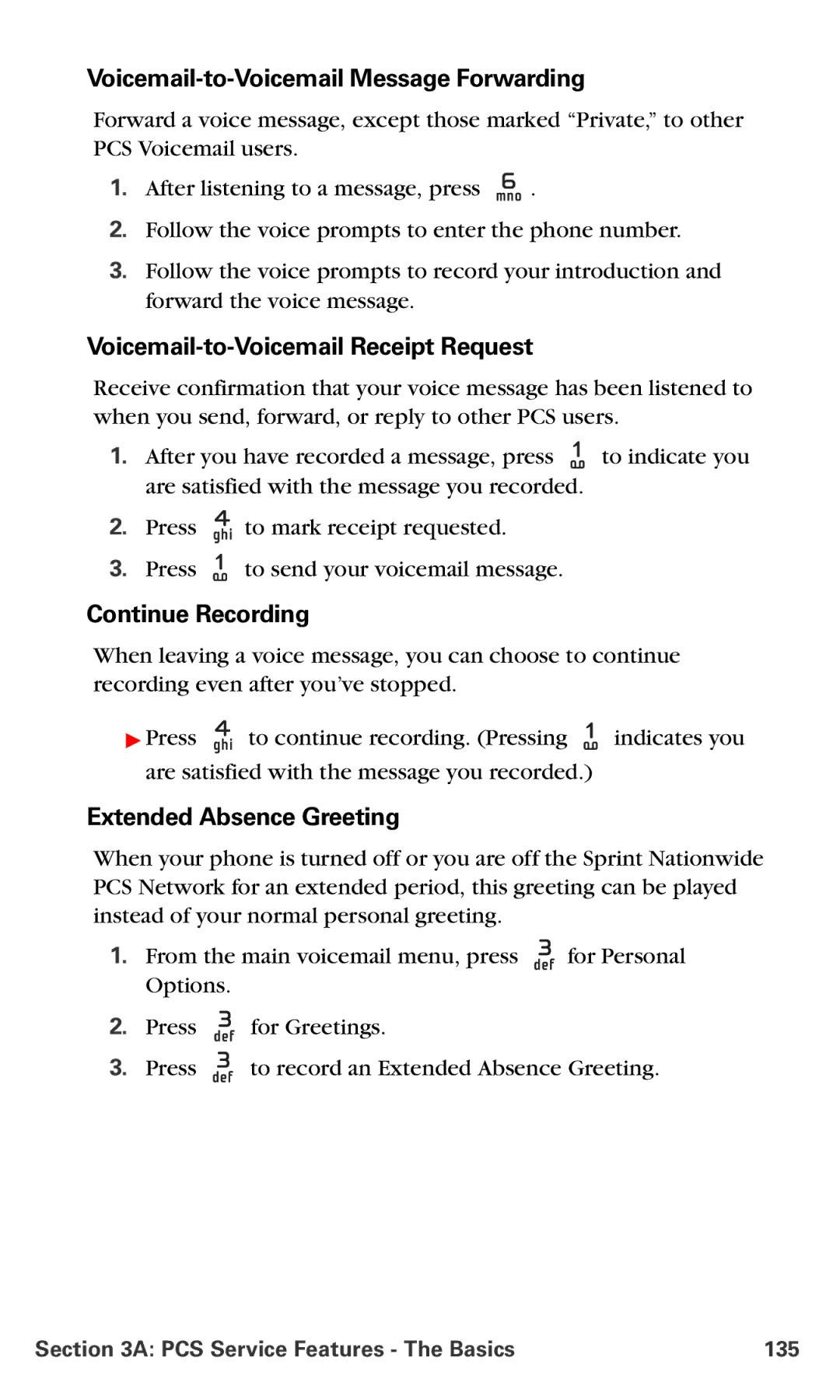PCS Vision Picture Phone PM-6225 by Nokia
Table of Contents
2C.Setting Your Phone’s Security
2F.Managing Call Logs
PCS Service Features
3B.PCS VisionSM
Index
Sprint has the most complete, all-digital wireless network
Welcome to Sprint
Welcome and thank you for choosing Sprint
Introduction
Getting Started
Setting Up Service
Setting Up Service
Getting Started With PCS Service
Determining if Your Phone is Already Activated
Unlocking Your Phone
To unlock your phone, follow these easy steps
Setting Up Your Voicemail
To set up your voicemail
PCS Account Passwords
Account Password Voicemail Password
PCS Vision Password
Reaching PCS Customer SolutionsSM
To access automated invoicing information
Getting Help
Visit Our Website
PCS Operator Services
To access PCS Operator Services
PCS Directory Assistance
To call PCS Directory Assistance
Your PCS Vision Picture Phone
Your PCS Vision Picture Phone The Basics
Your PCS Vision Phone The Basics
Front View of Your PCS Vision Picture Phone
Key Functions
Viewing the Display Screen
Your PCS Vision Phone The Basics
Features of Your PCS Vision Picture Phone
Your PCS Vision Phone The Basics
Turning Your Phone On and Off
Turning Your Phone On
Turning Your Phone Off
To turn your phone on
Using Your Phone’s Battery and Charger
Battery Capacity
Function Digital Analog
Installing the Battery
To install the LiIon battery
Removing the Battery
Charging the Battery
To remove your battery
Connecting Accessories
Using the Desktop Charger
To use the desktop charger provided with your phone
Holding Your Phone Properly
Displaying Your Phone Number
To display your phone number
To make a call using your keypad
Making and Answering Calls
Making Calls
Dialing Options
Answering a Roam Call With Call Guard Enabled
To disconnect a call when you are finished
Answering Calls
Ending a Call
Missed Call Notification
Calling Emergency Numbers
To hear the voice message
In-Call Options
End-of-Call Options
To save a number from the standby mode
Saving a Phone Number
Dialing From the Phone Book
To dial directly from a Phone Book entry
Using Speed Dialing
To activate Speed Dialing
To Speed Dial locations
Selecting a Character Input Mode
To change the character input mode
Entering Text
Entering Characters Using T9 Text Input
Using T9 Input
To use T9 input
Adding a Word to the T9 Database
To add a word to the T9 Text Input database
Entering Numbers and Symbols
To enter symbols and emoticons
Entering Characters by Tapping the Keypad
To enter numbers
Controlling Your Phone’s Settings
Controlling Your Phone’s Settings
Setting Your Phone’s Date and Time
Scroll to Auto-update of date & time and press Select
To let your phone automatically set its date and time
To manually set the date and time
Profiles
Selecting a Profile
Customizing a Profile
Renaming a Profile
Sound Settings
Ringer Types
Selecting Ringer Types for Voice Calls
Selecting Ringer Types for Messages
Adjusting the Ringer and Earpiece Volume
Selecting a Key Tone
Scroll to Touch tone length and press Select
Scroll to Service change tones and press Select
Alert Notification
Silence All
Display Settings
Scroll to Display settings and press Select
Changing the Text Greeting
To display or change your custom greeting
To adjust the display brightness
Changing the Display Screen
Changing the Brightness
To change the wallpaper display images
Changing the Theme Color
Changing the Clock Display
To change the display’s theme color
Location Settings
To enable your phone’s Location feature
TTY Use With PCS Service From Sprint
To connect your TTY device
To turn the TTY mode on or off
Emergency Calling
Phone Setup Options
Call Answer Mode
Scroll to Right selection key settings and press Select
Shortcut
Auto-Answer Mode
Scroll to Enhancement settings and press Select
To set Auto-Answer mode
Display Language
Setting Your Phone’s Security
Setting Your Phone’s Security
Accessing the Security Menu
Using Your Phone’s Lock Feature
Scroll to Security settings and press Select
Locking Your Phone
Calling in Lock Mode
Unlocking Your Phone
Changing the Lock Code
Scroll to Change lock code and press Select
Restricting Calls
To restrict calls
Using Special Numbers
Scroll to Allowed nos. when phone locked and press Select
Unrestricting Calls
To unrestrict all calls
Resetting Your Phone
Scroll to Restore factory settings and press Select
To reset your phone
Erasing the Phone Book
Security Features for PCS Vision
Enabling and Disabling PCS Vision Services
To disable PCS Vision services
To enable PCS Vision services
Avoiding Unwanted Messages
Select
Controlling Your Roaming Experience
Controlling Your Roaming Experience
Understanding Roaming
Recognizing Icons on the Display Screen
Roaming on Other Digital Networks
Roaming on Analog Networks
Checking for Voicemail Messages While Roaming
To check your voicemail while roaming
Setting Your Phone’s Roam Mode
Set Mode
To set your phone’s roam mode
Controlling Roaming Charges Using Call Guard
To turn Call Guard on or off
To place roaming calls with Call Guard on
To answer incoming roaming calls with Call Guard on
Navigating Through Menus
Navigating Through Menus
Menu Navigation
Menu Structure
Selecting Menu Items
Backing Up Within a Menu
Menu Diagram
Viewing the Menus
Call logs
Screen savers Get new
Various graphics View Delete
Profiles
Various actions assigned to the key Organize
VIP
Web Keyguard
TTY/TDD
Contacts Menu Diagram
Reviewing the Contacts Menu
Contacts
VIP
Navigating Through Menus
Managing Call Logs
Managing Call History
Viewing Call Logs
Call Logs Options
To view a Call Logs entry
Making a Call From Call Logs
Saving a Phone Number From Call Logs
To place a call from Call Logs
To save a phone number from Call Logs
Prepending a Phone Number From Call Logs
Erasing Call Logs
Outgoing calls and press Select
Scroll to Delete call logs and press Select
Using the Phone Book
Using the Phone Book
Adding a New Phone Book Entry
To add a new entry
Finding Phone Book Entries
Finding Names
Finding Speed Dial Numbers
Finding Group Entries
Phone Book Entry Options
Adding a Phone Number to a Phone Book Entry
Editing a Phone Book Entry’s Phone Number
To add a phone number to an entry
To edit an entry’s phone number
Assigning Speed Dial Numbers
Select again
To assign a Speed Dial number to a new phone number
To assign a Speed Dial number to an existing phone number
Dialing PCS Services
Scroll to Services, Customer Solutions, Directory, or
Editing a Phone Book Entry
Selecting a Ringer Type for an Entry
Personal Organizer
Personal Organizer
Using the Alarm Clock
To set the alarm clock
Using the Calendar
Going to Today’s Calendar Menu
Adding an Event to the Calendar
To go to the Calendar menu for today’s date
Event Alerts
Event Alert Menu
Viewing Events
To view your scheduled events
Erasing Events
To delete an event
To delete events scheduled in the past
Using the To-do List
Adding a To-do Activity
Viewing and Editing a To-do Activity
Deleting a To-do Activity
Using Voice Memos
Recording a Voice Memo
Playing a Voice Memo
Scroll to Recordings list and press Select
Adding an Alarm to a Voice Memo
Listening to an Alarmed Voice Memo
Erasing Recorded Voice Memos
Using the Calculator
Options, scroll to Exchange rate, and press Select
To use the calculator
To convert currencies
Using the Countdown Timer Alarm
To use the countdown timer
Using the Stopwatch
Split Timing
To measure split times
Lap Timing
To measure lap times
Using the Calorie Calculator
Customizing the Calorie Calculator
Scroll to Velocity format and press Select
To customize your calorie calculator
Customizing an Activity
To customize an activity
Using Your Phone’s Voice Services
Using Voice-Activated Dialing Managing Voice Memos
Using Your Phone’s Voice Services
Using Voice-Activated Dialing
Assigning a Voice Tag to a Phone Number
To assign a voice tag to a phone number
Making a Call Using Voice-Activated Dialing
Changing the Voice Dial Setup
Erasing a Voice Dial Tag
Using Your Phone’s Voice Services 101
Managing Voice Memos
Recording Voice Memos
To record a voice memo
Using Your Phone’s Built-in Camera
Using Your Phone’s Built-in Camera 102
Using Your Phone’s Built-in Camera 103
Taking Pictures
Take
Picture
Using Your Phone’s Built-in Camera 104
Open my pictures. Open the My pictures album
Contacts list
Creating Your Picture Mail Password
To create your Picture Mail password
Using Your Phone’s Built-in Camera 105
Camera Mode Options
To select a camera mode
Using Your Phone’s Built-in Camera 106
On or Off
Setting the Self-timer
To activate the Self-timer and get yourself in the picture
To cancel the Self-timer after it has started
Using Your Phone’s Built-in Camera 107
Using Your Phone’s Built-in Camera 108
Sharing Picture Mail
Sharing Picture Mail
To share Picture Mail
Using Your Phone’s Built-in Camera 109
Sharing Picture Mail from Messaging
To share Picture Mail from the Messaging menu
Using Your Phone’s Built-in Camera 110
Storing Pictures
Stored in Camera
Using Your Phone’s Built-in Camera 111
Online albums
Stored in Camera Album List options
To upload pictures from your camera to online albums
Using the Picture Mail Website
To access the Picture Mail Website
Using Your Phone’s Built-in Camera 112
Managing Picture Mail
Using Your Phone’s Built-in Camera 113
Managing Online Picture Mail From Your PCS Vision Phone
Using Your Phone’s Built-in Camera 114
To share an album from online mode
Using Your Phone’s Built-in Camera 115
Sharing Online Picture Mail
To access your online Albums options from your PCS Phone
Using Your Phone’s Built-in Camera 116
Additional Features
Additional Features 117
To adjust the radio volume
Additional Features 118
Listening to the FM Radio
Turning on the Radio
Using Voice Commands to Operate Your Radio
To use voice commands
To create voice commands
Additional Features 119
To use Automatic tuning
To program radio station presets
Additional Features 120
Selecting Radio Stations
Turning off the Radio
Select, and press Options
Using the IR Infrared Beam
Additional Features 122
To activate IR using the phone menus
To activate IR using a voice command
Additional Features 123
Activating the IR Capability
To send a calendar note using IR
To receive a calendar note using IR
Additional Features 124
Sending and Receiving Calendar Notes
To send a contact business card using IR
To receive a contact business card using IR
Additional Features 125
Sending and Receiving a Business Card
Using a Calling Card
To set up a calling card
Additional Features 126
Creating Dialing Instructions
Placing a Calling Card Call
Scroll to Dialing sequence and press Select
PCS Service Features
PCS Service Features The Basics
PCS Service Features The Basics 129
Using Voicemail
Setting Up Your Voicemail
PCS Service Features The Basics 130
Voicemail Notification
PCS Service Features The Basics 131
New Voicemail Message Alerts
To call your voicemail
To display your missed calls
Using One-Touch Message Access
Using a Phone Other Than Your PCS Phone to Access Messages
PCS Service Features The Basics 132
Retrieving Your Voicemail Messages
Using Expert Mode
To turn Expert Mode on or off
PCS Service Features The Basics 133
Voicemail Button Guide
Setting Up Group Distribution Lists
PCS Service Features The Basics 134
PCS Callback
Voicemail-to-Voicemail Message
PCS Service Features The Basics 135
Voicemail-to-Voicemail Message Forwarding
Voicemail-to-Voicemail Receipt Request
Continue Recording
PCS Service Features The Basics 136
Voicemail Menu Key
Using Caller ID
PCS Service Features The Basics 137
Responding to Call Waiting
To respond to an incoming call while you’re on a call
PCS Service Features The Basics 138
Making a Three-Way Call
To make a Three-Way Call
Using Call Forwarding
PCS Service Features The Basics 139
To activate Call Forwarding
To deactivate Call Forwarding
Getting Started With PCS Vision Downloading Premium Content
PCS Vision
PCS Vision 140
Getting Started With PCS Vision
Your User Name
Finding Your User Name
To find your User Name
Launching a PCS Vision Connection
Ending a PCS Vision Connection
PCS Vision Home
To change your Net Guard settings
Clearing the Cache
Net Guard
To empty the cache
PCS Vision Connection Status and Indicators
PCS Vision 144
Navigating the Web
Softkeys
Scrolling
Left
Selecting
Going Back
Going Home
Using Picture Mail
Picture MailSM
Taking and Viewing Pictures
To take and view pictures with a camera phone
Creating Your Picture Mail Password
Sharing Picture Mail From Your PCS Phone
Scroll to Stored in camera and press Select
PCS Vision 148
Sending Picture Mail From Your PCS Vision Picture Phone
To send Picture Mail from your phone
To connect to the Picture Mail Website from your computer
PCS Vision 149
PCS Messaging
Understanding Messaging
Message Types
Message Folders
Erasing Messages
Scroll to Delete messages and press Select
All All read All unread Inbox Sent items Archive
Signing Up for Updates
PCS Vision 152
Using SMS Text Messaging
Creating a Short List
Messaging
To add someone to your short list
Composing SMS Text Messages
To compose an SMS text message
PCS Vision 154
Accessing SMS Text Messages
To read an SMS text message when it arrives
To read a n SMS text message at a more convenient time
To reply to an SMS text message
Using Preset Messages
To add and/or edit preset messages
Messaging and press Select
Scroll to Pre-set Message and press Select
Using PCS Mail
Accessing PCS Mail Messages
Composing PCS Mail Messages
Erase, Add to Folder, or Main
Accessing Email
Using Email
To access email providers from your PCS Vision Phone
PCS Vision 158
Using Instant Messaging
Accessing Instant Messaging
Scroll to Instant Messaging and press Select
PCS Vision 159
Experiencing Online Chat
Downloading Premium Content
Accessing the Download Menus
Selecting an Item to Download
Ringers, Games, or Applications and press Select
Downloading an Item
To download a selected item
PCS Vision 162
Accessing Games
Games
Downloading Games
To download an available game to your phone
Playing Games
To play a downloaded game on your PCS Phone
To quit a game
PCS Vision 164
Accessing Ringers
Ringers
Downloading Ringers
To download an available ringer to your phone
Assigning Downloaded Ringers
Purchasing Ringers
To assign a downloaded ringer
PCS Vision 166
Accessing Screen Savers
Screen Savers
Downloading Screen Savers
To download an available Screen Saver to your phone
To select a downloaded Screen Saver from the Settings menu
Assigning Downloaded Screen Savers
Purchasing Screen Savers
PCS Vision 168
Web
Exploring the Web
PCS Vision 169
Using the Browser Menu
Opening the Browser Menu
To open the browser menu
PCS Vision 170
Navigate Pop-up Menu
Creating a Bookmark
PCS Mail
Pop-up
Accessing a Bookmark
Deleting a Bookmark
Going to a Specific Website
Reloading a Web
Restarting the Web Browser
To restart the Web browser
PCS Vision 173
Using PCS Business Connection
PCS Business ConnectionSM
PCS Vision 174
PCS Vision FAQs
PCS Voice Command
PCS Voice Command 176
Getting Started With PCS Voice Command
PCS Voice Command 177
It’s Easy to Get Started
PCS Voice Command 178
Creating Your Own Address Book
Making a Call With PCS Voice Command
To make a call with PCS Voice Command
PCS Voice Command 179
Accessing Information Using PCS Voice Command
To access information using PCS Voice Command
PCS Voice Command 180
Safety and Warranty Information
Safety
Safety Guidelines 182
Getting the Most Out of Your Reception
Maintaining Safe Use of and Access to Your Phone
Using Your Phone While Driving
Following Safety Guidelines
Magnetic Materials
Using Your Phone Near Other Electronic Devices
Safety Guidelines 185
Pacemakers
Turning Off Your Phone Before Flying
Backup Copies
Connecting to Other Devices
Accessories and Batteries
Qualified Service
Caring for the Battery
Protecting Your Battery
Safety Guidelines 187
Disposal of Lithium Ion LiIon Batteries
Acknowledging Special Precautions and the FCC Notice
Safety Guidelines 188
FCC Notice
Body-Worn Operation
Specific Absorption Rates SAR for Wireless Phones
Safety Guidelines 189
FCC Radiofrequency Emission
Consumer Information on Wireless Phones
What is radiofrequency energy RF?
Safety Guidelines 190
How is radiofrequency energy used?
Safety Guidelines 191
How is radiofrequency radiation measured?
What biological effects can be caused by RF energy?
Why has the FCC adopted guidelines for RF exposure?
Safety Guidelines 192
What levels of RF energy are considered safe?
Safety Guidelines 193
Safety Guidelines 194
What are wireless telephone base stations?
Are wireless telephone base stations safe?
Safety Guidelines 195
Safety Guidelines 196
Do wireless phones pose a health hazard?
What is FDAs role concerning the safety of wireless phones?
Safety Guidelines 197
What kinds of phones are the subject of this update?
Safety Guidelines 198
Safety Guidelines 199
What are the results of the research done already?
What about children using wireless phones?
Safety Guidelines 200
Safety Guidelines 201
Safety Guidelines 202
Safety Guidelines 203
How does FCC Audit Cell Phone RF?
Safety Guidelines 204
Owner’s Record
User’s Guide Proprietary Notice
Model PCS Vision Picture Phone PM-6225 by Nokia Serial No
Safety Guidelines 205
TTY and TDD device compatibility
Terms & Conditions Manufacturer’s Warranty
Terms and Conditions Manufacturer’s Warranty
Terms & Conditions / Warranty 206
Terms and Conditions of Services
Terms & Conditions / Warranty 207
Terms and Conditions
Terms & Conditions / Warranty 208
209
Terms & Conditions / Warranty 210
Terms & Conditions / Warranty 211
Terms & Conditions / Warranty 212
Terms & Conditions / Warranty 213
Terms & Conditions / Warranty 214
Terms & Conditions / Warranty 215
Terms & Conditions / Warranty 216
Terms & Conditions / Warranty 217
Terms & Conditions / Warranty 218
Terms of Picture Mail Service
Terms & Conditions / Warranty 219
Terms & Conditions / Warranty 220
Use of Picture Mail
Terms & Conditions / Warranty 221
Privacy Statement
Terms & Conditions / Warranty 222
Use Of Cookies
Terms & Conditions / Warranty 223
Disclosure To Third Parties
Terms & Conditions / Warranty 224
Links
Changes to the Service and Termination of the Service
Terms & Conditions / Warranty 225
Terms & Conditions / Warranty 226
Indemnity
Terms & Conditions / Warranty 227
General Provisions
Manufacturer’s Warranty
Nokia One-Year Limited Warranty
Terms & Conditions / Warranty 228
Terms & Conditions / Warranty 229
Terms & Conditions / Warranty 230
Terms & Conditions / Warranty 231
Index
Directory assistance 7 display settings 39 downloading
Picture Mail Web Site 112 predictive text mode 30 profile
Shortcut key

![]() to send your voicemail message.
to send your voicemail message.![]() for Personal Options.
for Personal Options.![]() for Greetings.
for Greetings.