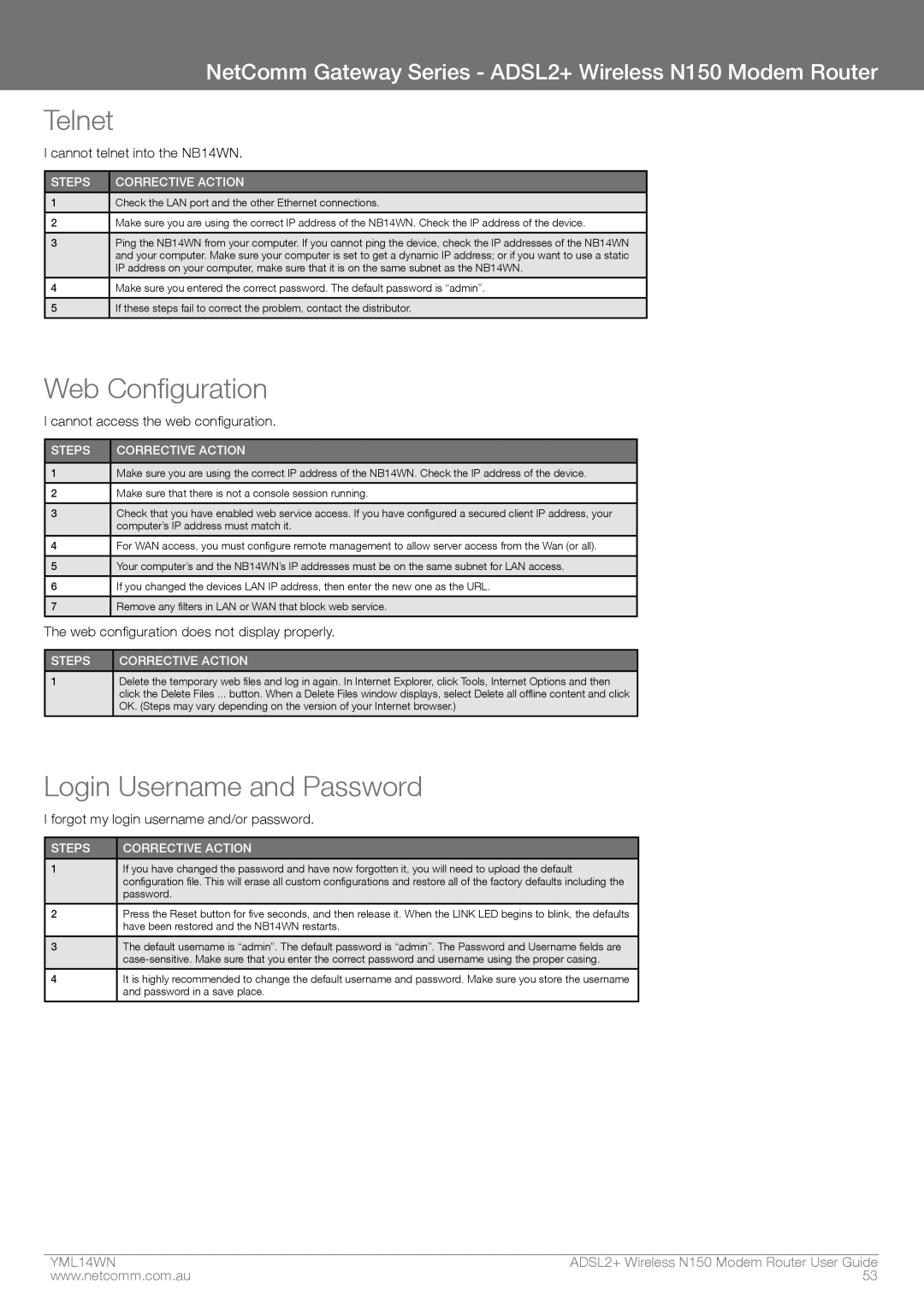NetComm Gateway Series - ADSL2+ Wireless N150 Modem Router
Telnet
I cannot telnet into the NB14WN.
STEPS | CORRECTIVE ACTION |
1Check the LAN port and the other Ethernet connections.
2Make sure you are using the correct IP address of the NB14WN. Check the IP address of the device.
3Ping the NB14WN from your computer. If you cannot ping the device, check the IP addresses of the NB14WN and your computer. Make sure your computer is set to get a dynamic IP address; or if you want to use a static IP address on your computer, make sure that it is on the same subnet as the NB14WN.
4Make sure you entered the correct password. The default password is “admin”.
5If these steps fail to correct the problem, contact the distributor.
Web Configuration
I cannot access the web configuration.
STEPS | CORRECTIVE ACTION |
1Make sure you are using the correct IP address of the NB14WN. Check the IP address of the device.
2Make sure that there is not a console session running.
3Check that you have enabled web service access. If you have configured a secured client IP address, your computer’s IP address must match it.
4For WAN access, you must configure remote management to allow server access from the Wan (or all).
5Your computer’s and the NB14WN’s IP addresses must be on the same subnet for LAN access.
6If you changed the devices LAN IP address, then enter the new one as the URL.
7Remove any filters in LAN or WAN that block web service.
The web configuration does not display properly.
STEPS | CORRECTIVE ACTION |
1Delete the temporary web files and log in again. In Internet Explorer, click Tools, Internet Options and then click the Delete Files ... button. When a Delete Files window displays, select Delete all offline content and click OK. (Steps may vary depending on the version of your Internet browser.)
Login Username and Password
I forgot my login username and/or password.
STEPS | CORRECTIVE ACTION |
1If you have changed the password and have now forgotten it, you will need to upload the default configuration file. This will erase all custom configurations and restore all of the factory defaults including the password.
2Press the Reset button for five seconds, and then release it. When the LINK LED begins to blink, the defaults have been restored and the NB14WN restarts.
3The default username is “admin”. The default password is “admin”. The Password and Username fields are
4It is highly recommended to change the default username and password. Make sure you store the username and password in a save place.
YML14WN | ADSL2+ Wireless N150 Modem Router User Guide |
www.netcomm.com.au | 53 |