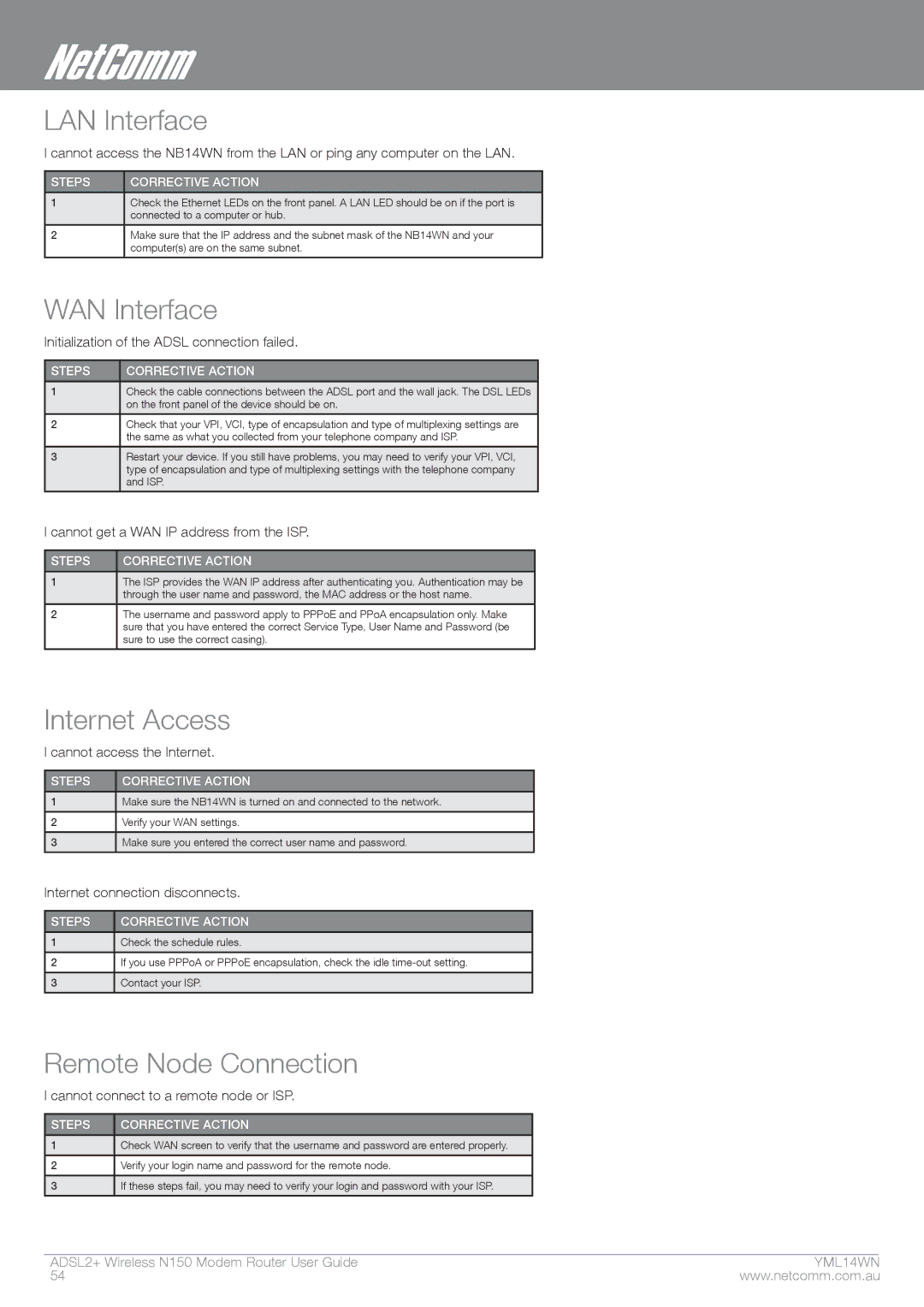LAN Interface
I cannot access the NB14WN from the LAN or ping any computer on the LAN.
STEPS | CORRECTIVE ACTION |
1Check the Ethernet LEDs on the front panel. A LAN LED should be on if the port is connected to a computer or hub.
2Make sure that the IP address and the subnet mask of the NB14WN and your computer(s) are on the same subnet.
WAN Interface
Initialization of the ADSL connection failed.
STEPS | CORRECTIVE ACTION |
1Check the cable connections between the ADSL port and the wall jack. The DSL LEDs on the front panel of the device should be on.
2Check that your VPI, VCI, type of encapsulation and type of multiplexing settings are the same as what you collected from your telephone company and ISP.
3Restart your device. If you still have problems, you may need to verify your VPI, VCI, type of encapsulation and type of multiplexing settings with the telephone company and ISP.
I cannot get a WAN IP address from the ISP.
STEPS | CORRECTIVE ACTION |
1The ISP provides the WAN IP address after authenticating you. Authentication may be through the user name and password, the MAC address or the host name.
2The username and password apply to PPPoE and PPoA encapsulation only. Make sure that you have entered the correct Service Type, User Name and Password (be sure to use the correct casing).
Internet Access
I cannot access the Internet.
STEPS | CORRECTIVE ACTION |
1Make sure the NB14WN is turned on and connected to the network.
2Verify your WAN settings.
3Make sure you entered the correct user name and password.
Internet connection disconnects.
STEPS | CORRECTIVE ACTION |
1Check the schedule rules.
2If you use PPPoA or PPPoE encapsulation, check the idle
3Contact your ISP.
Remote Node Connection
I cannot connect to a remote node or ISP.
STEPS | CORRECTIVE ACTION |
1Check WAN screen to verify that the username and password are entered properly.
2Verify your login name and password for the remote node.
3If these steps fail, you may need to verify your login and password with your ISP.
ADSL2+ Wireless N150 Modem Router User Guide | YML14WN |
54 | www.netcomm.com.au |