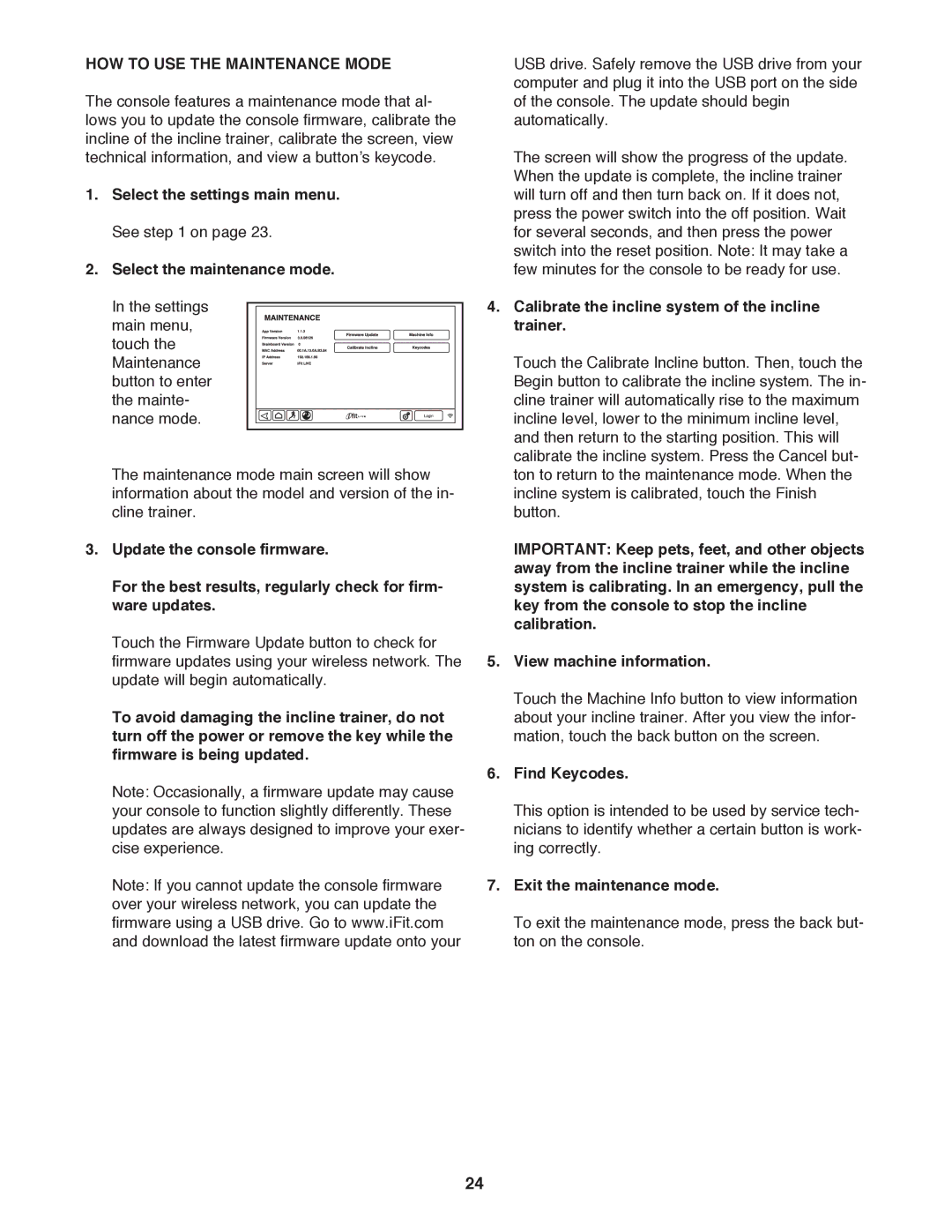NTL19010.0 specifications
The NordicTrack NTL19010.0, also known as the Commercial 1750 Treadmill, is designed to meet the needs of fitness enthusiasts seeking a premium workout solution. With an array of impressive features and cutting-edge technologies, it stands out in the crowded treadmill market.One of the standout characteristics of the NTL19010.0 is its robust 3.75 CHP motor, providing a smooth and powerful performance, whether for walking, jogging, or running. This treadmill supports a top speed of 12 mph and a 15% incline, allowing users to simulate real-world running conditions and intensify their workouts.
Another key feature is the 10-inch interactive touchscreen display. This high-definition screen enables users to access a wide variety of workout programs and coaching options through iFit, NordicTrack's subscription-based interactive training platform. With iFit, users can engage in live classes, explore virtual trails around the globe, and receive personalized training plans, all of which enhance the overall training experience.
The NTL19010.0 also incorporates advanced technology for stability and safety. The FlexSelect cushioning system allows users to customize the treadmill’s surface for a firmer feel or softer support, reducing the impact on joints during runs. With a spacious running surface measuring 22 by 60 inches, users of all sizes feel comfortable and supported throughout their workout sessions.
In terms of convenience, the treadmill features built-in Bluetooth speakers, allowing users to listen to their favorite music or podcasts while working out. It also offers multiple USB ports for charging devices, making it easy to stay connected during long training sessions.
Furthermore, the NTL19010.0 is equipped with a foldable frame, making it easier to store after use. The EasyLift assist design aids in lifting the deck with minimal effort, making it an excellent choice for home gyms with limited space.
Overall, the NordicTrack NTL19010.0 Commercial 1750 Treadmill combines powerful performance, advanced technology, and convenient features to deliver a comprehensive training experience suitable for users of all fitness levels. Whether they are seasoned athletes or beginners, this treadmill is engineered to help everyone achieve their fitness goals effectively.