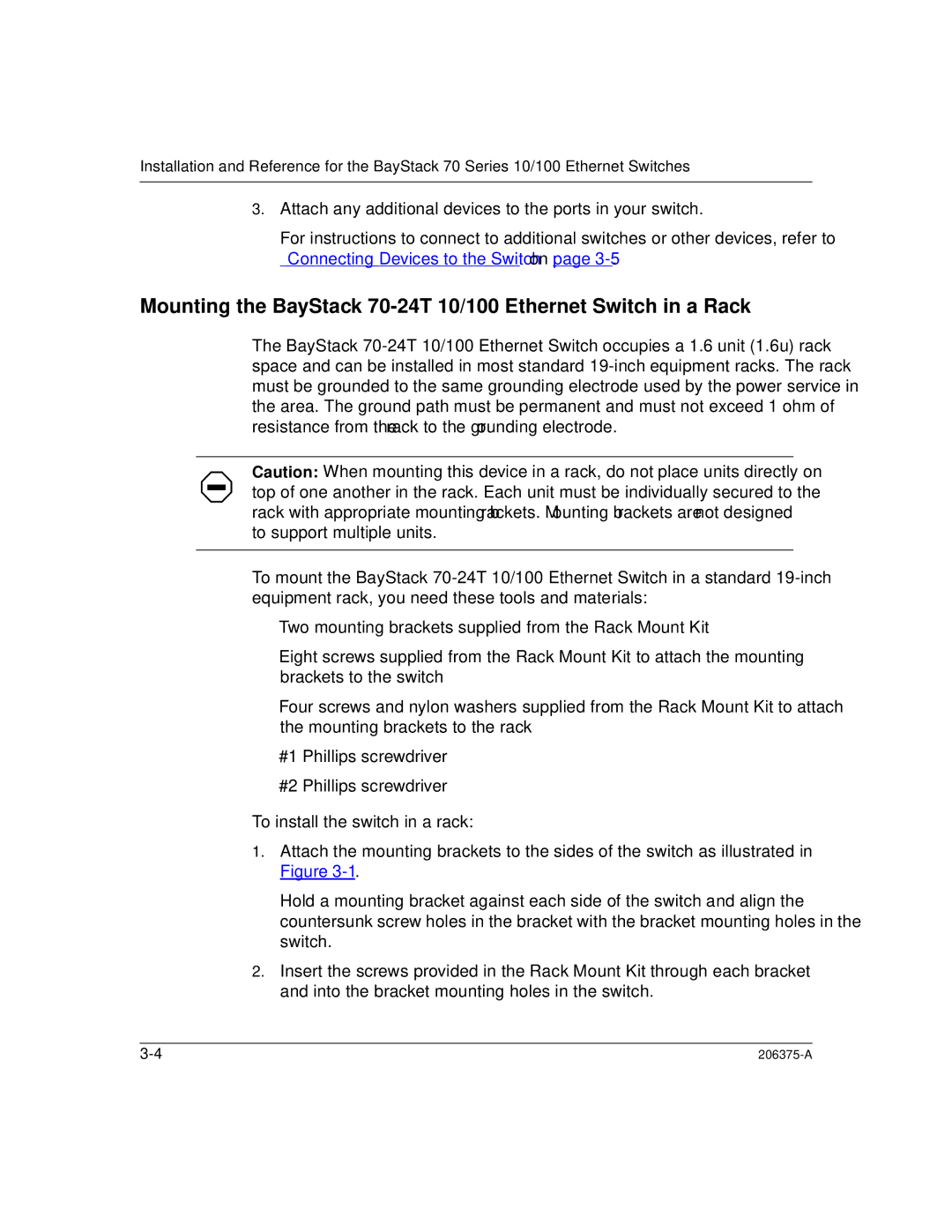Installation and Reference for the BayStack 70 Series 10/100 Ethernet Switches
3.Attach any additional devices to the ports in your switch.
For instructions to connect to additional switches or other devices, refer to “ Connecting Devices to the Switch” on page
Mounting the BayStack
The BayStack
Caution: When mounting this device in a rack, do not place units directly on top of one another in the rack. Each unit must be individually secured to the rack with appropriate mounting brackets. Mounting brackets are not designed to support multiple units.
To mount the BayStack
•Two mounting brackets supplied from the Rack Mount Kit
•Eight screws supplied from the Rack Mount Kit to attach the mounting brackets to the switch
•Four screws and nylon washers supplied from the Rack Mount Kit to attach the mounting brackets to the rack
•#1 Phillips screwdriver
•#2 Phillips screwdriver
To install the switch in a rack:
1.Attach the mounting brackets to the sides of the switch as illustrated in Figure
Hold a mounting bracket against each side of the switch and align the countersunk screw holes in the bracket with the bracket mounting holes in the switch.
2.Insert the screws provided in the Rack Mount Kit through each bracket and into the bracket mounting holes in the switch.
|