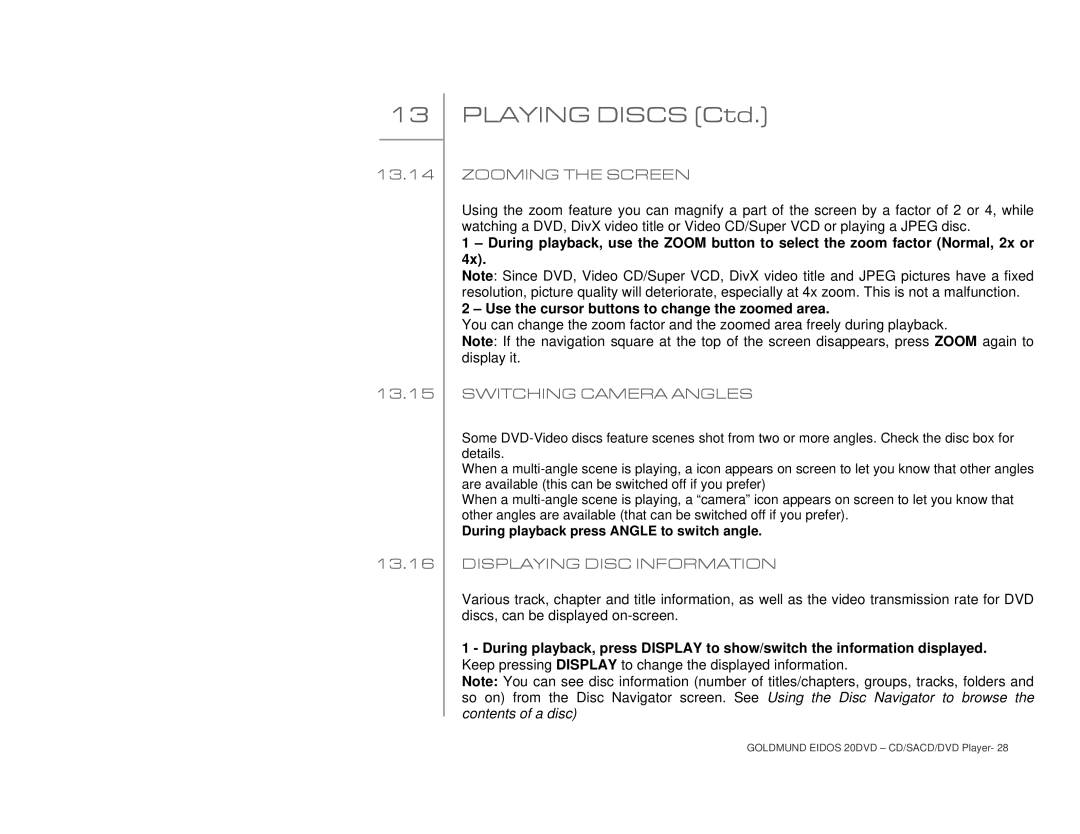13
13.14
13.15
13.16
PLAYING DISCS (Ctd.)
ZOOMING THE SCREEN
Using the zoom feature you can magnify a part of the screen by a factor of 2 or 4, while watching a DVD, DivX video title or Video CD/Super VCD or playing a JPEG disc.
1 – During playback, use the ZOOM button to select the zoom factor (Normal, 2x or 4x).
Note: Since DVD, Video CD/Super VCD, DivX video title and JPEG pictures have a fixed resolution, picture quality will deteriorate, especially at 4x zoom. This is not a malfunction.
2 – Use the cursor buttons to change the zoomed area.
You can change the zoom factor and the zoomed area freely during playback.
Note: If the navigation square at the top of the screen disappears, press ZOOM again to display it.
SWITCHING CAMERA ANGLES
Some
When a
When a
During playback press ANGLE to switch angle.
DISPLAYING DISC INFORMATION
Various track, chapter and title information, as well as the video transmission rate for DVD discs, can be displayed
1 - During playback, press DISPLAY to show/switch the information displayed. Keep pressing DISPLAY to change the displayed information.
Note: You can see disc information (number of titles/chapters, groups, tracks, folders and so on) from the Disc Navigator screen. See Using the Disc Navigator to browse the contents of a disc)
GOLDMUND EIDOS 20DVD – CD/SACD/DVD Player- 28