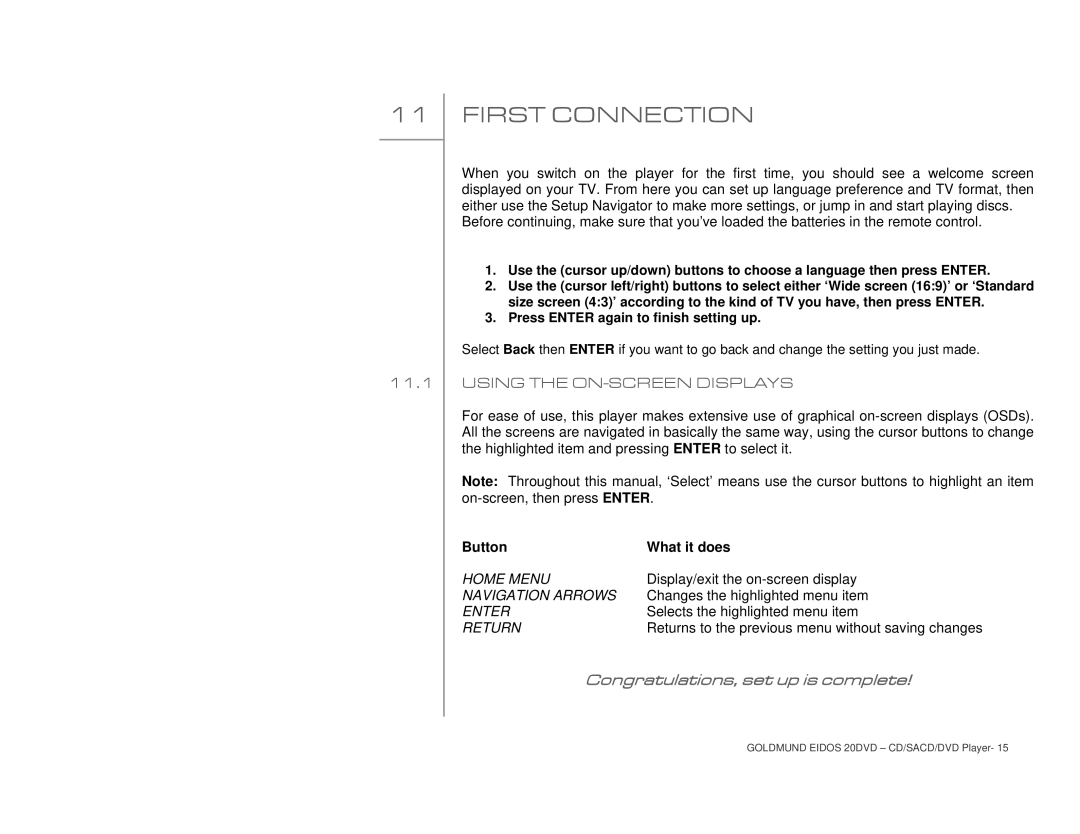11
11.1
FIRST CONNECTION
When you switch on the player for the first time, you should see a welcome screen displayed on your TV. From here you can set up language preference and TV format, then either use the Setup Navigator to make more settings, or jump in and start playing discs.
Before continuing, make sure that you’ve loaded the batteries in the remote control.
1.Use the (cursor up/down) buttons to choose a language then press ENTER.
2.Use the (cursor left/right) buttons to select either ‘Wide screen (16:9)’ or ‘Standard size screen (4:3)’ according to the kind of TV you have, then press ENTER.
3.Press ENTER again to finish setting up.
Select Back then ENTER if you want to go back and change the setting you just made.
USING THE ON-SCREEN DISPLAYS
For ease of use, this player makes extensive use of graphical
Note: Throughout this manual, ‘Select’ means use the cursor buttons to highlight an item
Button | What it does |
HOME MENU | Display/exit the |
NAVIGATION ARROWS | Changes the highlighted menu item |
ENTER | Selects the highlighted menu item |
RETURN | Returns to the previous menu without saving changes |
Congratulations, set up is complete!
GOLDMUND EIDOS 20DVD – CD/SACD/DVD Player- 15