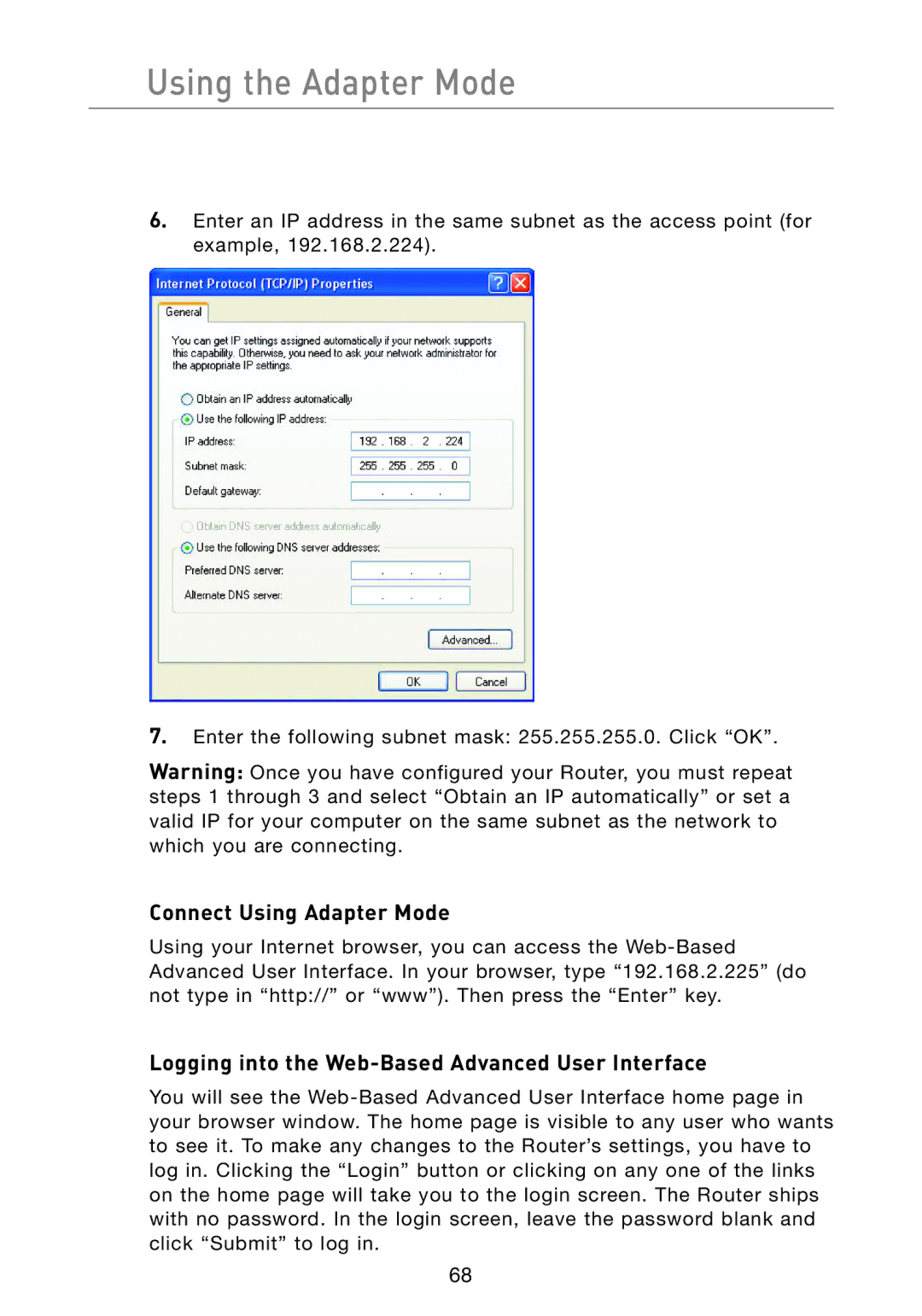Using the Adapter Mode
6.Enter an IP address in the same subnet as the access point (for example, 192.168.2.224).
7.Enter the following subnet mask: 255.255.255.0. Click “OK”.
Warning: Once you have configured your Router, you must repeat steps 1 through 3 and select “Obtain an IP automatically” or set a valid IP for your computer on the same subnet as the network to which you are connecting.
Connect Using Adapter Mode
Using your Internet browser, you can access the Web-Based Advanced User Interface. In your browser, type “192.168.2.225” (do not type in “http://” or “www”). Then press the “Enter” key.
Logging into the Web-Based Advanced User Interface
You will see the Web-Based Advanced User Interface home page in your browser window. The home page is visible to any user who wants to see it. To make any changes to the Router’s settings, you have to log in. Clicking the “Login” button or clicking on any one of the links on the home page will take you to the login screen. The Router ships with no password. In the login screen, leave the password blank and click “Submit” to log in.