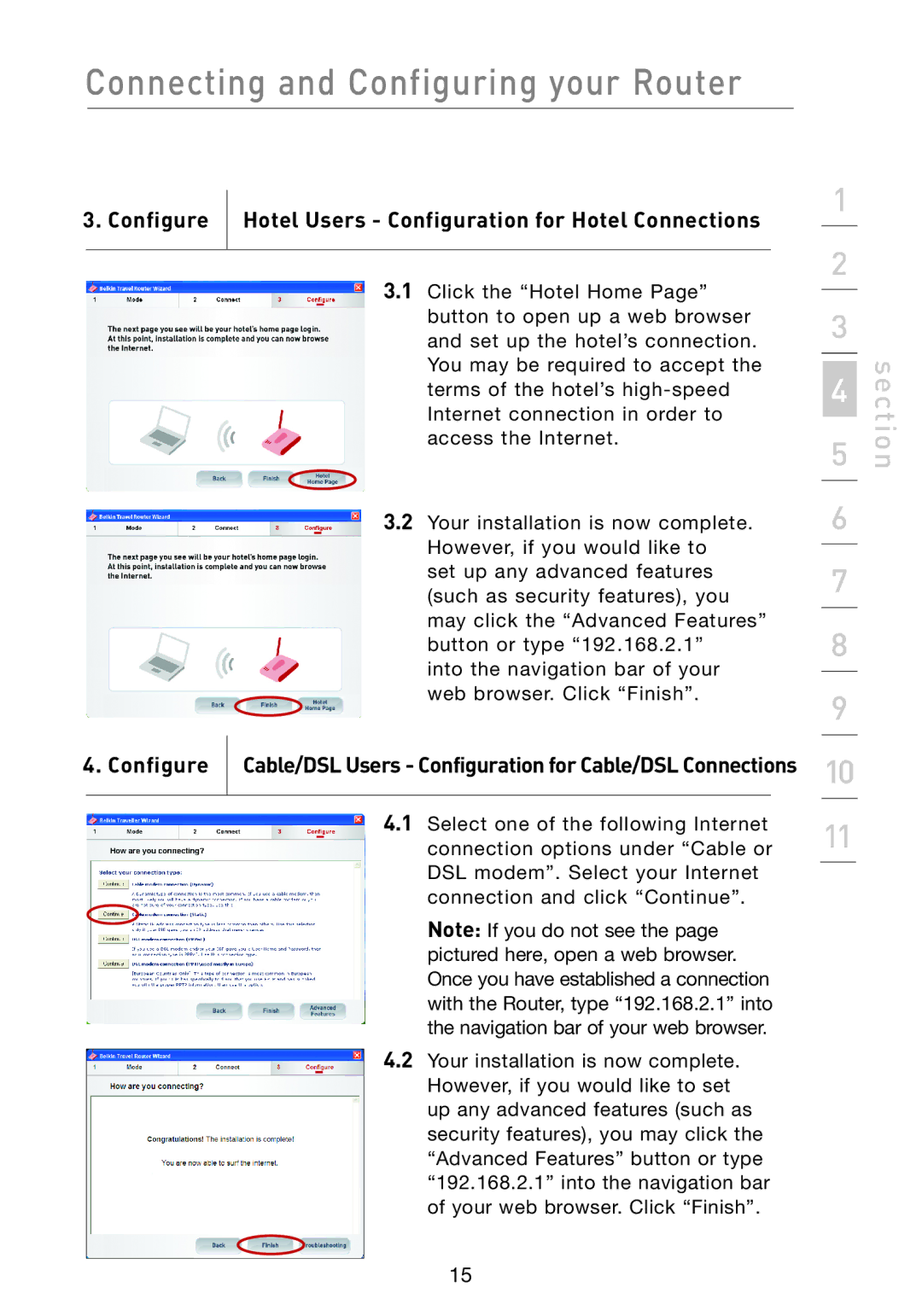Connecting and Configuring your Router
3 . Configure  Hotel Users - Configuration for Hotel Connections
Hotel Users - Configuration for Hotel Connections
3.1Click the “Hotel Home Page” button to open up a web browser and set up the hotel’s connection. You may be required to accept the terms of the hotel’s
3.2Your installation is now complete. However, if you would like to set up any advanced features (such as security features), you may click the “Advanced Features” button or type “192.168.2.1”
into the navigation bar of your web browser. Click “Finish”.
4 . Configure ![]() Cable/DSL Users - Configuration for Cable/DSL Connections
Cable/DSL Users - Configuration for Cable/DSL Connections
4.1Select one of the following Internet connection options under “Cable or DSL modem”. Select your Internet connection and click “Continue”.
Note: If you do not see the page pictured here, open a web browser. Once you have established a connection with the Router, type “192.168.2.1” into the navigation bar of your web browser.
4.2Your installation is now complete. However, if you would like to set up any advanced features (such as security features), you may click the “Advanced Features” button or type “192.168.2.1” into the navigation bar of your web browser. Click “Finish”.
1
2
3
5 | section |
4 |
|
6
7
8
9
10
11
15