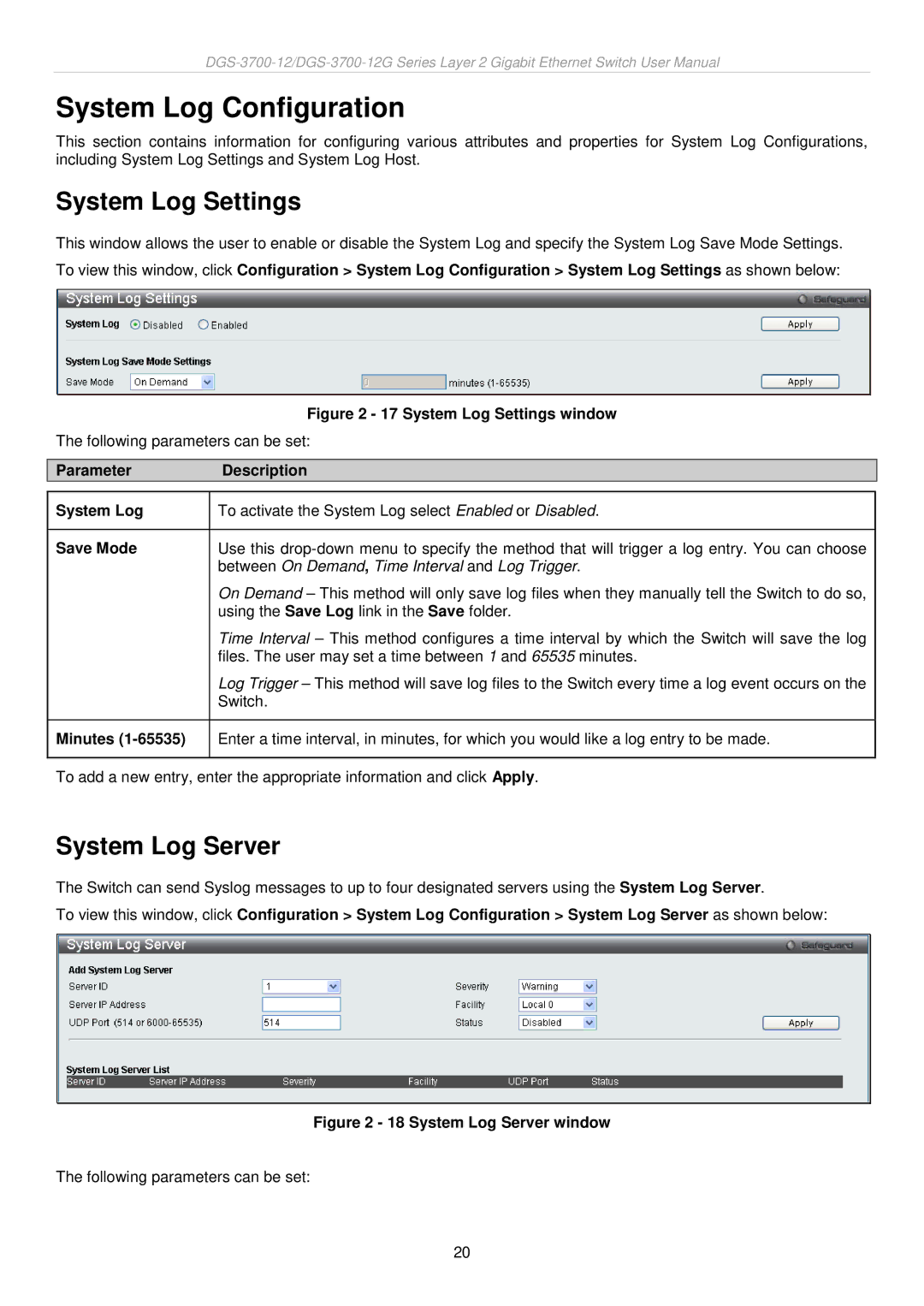System Log Configuration
This section contains information for configuring various attributes and properties for System Log Configurations, including System Log Settings and System Log Host.
System Log Settings
This window allows the user to enable or disable the System Log and specify the System Log Save Mode Settings.
To view this window, click Configuration > System Log Configuration > System Log Settings as shown below:
| Figure 2 - 17 System Log Settings window |
The following parameters can be set: | |
|
|
Parameter | Description |
|
|
System Log | To activate the System Log select Enabled or Disabled. |
|
|
Save Mode | Use this |
| between On Demand, Time Interval and Log Trigger. |
| On Demand – This method will only save log files when they manually tell the Switch to do so, |
| using the Save Log link in the Save folder. |
| Time Interval – This method configures a time interval by which the Switch will save the log |
| files. The user may set a time between 1 and 65535 minutes. |
| Log Trigger – This method will save log files to the Switch every time a log event occurs on the |
| Switch. |
|
|
Minutes | Enter a time interval, in minutes, for which you would like a log entry to be made. |
|
|
To add a new entry, enter the appropriate information and click Apply.
System Log Server
The Switch can send Syslog messages to up to four designated servers using the System Log Server.
To view this window, click Configuration > System Log Configuration > System Log Server as shown below:
Figure 2 - 18 System Log Server window
The following parameters can be set:
20