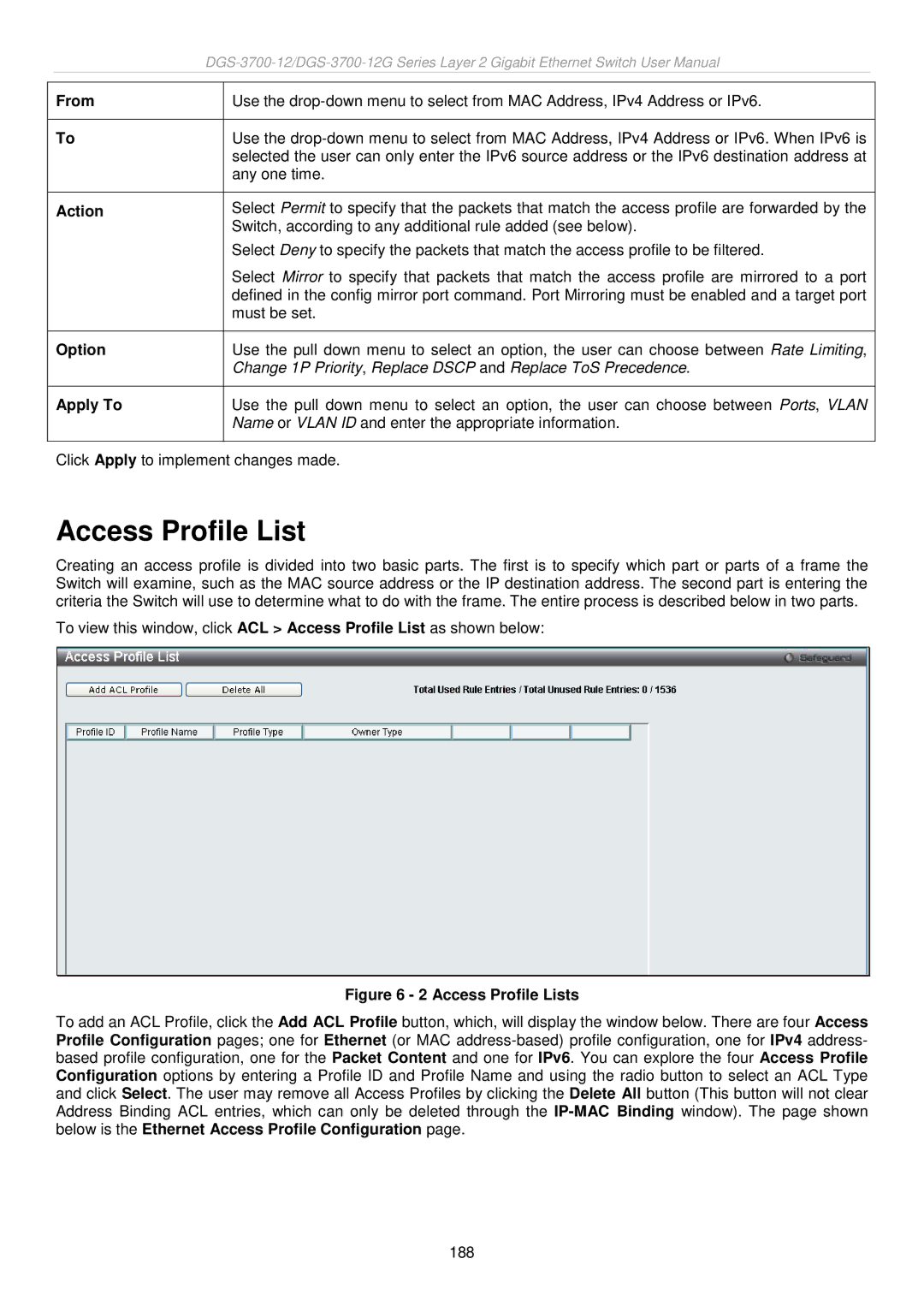|
|
| ||
|
|
|
|
|
| From |
| Use the |
|
|
|
|
|
|
| To |
| Use the |
|
|
|
| selected the user can only enter the IPv6 source address or the IPv6 destination address at |
|
|
|
| any one time. |
|
|
|
|
|
|
| Action |
| Select Permit to specify that the packets that match the access profile are forwarded by the |
|
|
|
| Switch, according to any additional rule added (see below). |
|
|
|
| Select Deny to specify the packets that match the access profile to be filtered. |
|
|
|
| Select Mirror to specify that packets that match the access profile are mirrored to a port |
|
|
|
| defined in the config mirror port command. Port Mirroring must be enabled and a target port |
|
|
|
| must be set. |
|
|
|
|
|
|
| Option |
| Use the pull down menu to select an option, the user can choose between Rate Limiting, |
|
|
|
| Change 1P Priority, Replace DSCP and Replace ToS Precedence. |
|
|
|
|
|
|
| Apply To |
| Use the pull down menu to select an option, the user can choose between Ports, VLAN |
|
|
|
| Name or VLAN ID and enter the appropriate information. |
|
|
|
|
|
|
Click Apply to implement changes made.
Access Profile List
Creating an access profile is divided into two basic parts. The first is to specify which part or parts of a frame the Switch will examine, such as the MAC source address or the IP destination address. The second part is entering the criteria the Switch will use to determine what to do with the frame. The entire process is described below in two parts.
To view this window, click ACL > Access Profile List as shown below:
Figure 6 - 2 Access Profile Lists
To add an ACL Profile, click the Add ACL Profile button, which, will display the window below. There are four Access Profile Configuration pages; one for Ethernet (or MAC
188