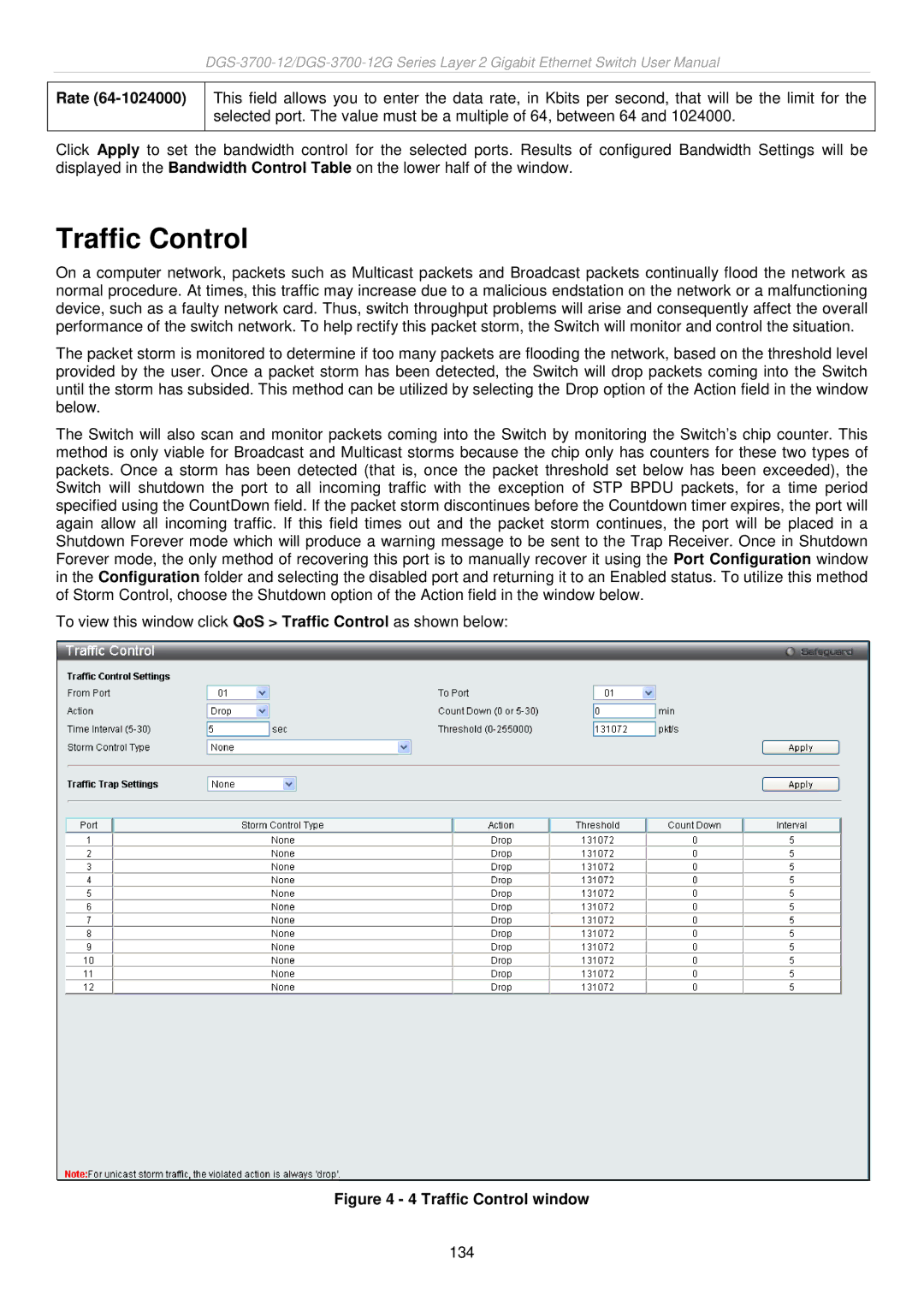Rate (64-1024000)
This field allows you to enter the data rate, in Kbits per second, that will be the limit for the selected port. The value must be a multiple of 64, between 64 and 1024000.
Click Apply to set the bandwidth control for the selected ports. Results of configured Bandwidth Settings will be displayed in the Bandwidth Control Table on the lower half of the window.
Traffic Control
On a computer network, packets such as Multicast packets and Broadcast packets continually flood the network as normal procedure. At times, this traffic may increase due to a malicious endstation on the network or a malfunctioning device, such as a faulty network card. Thus, switch throughput problems will arise and consequently affect the overall performance of the switch network. To help rectify this packet storm, the Switch will monitor and control the situation.
The packet storm is monitored to determine if too many packets are flooding the network, based on the threshold level provided by the user. Once a packet storm has been detected, the Switch will drop packets coming into the Switch until the storm has subsided. This method can be utilized by selecting the Drop option of the Action field in the window below.
The Switch will also scan and monitor packets coming into the Switch by monitoring the Switch’s chip counter. This method is only viable for Broadcast and Multicast storms because the chip only has counters for these two types of packets. Once a storm has been detected (that is, once the packet threshold set below has been exceeded), the Switch will shutdown the port to all incoming traffic with the exception of STP BPDU packets, for a time period specified using the CountDown field. If the packet storm discontinues before the Countdown timer expires, the port will again allow all incoming traffic. If this field times out and the packet storm continues, the port will be placed in a Shutdown Forever mode which will produce a warning message to be sent to the Trap Receiver. Once in Shutdown Forever mode, the only method of recovering this port is to manually recover it using the Port Configuration window in the Configuration folder and selecting the disabled port and returning it to an Enabled status. To utilize this method of Storm Control, choose the Shutdown option of the Action field in the window below.
To view this window click QoS > Traffic Control as shown below:
Figure 4 - 4 Traffic Control window
134