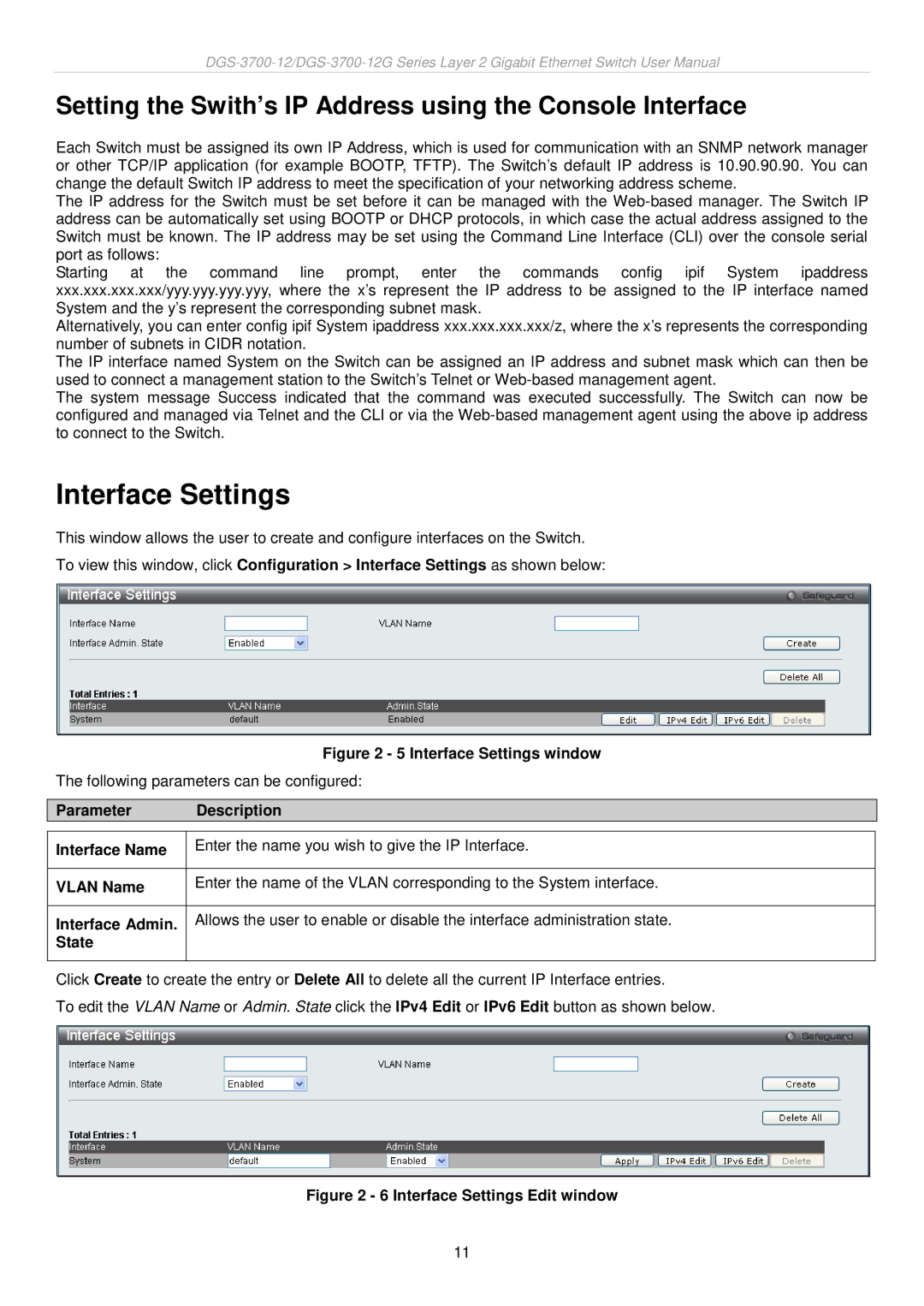Setting the Swith’s IP Address using the Console Interface
Each Switch must be assigned its own IP Address, which is used for communication with an SNMP network manager or other TCP/IP application (for example BOOTP, TFTP). The Switch’s default IP address is 10.90.90.90. You can change the default Switch IP address to meet the specification of your networking address scheme.
The IP address for the Switch must be set before it can be managed with the
Starting at the command line prompt, enter the commands config ipif System ipaddress xxx.xxx.xxx.xxx/yyy.yyy.yyy.yyy, where the x’s represent the IP address to be assigned to the IP interface named System and the y’s represent the corresponding subnet mask.
Alternatively, you can enter config ipif System ipaddress xxx.xxx.xxx.xxx/z, where the x’s represents the corresponding number of subnets in CIDR notation.
The IP interface named System on the Switch can be assigned an IP address and subnet mask which can then be used to connect a management station to the Switch’s Telnet or
The system message Success indicated that the command was executed successfully. The Switch can now be configured and managed via Telnet and the CLI or via the
Interface Settings
This window allows the user to create and configure interfaces on the Switch.
To view this window, click Configuration > Interface Settings as shown below:
Figure 2 - 5 Interface Settings window
The following parameters can be configured:
Parameter Description
Interface Name | Enter the name you wish to give the IP Interface. |
|
|
VLAN Name | Enter the name of the VLAN corresponding to the System interface. |
|
|
Interface Admin. | Allows the user to enable or disable the interface administration state. |
State |
|
|
|
Click Create to create the entry or Delete All to delete all the current IP Interface entries.
To edit the VLAN Name or Admin. State click the IPv4 Edit or IPv6 Edit button as shown below.
Figure 2 - 6 Interface Settings Edit window
11