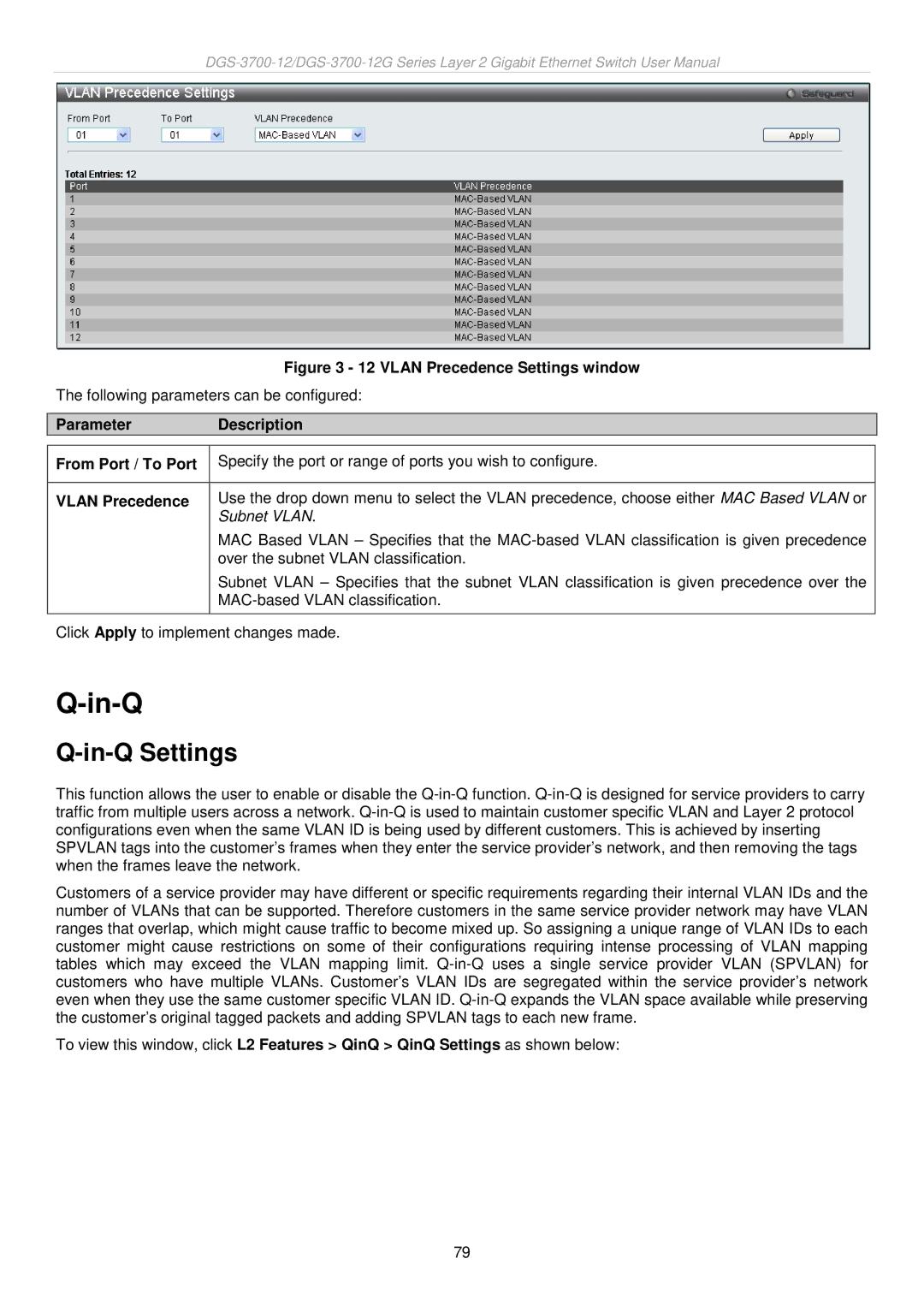Figure 3 - 12 VLAN Precedence Settings window
The following parameters can be configured:
Parameter Description
From Port / To Port | Specify the port or range of ports you wish to configure. |
|
|
VLAN Precedence | Use the drop down menu to select the VLAN precedence, choose either MAC Based VLAN or |
| Subnet VLAN. |
| MAC Based VLAN – Specifies that the |
| over the subnet VLAN classification. |
| Subnet VLAN – Specifies that the subnet VLAN classification is given precedence over the |
| |
|
|
Click Apply to implement changes made.
Q-in-Q
Q-in-Q Settings
This function allows the user to enable or disable the
Customers of a service provider may have different or specific requirements regarding their internal VLAN IDs and the number of VLANs that can be supported. Therefore customers in the same service provider network may have VLAN ranges that overlap, which might cause traffic to become mixed up. So assigning a unique range of VLAN IDs to each customer might cause restrictions on some of their configurations requiring intense processing of VLAN mapping tables which may exceed the VLAN mapping limit.
To view this window, click L2 Features > QinQ > QinQ Settings as shown below:
79