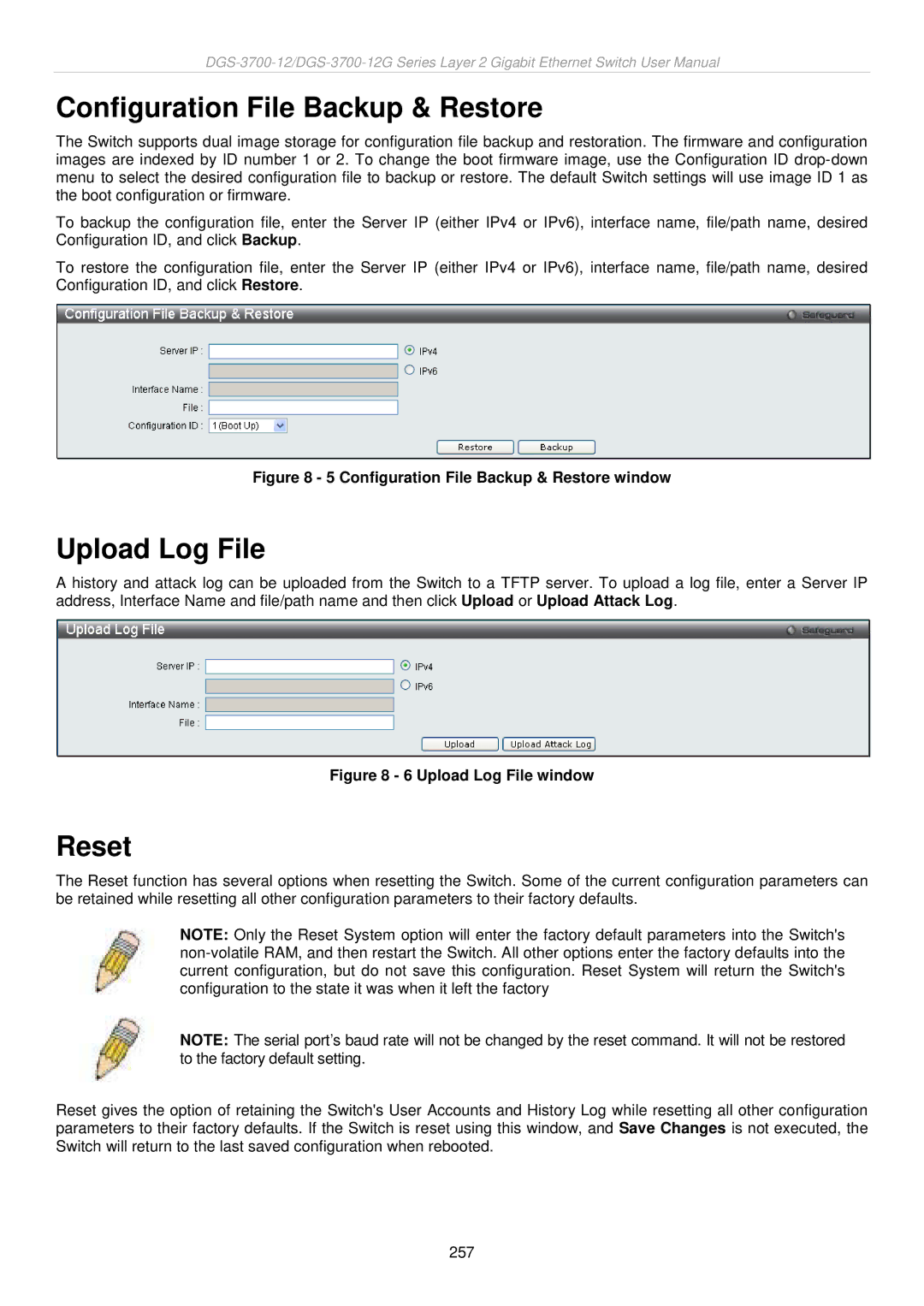Configuration File Backup & Restore
The Switch supports dual image storage for configuration file backup and restoration. The firmware and configuration images are indexed by ID number 1 or 2. To change the boot firmware image, use the Configuration ID
To backup the configuration file, enter the Server IP (either IPv4 or IPv6), interface name, file/path name, desired Configuration ID, and click Backup.
To restore the configuration file, enter the Server IP (either IPv4 or IPv6), interface name, file/path name, desired Configuration ID, and click Restore.
Figure 8 - 5 Configuration File Backup & Restore window
Upload Log File
A history and attack log can be uploaded from the Switch to a TFTP server. To upload a log file, enter a Server IP address, Interface Name and file/path name and then click Upload or Upload Attack Log.
Figure 8 - 6 Upload Log File window
Reset
The Reset function has several options when resetting the Switch. Some of the current configuration parameters can be retained while resetting all other configuration parameters to their factory defaults.
NOTE: Only the Reset System option will enter the factory default parameters into the Switch's
NOTE: The serial port’s baud rate will not be changed by the reset command. It will not be restored to the factory default setting.
Reset gives the option of retaining the Switch's User Accounts and History Log while resetting all other configuration parameters to their factory defaults. If the Switch is reset using this window, and Save Changes is not executed, the Switch will return to the last saved configuration when rebooted.
257