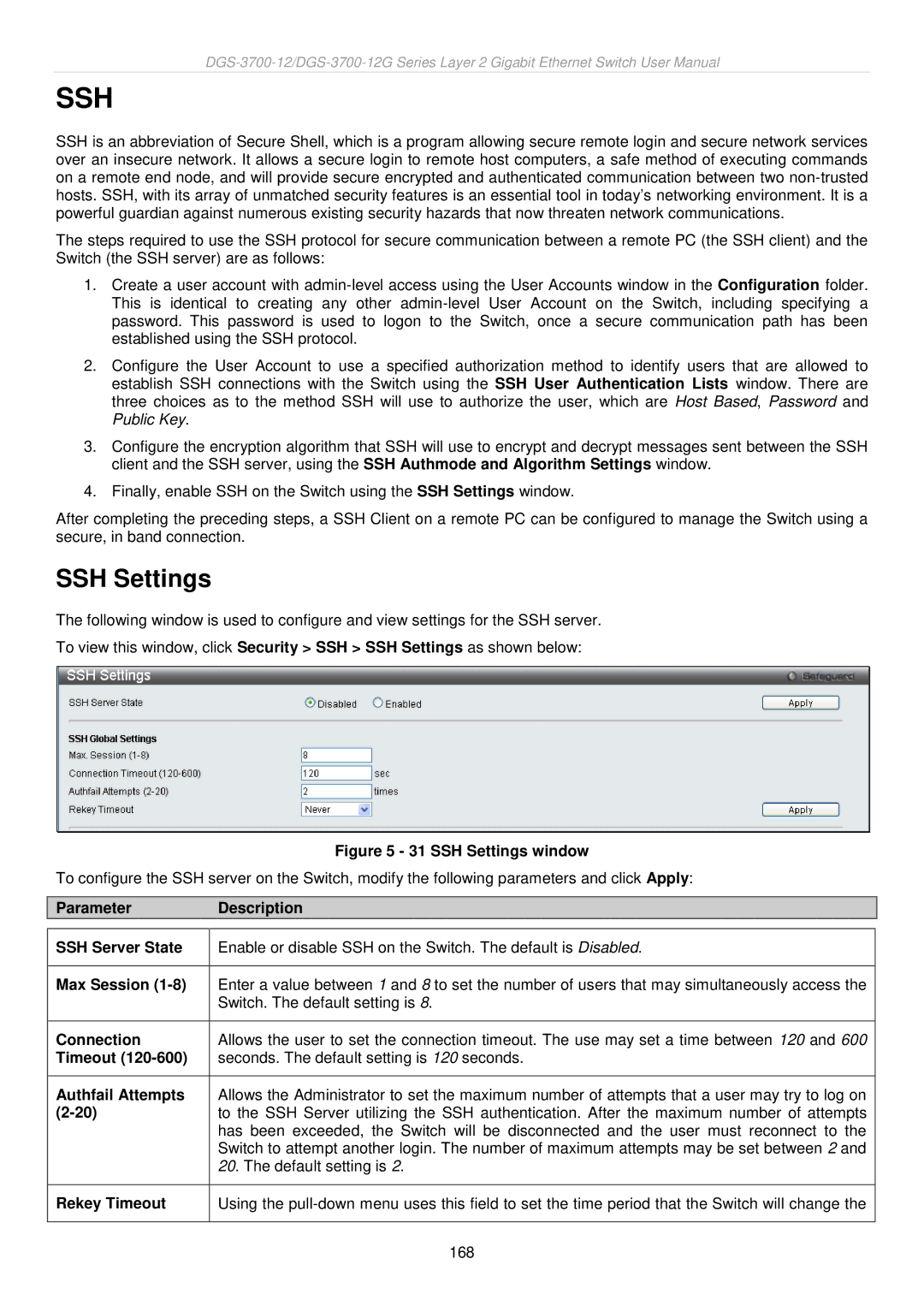SSH
SSH is an abbreviation of Secure Shell, which is a program allowing secure remote login and secure network services over an insecure network. It allows a secure login to remote host computers, a safe method of executing commands on a remote end node, and will provide secure encrypted and authenticated communication between two
The steps required to use the SSH protocol for secure communication between a remote PC (the SSH client) and the Switch (the SSH server) are as follows:
1.Create a user account with
2.Configure the User Account to use a specified authorization method to identify users that are allowed to establish SSH connections with the Switch using the SSH User Authentication Lists window. There are three choices as to the method SSH will use to authorize the user, which are Host Based, Password and Public Key.
3.Configure the encryption algorithm that SSH will use to encrypt and decrypt messages sent between the SSH client and the SSH server, using the SSH Authmode and Algorithm Settings window.
4.Finally, enable SSH on the Switch using the SSH Settings window.
After completing the preceding steps, a SSH Client on a remote PC can be configured to manage the Switch using a secure, in band connection.
SSH Settings
The following window is used to configure and view settings for the SSH server.
To view this window, click Security > SSH > SSH Settings as shown below:
| Figure 5 - 31 SSH Settings window |
To configure the SSH server on the Switch, modify the following parameters and click Apply: | |
|
|
Parameter | Description |
|
|
SSH Server State | Enable or disable SSH on the Switch. The default is Disabled. |
|
|
Max Session | Enter a value between 1 and 8 to set the number of users that may simultaneously access the |
| Switch. The default setting is 8. |
|
|
Connection | Allows the user to set the connection timeout. The use may set a time between 120 and 600 |
Timeout | seconds. The default setting is 120 seconds. |
|
|
Authfail Attempts | Allows the Administrator to set the maximum number of attempts that a user may try to log on |
to the SSH Server utilizing the SSH authentication. After the maximum number of attempts | |
| has been exceeded, the Switch will be disconnected and the user must reconnect to the |
| Switch to attempt another login. The number of maximum attempts may be set between 2 and |
| 20. The default setting is 2. |
|
|
Rekey Timeout | Using the |
|
|
| 168 |