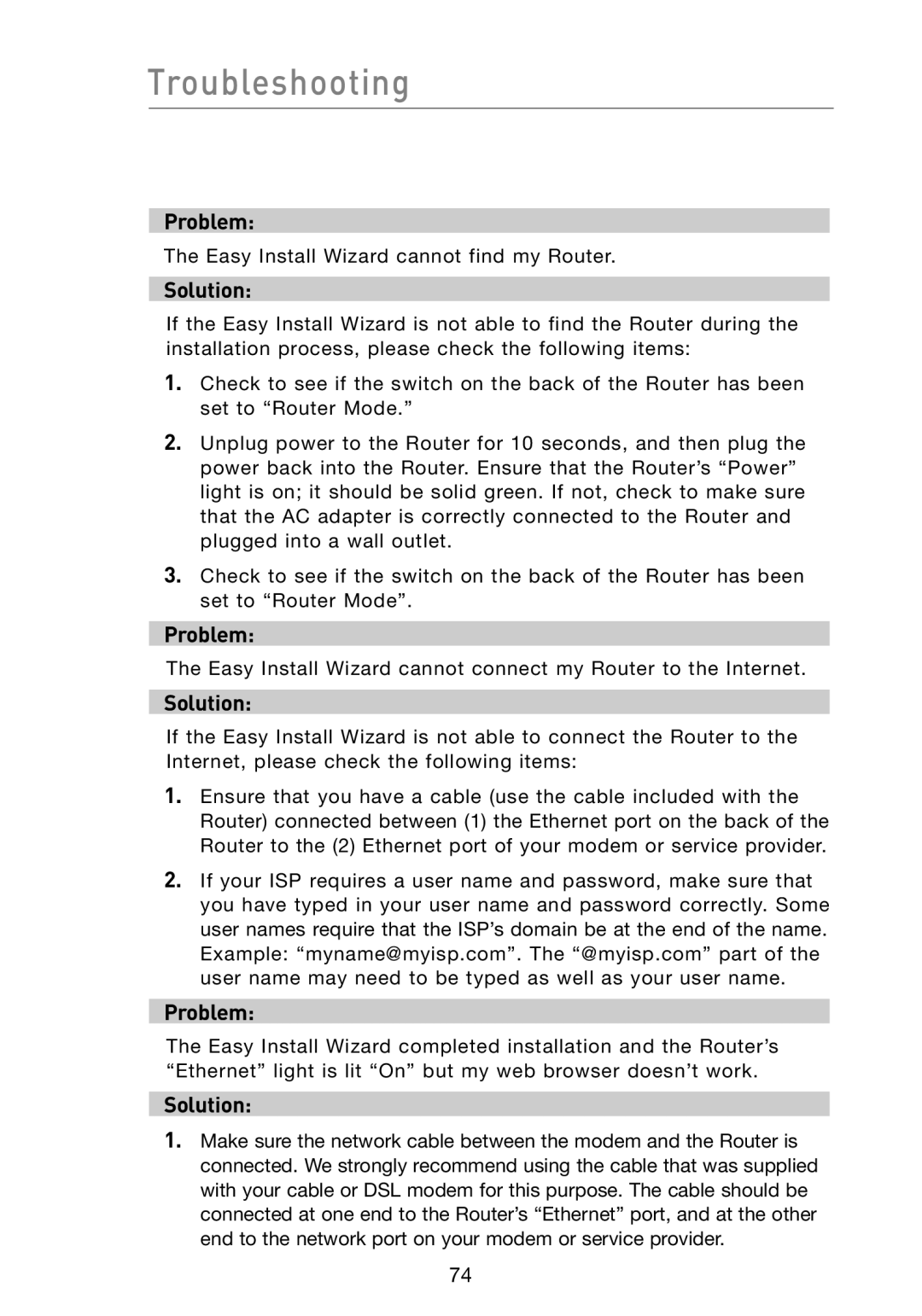Troubleshooting
Problem:
The Easy Install Wizard cannot find my Router.
Solution:
If the Easy Install Wizard is not able to find the Router during the installation process, please check the following items:
1.Check to see if the switch on the back of the Router has been set to “Router Mode.”
2.Unplug power to the Router for 10 seconds, and then plug the power back into the Router. Ensure that the Router’s “Power” light is on; it should be solid green. If not, check to make sure that the AC adapter is correctly connected to the Router and plugged into a wall outlet.
3.Check to see if the switch on the back of the Router has been set to “Router Mode”.
Problem:
The Easy Install Wizard cannot connect my Router to the Internet.
Solution:
If the Easy Install Wizard is not able to connect the Router to the Internet, please check the following items:
1.Ensure that you have a cable (use the cable included with the Router) connected between (1) the Ethernet port on the back of the Router to the (2) Ethernet port of your modem or service provider.
2.If your ISP requires a user name and password, make sure that you have typed in your user name and password correctly. Some user names require that the ISP’s domain be at the end of the name. Example: “myname@myisp.com”. The “@myisp.com” part of the user name may need to be typed as well as your user name.
Problem:
The Easy Install Wizard completed installation and the Router’s “Ethernet” light is lit “On” but my web browser doesn’t work.
Solution:
1.Make sure the network cable between the modem and the Router is connected. We strongly recommend using the cable that was supplied with your cable or DSL modem for this purpose. The cable should be connected at one end to the Router’s “Ethernet” port, and at the other end to the network port on your modem or service provider.
74