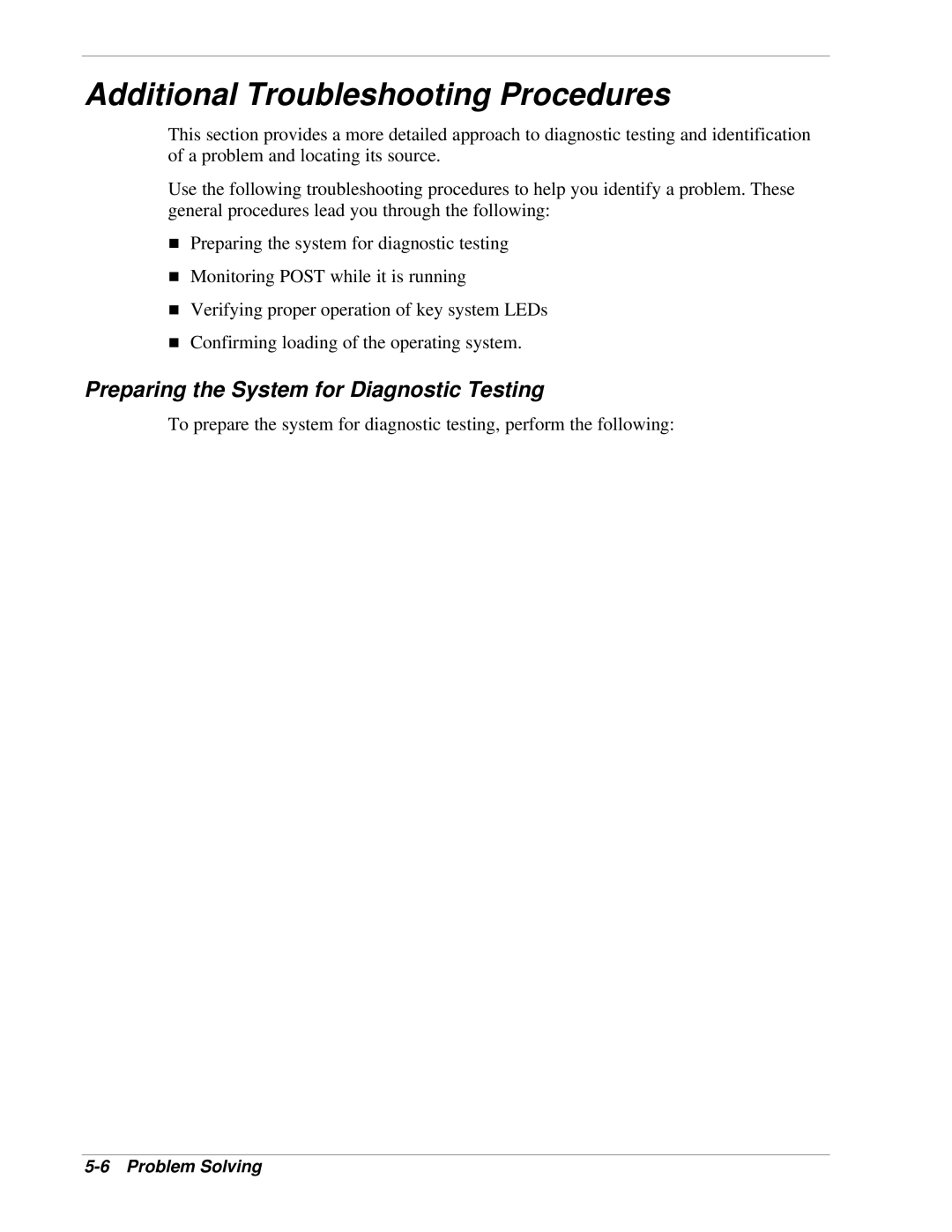Additional Troubleshooting Procedures
This section provides a more detailed approach to diagnostic testing and identification of a problem and locating its source.
Use the following troubleshooting procedures to help you identify a problem. These general procedures lead you through the following:
nPreparing the system for diagnostic testing
nMonitoring POST while it is running
nVerifying proper operation of key system LEDs
nConfirming loading of the operating system.
Preparing the System for Diagnostic Testing
To prepare the system for diagnostic testing, perform the following:
![]() Note: Before disconnecting any peripheral cables from the system, turn off the system and any external peripheral devices. Failure to do so can cause permanent damage to the system and/or the peripheral devices.
Note: Before disconnecting any peripheral cables from the system, turn off the system and any external peripheral devices. Failure to do so can cause permanent damage to the system and/or the peripheral devices.
1.Turn off the system and all external peripheral devices. Disconnect all devices from the system except the keyboard and video monitor.
2.Make sure the system power cords are plugged into a properly grounded AC outlet.
3.Make sure your video display monitor and keyboard are correctly connected to the system. Turn on the video monitor. Set its brightness and contrast controls to at least
4.If the operating system normally loads from the hard disk drive, make sure there is no diskette in drive A. Otherwise, place a diskette containing the operating system files in drive A.
5.Turn on the system. If the power indicator LED does not light, refer to “Power Light Does Not Light” found later in this chapter.