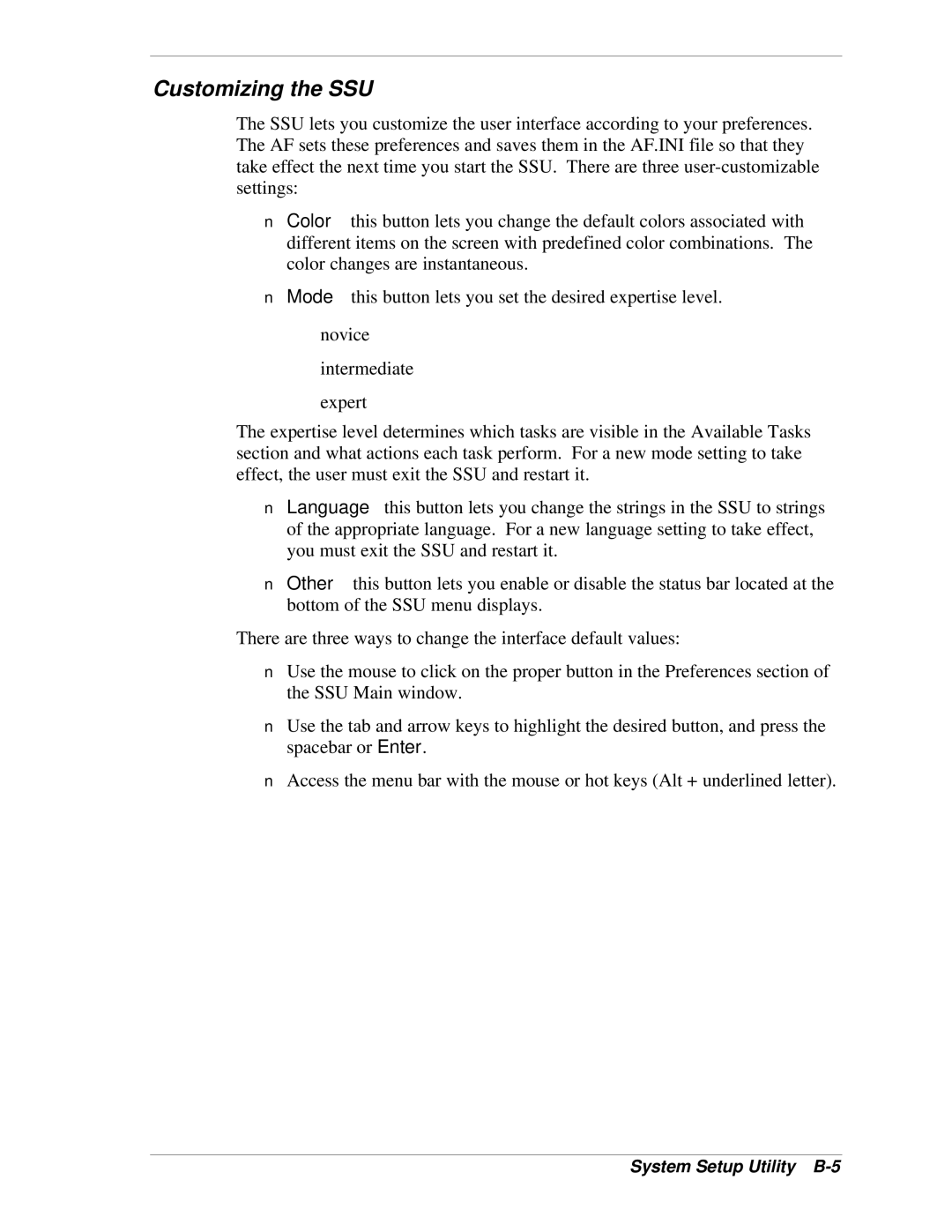Customizing the SSU
The SSU lets you customize the user interface according to your preferences. The AF sets these preferences and saves them in the AF.INI file so that they take effect the next time you start the SSU. There are three
n
n
⎯novice
⎯intermediate
⎯expert
The expertise level determines which tasks are visible in the Available Tasks section and what actions each task perform. For a new mode setting to take effect, the user must exit the SSU and restart it.
n
n
There are three ways to change the interface default values:
nUse the mouse to click on the proper button in the Preferences section of the SSU Main window.
nUse the tab and arrow keys to highlight the desired button, and press the spacebar or Enter.
nAccess the menu bar with the mouse or hot keys (Alt + underlined letter).
![]() Note: If you run the SSU from
Note: If you run the SSU from
(EXPRESSBUILDER