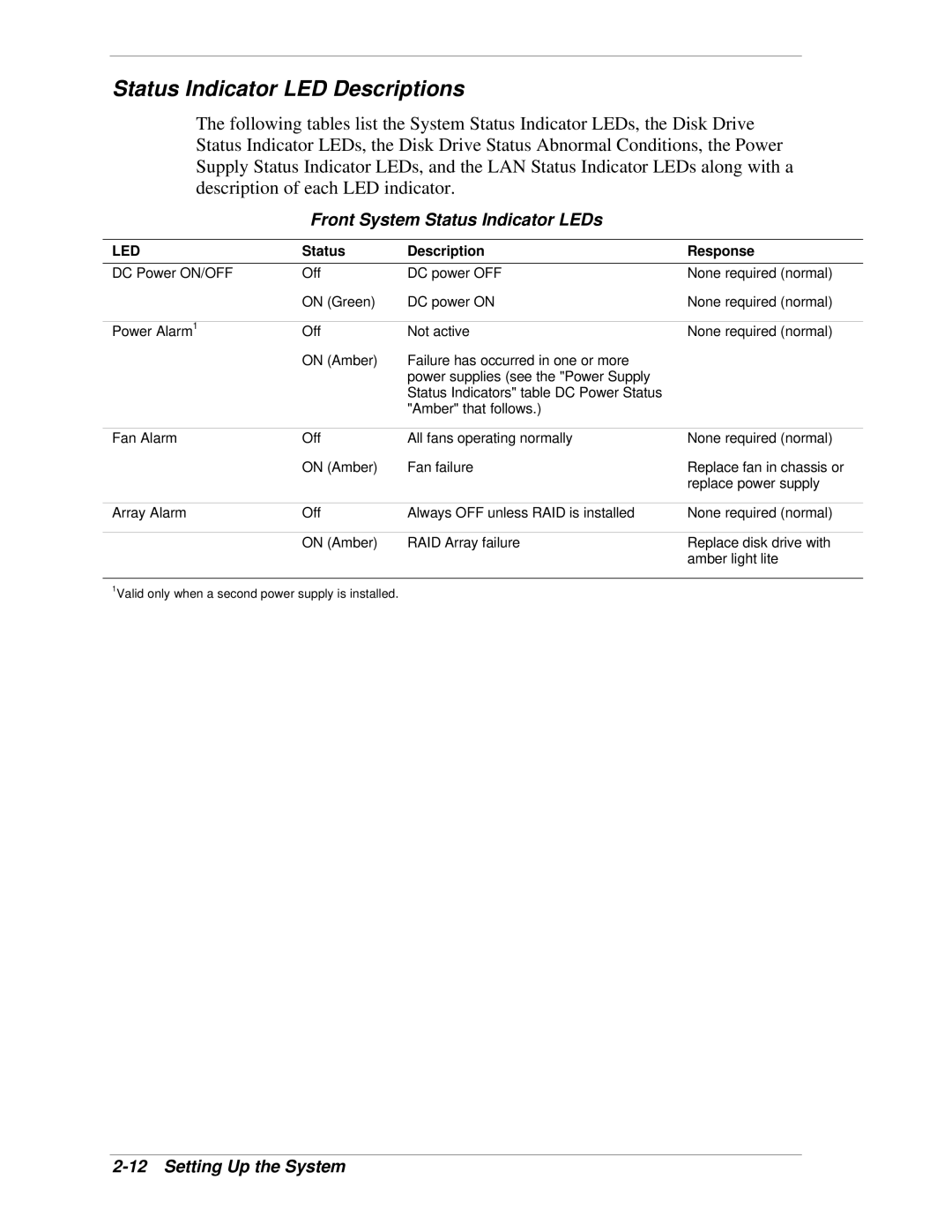Status Indicator LED Descriptions
The following tables list the System Status Indicator LEDs, the Disk Drive Status Indicator LEDs, the Disk Drive Status Abnormal Conditions, the Power Supply Status Indicator LEDs, and the LAN Status Indicator LEDs along with a description of each LED indicator.
Front System Status Indicator LEDs
LED | Status | Description | Response |
DC Power ON/OFF | Off | DC power OFF | None required (normal) |
| ON (Green) | DC power ON | None required (normal) |
|
|
|
|
Power Alarm1 | Off | Not active | None required (normal) |
| ON (Amber) | Failure has occurred in one or more |
|
|
| power supplies (see the "Power Supply |
|
|
| Status Indicators" table DC Power Status |
|
|
| "Amber" that follows.) |
|
|
|
|
|
Fan Alarm | Off | All fans operating normally | None required (normal) |
| ON (Amber) | Fan failure | Replace fan in chassis or |
|
|
| replace power supply |
|
|
|
|
Array Alarm | Off | Always OFF unless RAID is installed | None required (normal) |
|
|
|
|
| ON (Amber) | RAID Array failure | Replace disk drive with |
|
|
| amber light lite |
1Valid only when a second power supply is installed.
![]() Note: The Power Supply Status Indicator LEDs are present only when a second power supply is installed.
Note: The Power Supply Status Indicator LEDs are present only when a second power supply is installed.
Power Supply Status Indicator LEDs (Rear Panel)
LED | Status | Description | Response |
Power Supply Status | Off | AC Power not available | None required (normal) |
| ON (Green) | AC Power supplied to power supply | None required (normal) |
|
|
|
|
DC Power Status* | Off | No alarms | None required (normal) |
| (Amber) | AC Power disconnected or power supply | Verify AC power is ON, |
|
| failed | reconnect AC power, or |
|
|
| replace power supply, |
*Connects to the Power Alarm light.