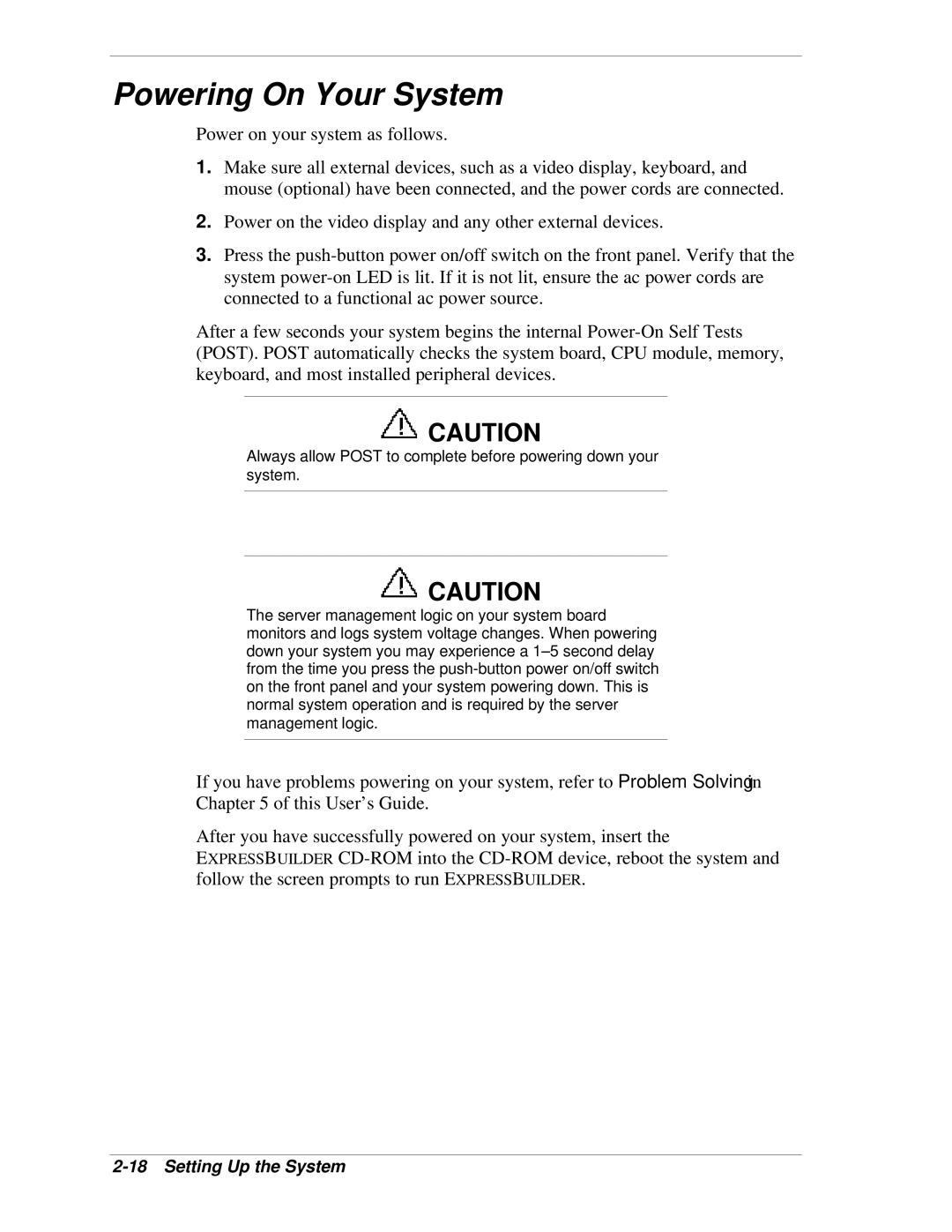Powering On Your System
Power on your system as follows.
1.Make sure all external devices, such as a video display, keyboard, and mouse (optional) have been connected, and the power cords are connected.
2.Power on the video display and any other external devices.
3.Press the
After a few seconds your system begins the internal
![]()
![]() CAUTION
CAUTION
Always allow POST to complete before powering down your system.
![]()
![]() CAUTION
CAUTION
The server management logic on your system board monitors and logs system voltage changes. When powering down your system you may experience a
If you have problems powering on your system, refer to Problem Solving in Chapter 5 of this User’s Guide.
After you have successfully powered on your system, insert the
EXPRESSBUILDER