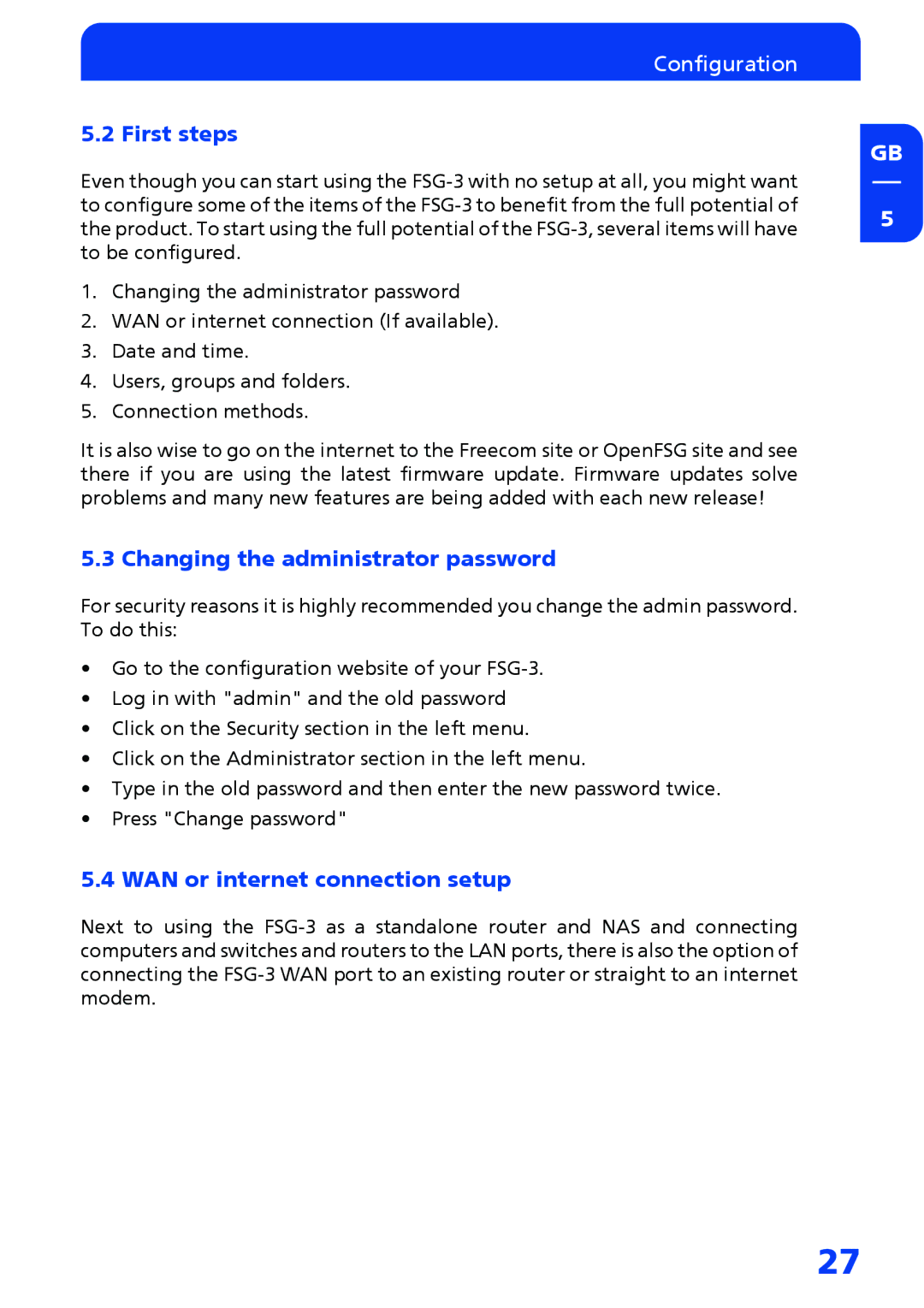Configuration
5.2 First steps
Even though you can start using the
1.Changing the administrator password
2.WAN or internet connection (If available).
3.Date and time.
4.Users, groups and folders.
5.Connection methods.
It is also wise to go on the internet to the Freecom site or OpenFSG site and see there if you are using the latest firmware update. Firmware updates solve problems and many new features are being added with each new release!
5.3 Changing the administrator password
For security reasons it is highly recommended you change the admin password. To do this:
•Go to the configuration website of your
•Log in with "admin" and the old password
•Click on the Security section in the left menu.
•Click on the Administrator section in the left menu.
•Type in the old password and then enter the new password twice.
•Press "Change password"
5.4 WAN or internet connection setup
Next to using the
GB
5
27