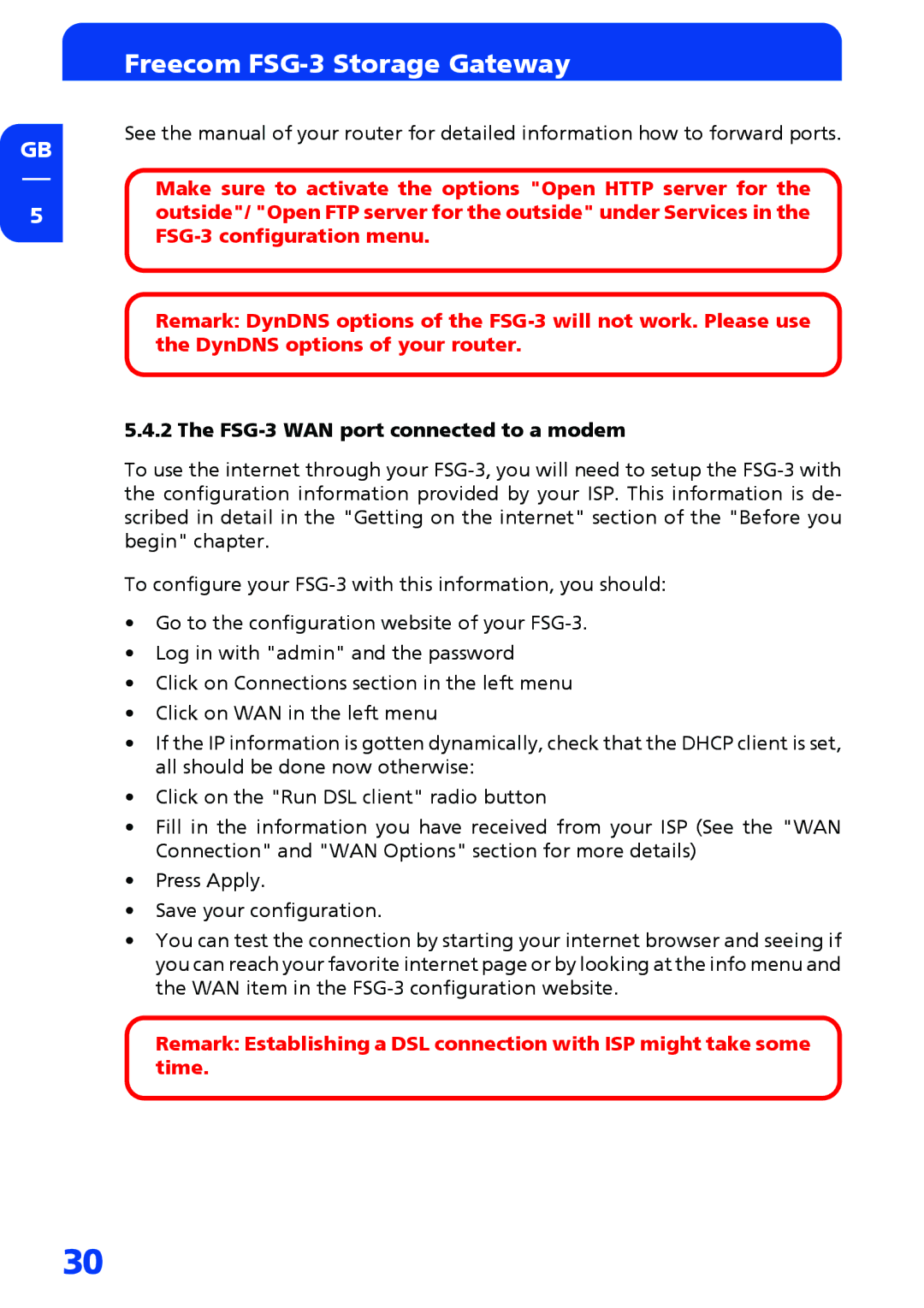GB
5
Freecom FSG-3 Storage Gateway
See the manual of your router for detailed information how to forward ports.
Make sure to activate the options "Open HTTP server for the outside"/ "Open FTP server for the outside" under Services in the
Remark: DynDNS options of the
5.4.2 The FSG-3 WAN port connected to a modem
To use the internet through your
To configure your
•Go to the configuration website of your
•Log in with "admin" and the password
•Click on Connections section in the left menu
•Click on WAN in the left menu
•If the IP information is gotten dynamically, check that the DHCP client is set, all should be done now otherwise:
•Click on the "Run DSL client" radio button
•Fill in the information you have received from your ISP (See the "WAN Connection" and "WAN Options" section for more details)
•Press Apply.
•Save your configuration.
•You can test the connection by starting your internet browser and seeing if you can reach your favorite internet page or by looking at the info menu and the WAN item in the
Remark: Establishing a DSL connection with ISP might take some time.
30