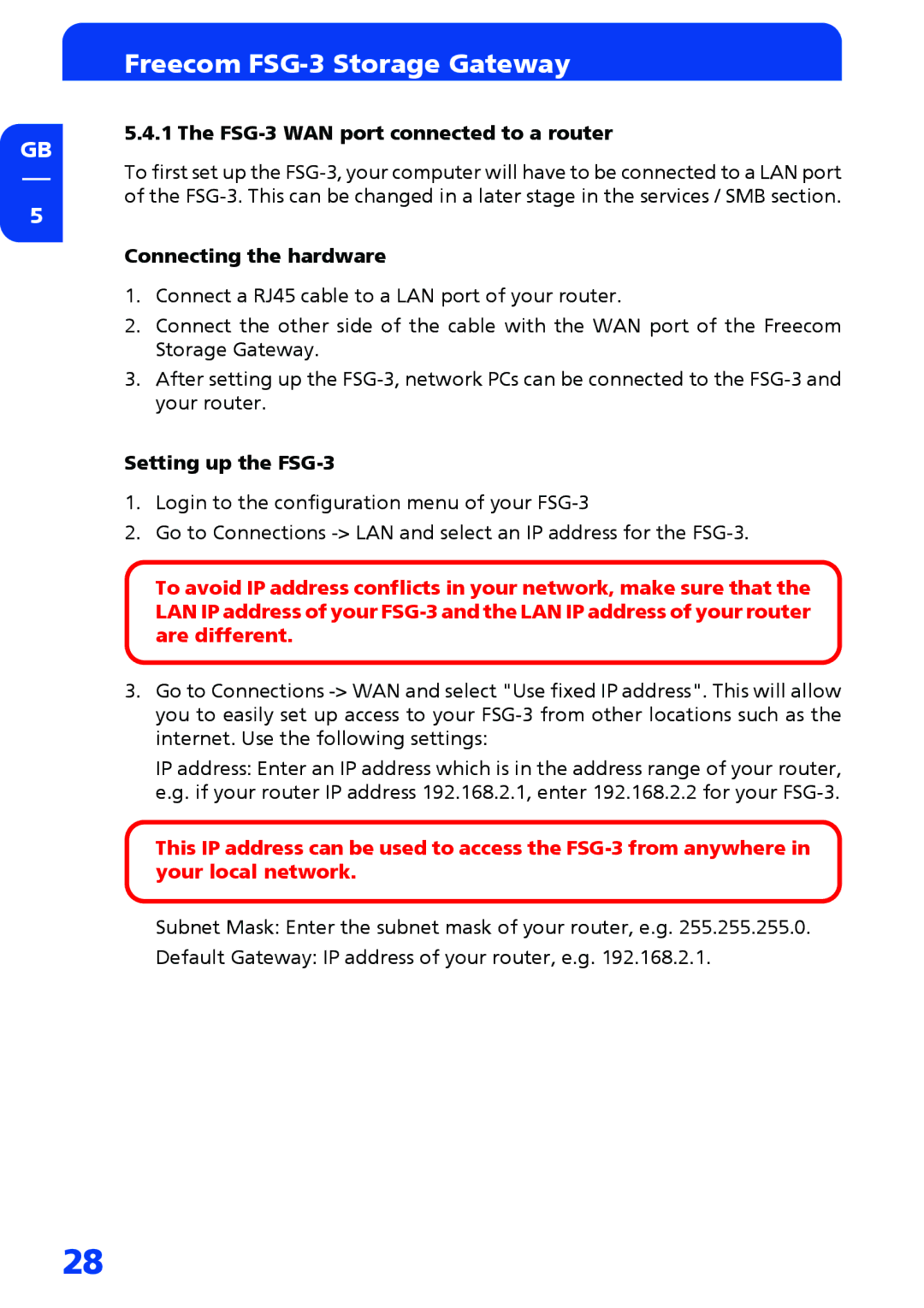GB
5
Freecom FSG-3 Storage Gateway
5.4.1 The FSG-3 WAN port connected to a router
To first set up the
Connecting the hardware
1.Connect a RJ45 cable to a LAN port of your router.
2.Connect the other side of the cable with the WAN port of the Freecom Storage Gateway.
3.After setting up the
Setting up the FSG-3
1.Login to the configuration menu of your
2.Go to Connections
To avoid IP address conflicts in your network, make sure that the LAN IP address of your
3.Go to Connections
IP address: Enter an IP address which is in the address range of your router, e.g. if your router IP address 192.168.2.1, enter 192.168.2.2 for your
This IP address can be used to access the
Subnet Mask: Enter the subnet mask of your router, e.g. 255.255.255.0.
Default Gateway: IP address of your router, e.g. 192.168.2.1.
28