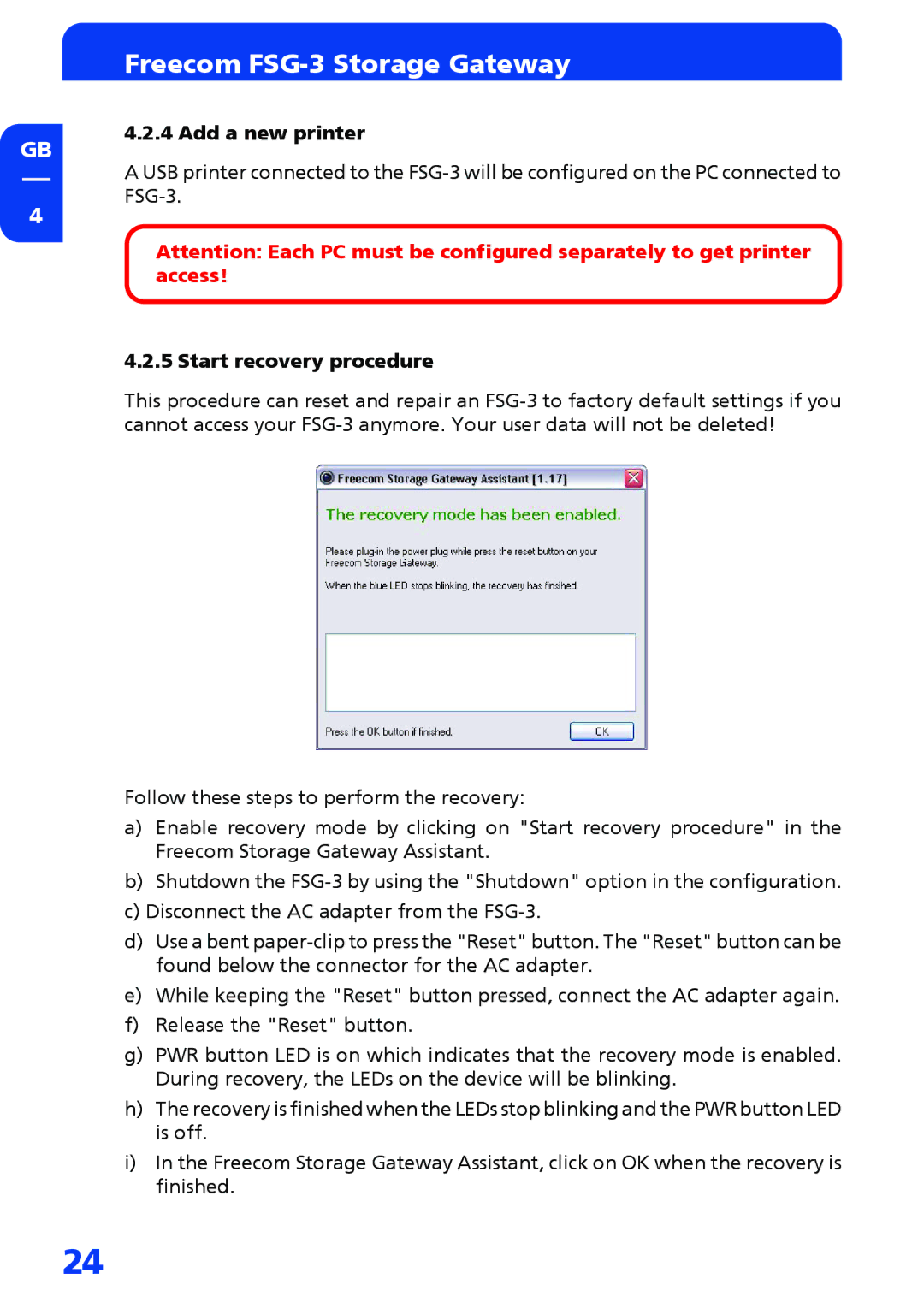GB
4
Freecom FSG-3 Storage Gateway
4.2.4 Add a new printer
A USB printer connected to the
Attention: Each PC must be configured separately to get printer access!
4.2.5 Start recovery procedure
This procedure can reset and repair an
Follow these steps to perform the recovery:
a)Enable recovery mode by clicking on "Start recovery procedure" in the Freecom Storage Gateway Assistant.
b)Shutdown the
c)Disconnect the AC adapter from the
d)Use a bent
e)While keeping the "Reset" button pressed, connect the AC adapter again.
f)Release the "Reset" button.
g)PWR button LED is on which indicates that the recovery mode is enabled. During recovery, the LEDs on the device will be blinking.
h)The recovery is finished when the LEDs stop blinking and the PWR button LED is off.
i)In the Freecom Storage Gateway Assistant, click on OK when the recovery is finished.
24