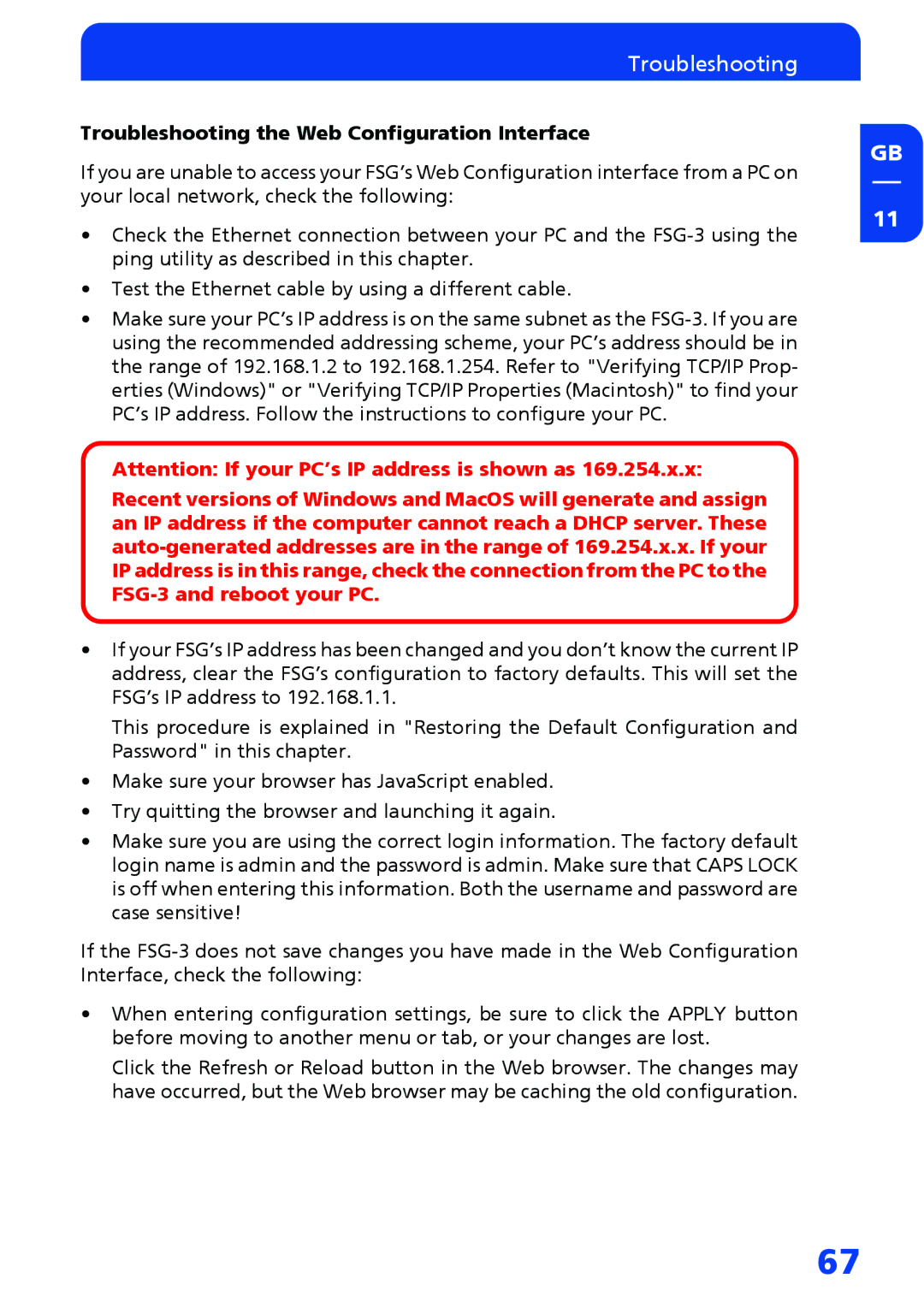Troubleshooting
Troubleshooting the Web Configuration Interface
GB
If you are unable to access your FSG’s Web Configuration interface from a PC on your local network, check the following:
• Check the Ethernet connection between your PC and the
• Test the Ethernet cable by using a different cable.
• Make sure your PC’s IP address is on the same subnet as the
Attention: If your PC’s IP address is shown as 169.254.x.x:
Recent versions of Windows and MacOS will generate and assign an IP address if the computer cannot reach a DHCP server. These
• If your FSG’s IP address has been changed and you don’t know the current IP address, clear the FSG’s configuration to factory defaults. This will set the FSG’s IP address to 192.168.1.1.
This procedure is explained in "Restoring the Default Configuration and Password" in this chapter.
• Make sure your browser has JavaScript enabled.
• Try quitting the browser and launching it again.
• Make sure you are using the correct login information. The factory default login name is admin and the password is admin. Make sure that CAPS LOCK is off when entering this information. Both the username and password are case sensitive!
11
If the
•When entering configuration settings, be sure to click the APPLY button before moving to another menu or tab, or your changes are lost.
Click the Refresh or Reload button in the Web browser. The changes may have occurred, but the Web browser may be caching the old configuration.
67