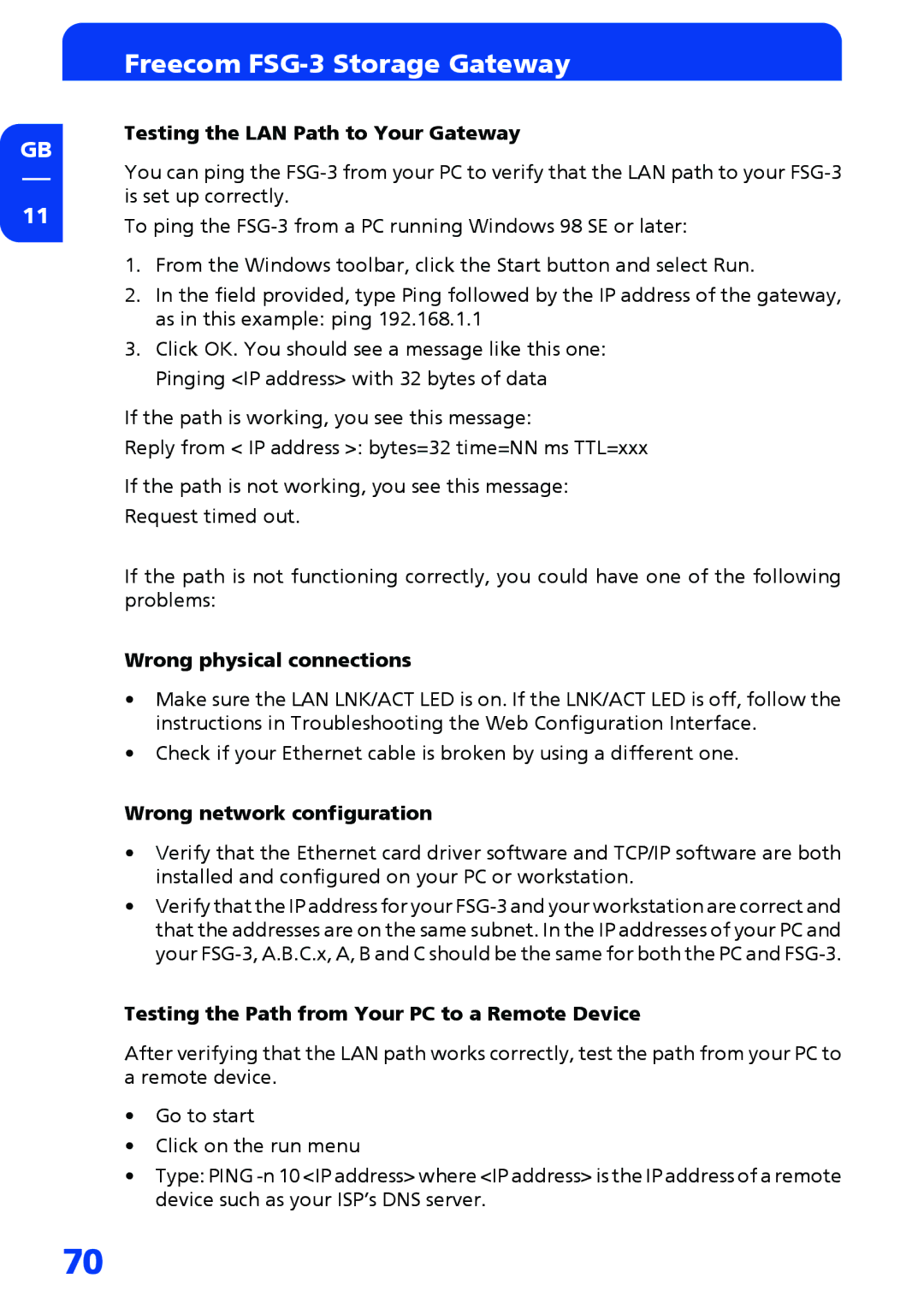GB
11
Freecom FSG-3 Storage Gateway
Testing the LAN Path to Your Gateway
You can ping the
To ping the
1.From the Windows toolbar, click the Start button and select Run.
2.In the field provided, type Ping followed by the IP address of the gateway, as in this example: ping 192.168.1.1
3.Click OK. You should see a message like this one: Pinging <IP address> with 32 bytes of data
If the path is working, you see this message:
Reply from < IP address >: bytes=32 time=NN ms TTL=xxx
If the path is not working, you see this message:
Request timed out.
If the path is not functioning correctly, you could have one of the following problems:
Wrong physical connections
•Make sure the LAN LNK/ACT LED is on. If the LNK/ACT LED is off, follow the instructions in Troubleshooting the Web Configuration Interface.
•Check if your Ethernet cable is broken by using a different one.
Wrong network configuration
•Verify that the Ethernet card driver software and TCP/IP software are both installed and configured on your PC or workstation.
•Verify that the IP address for your
Testing the Path from Your PC to a Remote Device
After verifying that the LAN path works correctly, test the path from your PC to a remote device.
•Go to start
•Click on the run menu
•Type: PING
70