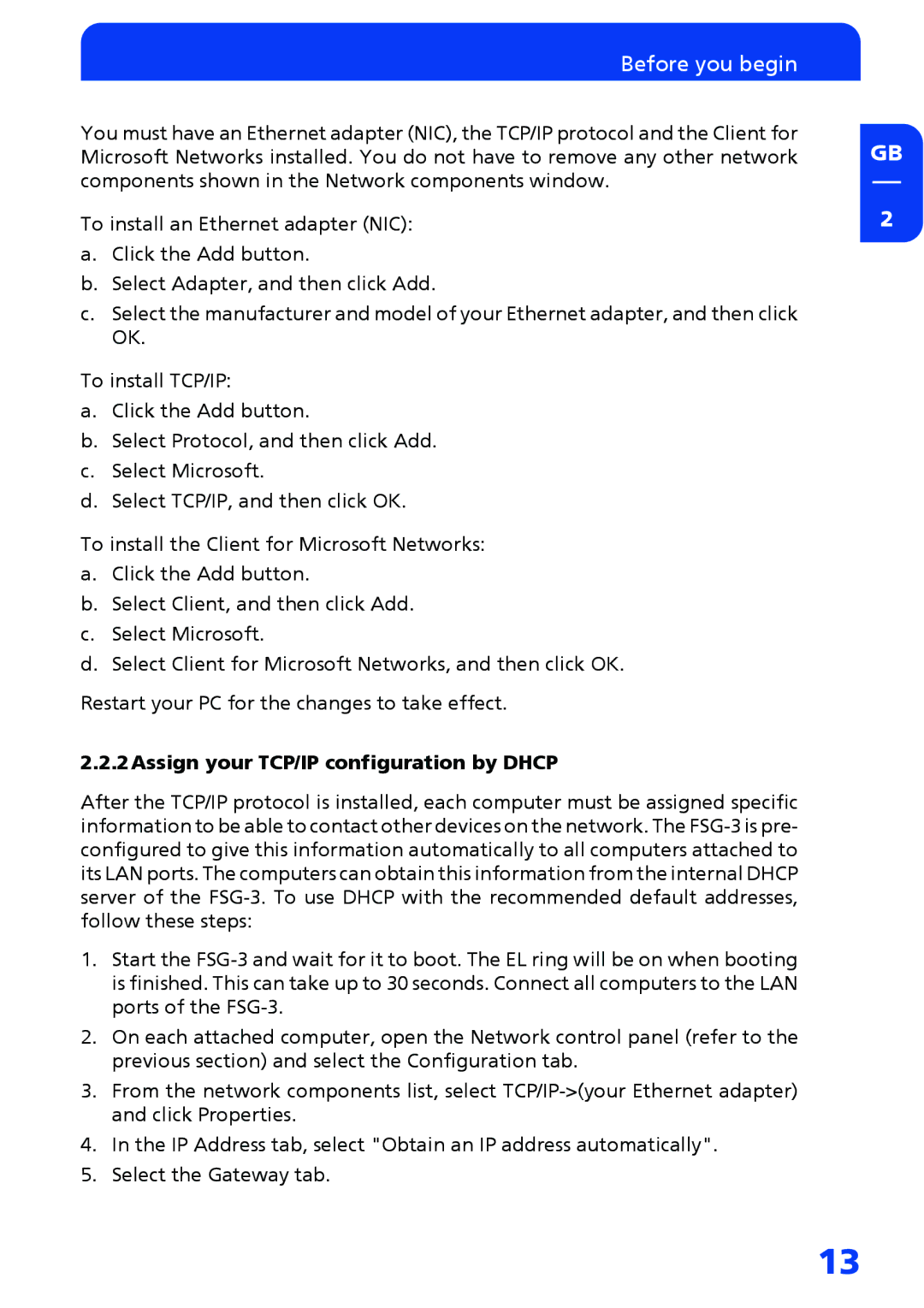Before you begin
You must have an Ethernet adapter (NIC), the TCP/IP protocol and the Client for Microsoft Networks installed. You do not have to remove any other network components shown in the Network components window.
To install an Ethernet adapter (NIC):
a.Click the Add button.
b.Select Adapter, and then click Add.
c.Select the manufacturer and model of your Ethernet adapter, and then click OK.
To install TCP/IP:
a.Click the Add button.
b.Select Protocol, and then click Add.
c.Select Microsoft.
d.Select TCP/IP, and then click OK.
To install the Client for Microsoft Networks:
a.Click the Add button.
b.Select Client, and then click Add.
c.Select Microsoft.
d.Select Client for Microsoft Networks, and then click OK.
Restart your PC for the changes to take effect.
2.2.2Assign your TCP/IP configuration by DHCP
After the TCP/IP protocol is installed, each computer must be assigned specific information to be able to contact other devices on the network. The
1.Start the
2.On each attached computer, open the Network control panel (refer to the previous section) and select the Configuration tab.
3.From the network components list, select
4.In the IP Address tab, select "Obtain an IP address automatically".
5.Select the Gateway tab.
GB
2
13