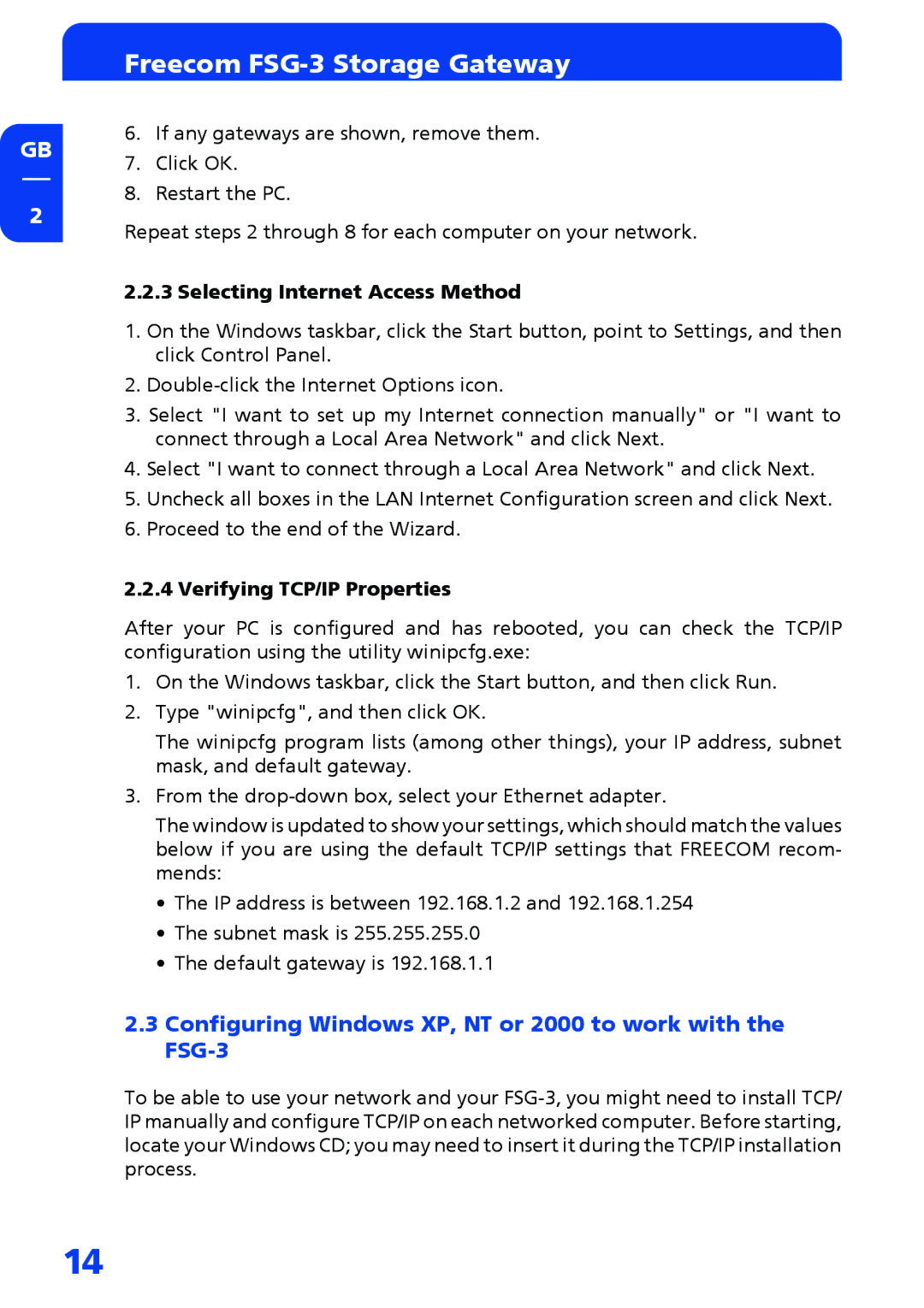GB
2
Freecom FSG-3 Storage Gateway
6.If any gateways are shown, remove them.
7.Click OK.
8.Restart the PC.
Repeat steps 2 through 8 for each computer on your network.
2.2.3 Selecting Internet Access Method
1.On the Windows taskbar, click the Start button, point to Settings, and then click Control Panel.
2.
3.Select "I want to set up my Internet connection manually" or "I want to connect through a Local Area Network" and click Next.
4.Select "I want to connect through a Local Area Network" and click Next.
5.Uncheck all boxes in the LAN Internet Configuration screen and click Next.
6.Proceed to the end of the Wizard.
2.2.4 Verifying TCP/IP Properties
After your PC is configured and has rebooted, you can check the TCP/IP configuration using the utility winipcfg.exe:
1.On the Windows taskbar, click the Start button, and then click Run.
2.Type "winipcfg", and then click OK.
The winipcfg program lists (among other things), your IP address, subnet mask, and default gateway.
3.From the
The window is updated to show your settings, which should match the values below if you are using the default TCP/IP settings that FREECOM recom- mends:
•The IP address is between 192.168.1.2 and 192.168.1.254
•The subnet mask is 255.255.255.0
•The default gateway is 192.168.1.1
2.3Configuring Windows XP, NT or 2000 to work with the FSG-3
To be able to use your network and your
14