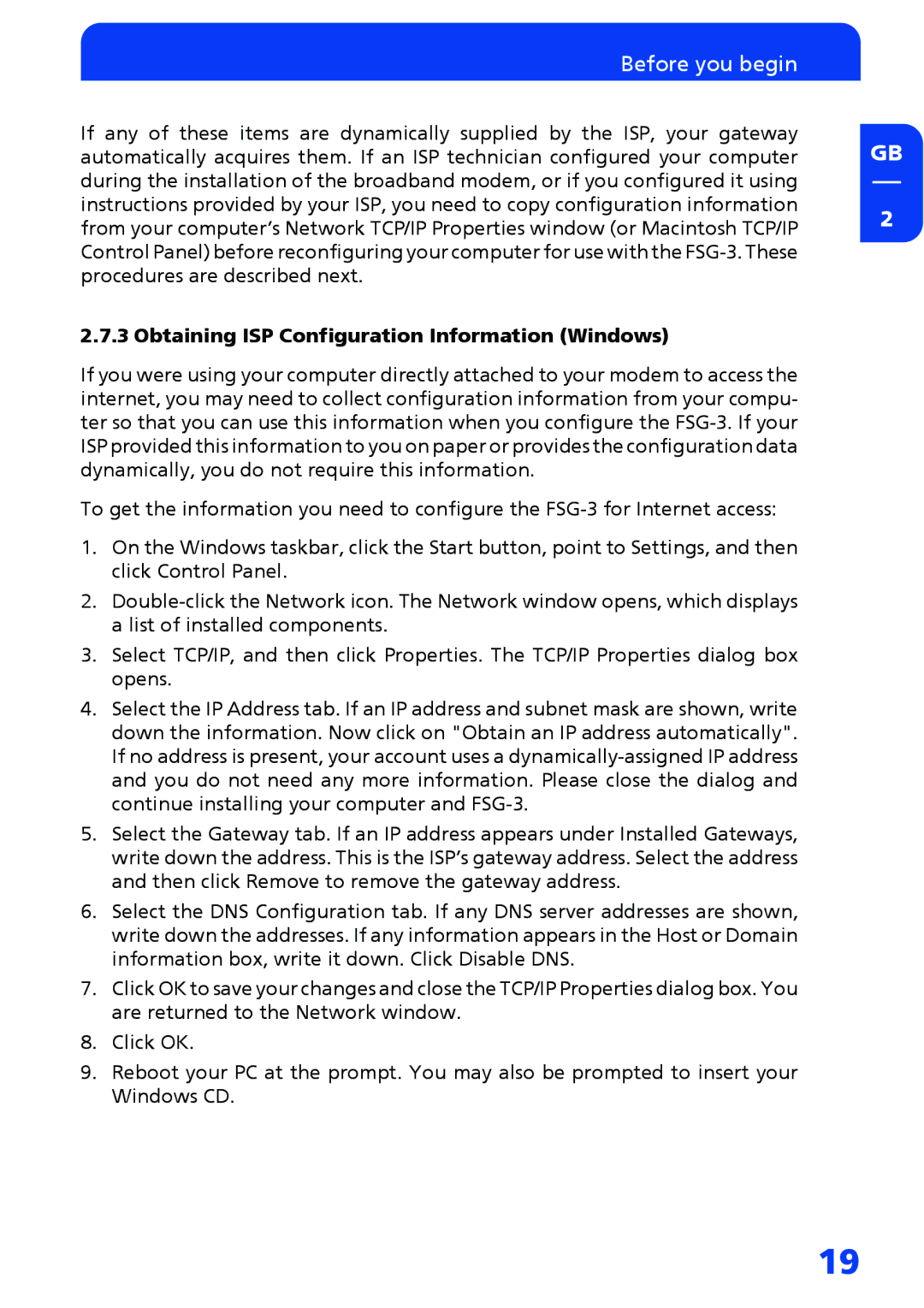Before you begin
If any of these items are dynamically supplied by the ISP, your gateway automatically acquires them. If an ISP technician configured your computer during the installation of the broadband modem, or if you configured it using instructions provided by your ISP, you need to copy configuration information from your computer’s Network TCP/IP Properties window (or Macintosh TCP/IP Control Panel) before reconfiguring your computer for use with the
2.7.3 Obtaining ISP Configuration Information (Windows)
If you were using your computer directly attached to your modem to access the internet, you may need to collect configuration information from your compu- ter so that you can use this information when you configure the
To get the information you need to configure the
1.On the Windows taskbar, click the Start button, point to Settings, and then click Control Panel.
2.
3.Select TCP/IP, and then click Properties. The TCP/IP Properties dialog box opens.
4.Select the IP Address tab. If an IP address and subnet mask are shown, write down the information. Now click on "Obtain an IP address automatically". If no address is present, your account uses a
5.Select the Gateway tab. If an IP address appears under Installed Gateways, write down the address. This is the ISP’s gateway address. Select the address and then click Remove to remove the gateway address.
6.Select the DNS Configuration tab. If any DNS server addresses are shown, write down the addresses. If any information appears in the Host or Domain information box, write it down. Click Disable DNS.
7.Click OK to save your changes and close the TCP/IP Properties dialog box. You are returned to the Network window.
8.Click OK.
9.Reboot your PC at the prompt. You may also be prompted to insert your Windows CD.
GB
2
19