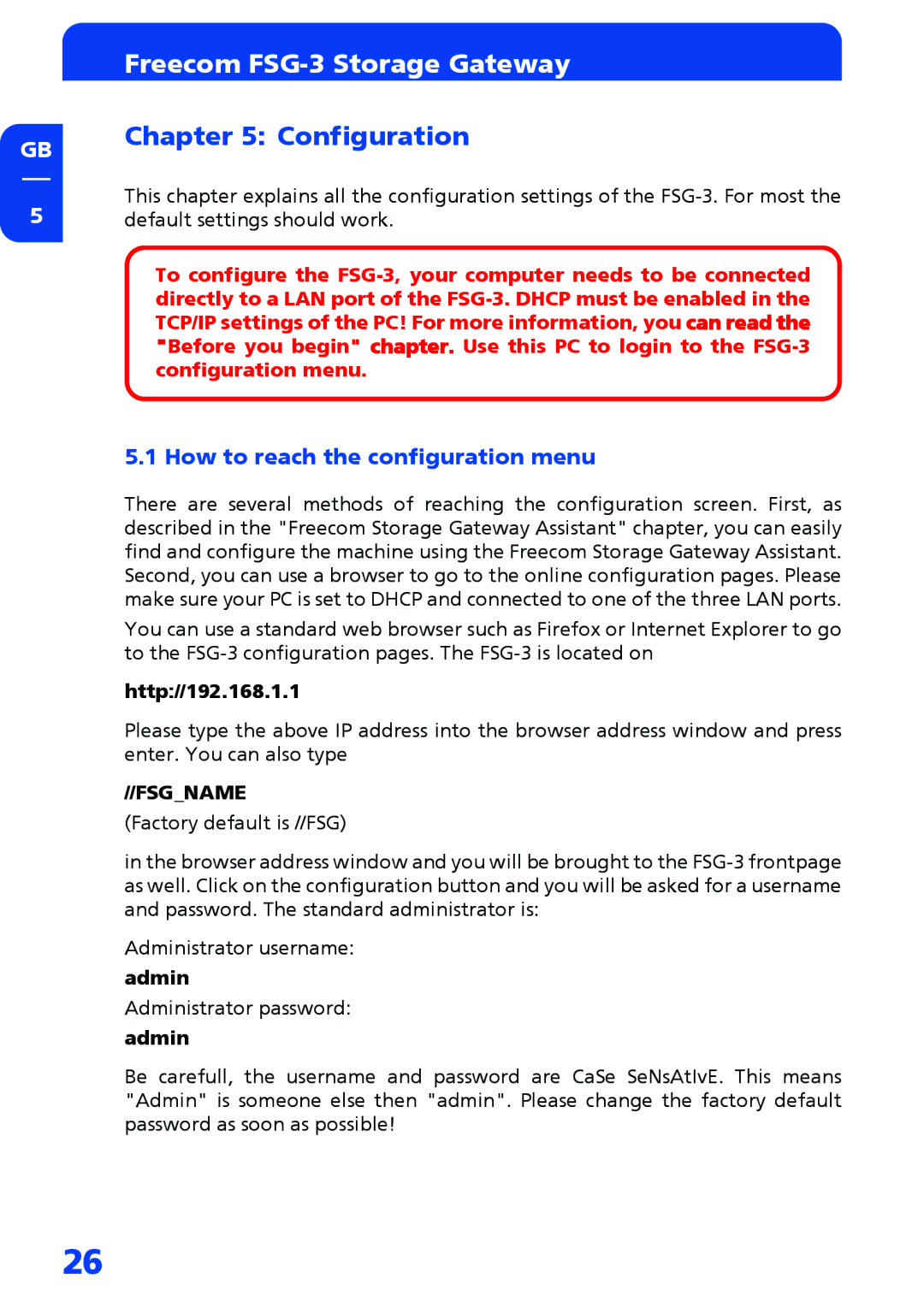GB
5
Freecom FSG-3 Storage Gateway
Chapter 5: Configuration
This chapter explains all the configuration settings of the
To configure the
5.1 How to reach the configuration menu
There are several methods of reaching the configuration screen. First, as described in the "Freecom Storage Gateway Assistant" chapter, you can easily find and configure the machine using the Freecom Storage Gateway Assistant. Second, you can use a browser to go to the online configuration pages. Please make sure your PC is set to DHCP and connected to one of the three LAN ports.
You can use a standard web browser such as Firefox or Internet Explorer to go to the
http://192.168.1.1
Please type the above IP address into the browser address window and press enter. You can also type
//FSG_NAME
(Factory default is //FSG)
in the browser address window and you will be brought to the
Administrator username:
admin
Administrator password:
admin
Be carefull, the username and password are CaSe SeNsAtIvE. This means "Admin" is someone else then "admin". Please change the factory default password as soon as possible!
26