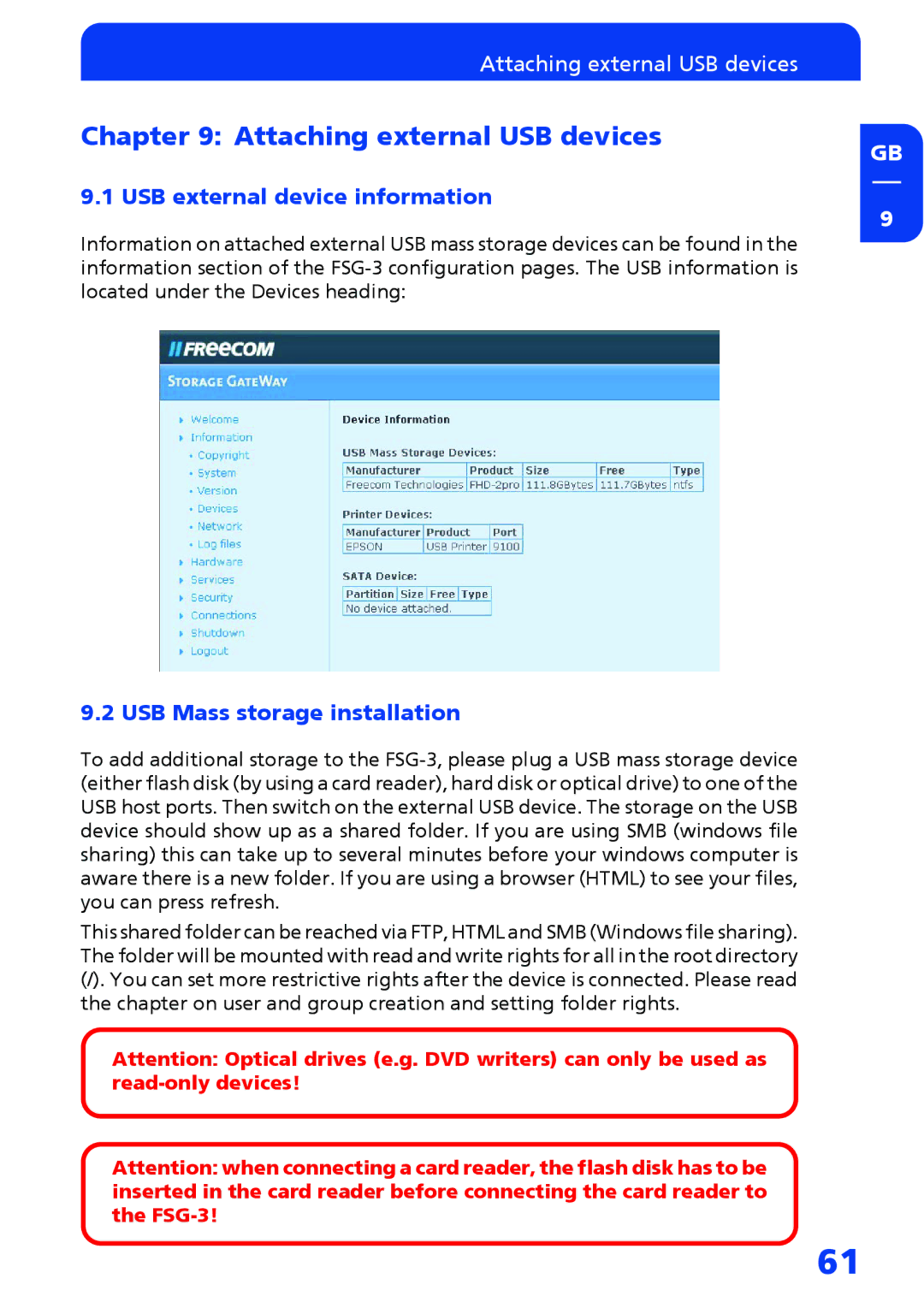Attaching external USB devices
Chapter 9: Attaching external USB devices
9.1 USB external device information
Information on attached external USB mass storage devices can be found in the information section of the
9.2 USB Mass storage installation
To add additional storage to the
This shared folder can be reached via FTP, HTML and SMB (Windows file sharing). The folder will be mounted with read and write rights for all in the root directory
(/). You can set more restrictive rights after the device is connected. Please read the chapter on user and group creation and setting folder rights.
Attention: Optical drives (e.g. DVD writers) can only be used as
Attention: when connecting a card reader, the flash disk has to be inserted in the card reader before connecting the card reader to the
GB
9
61