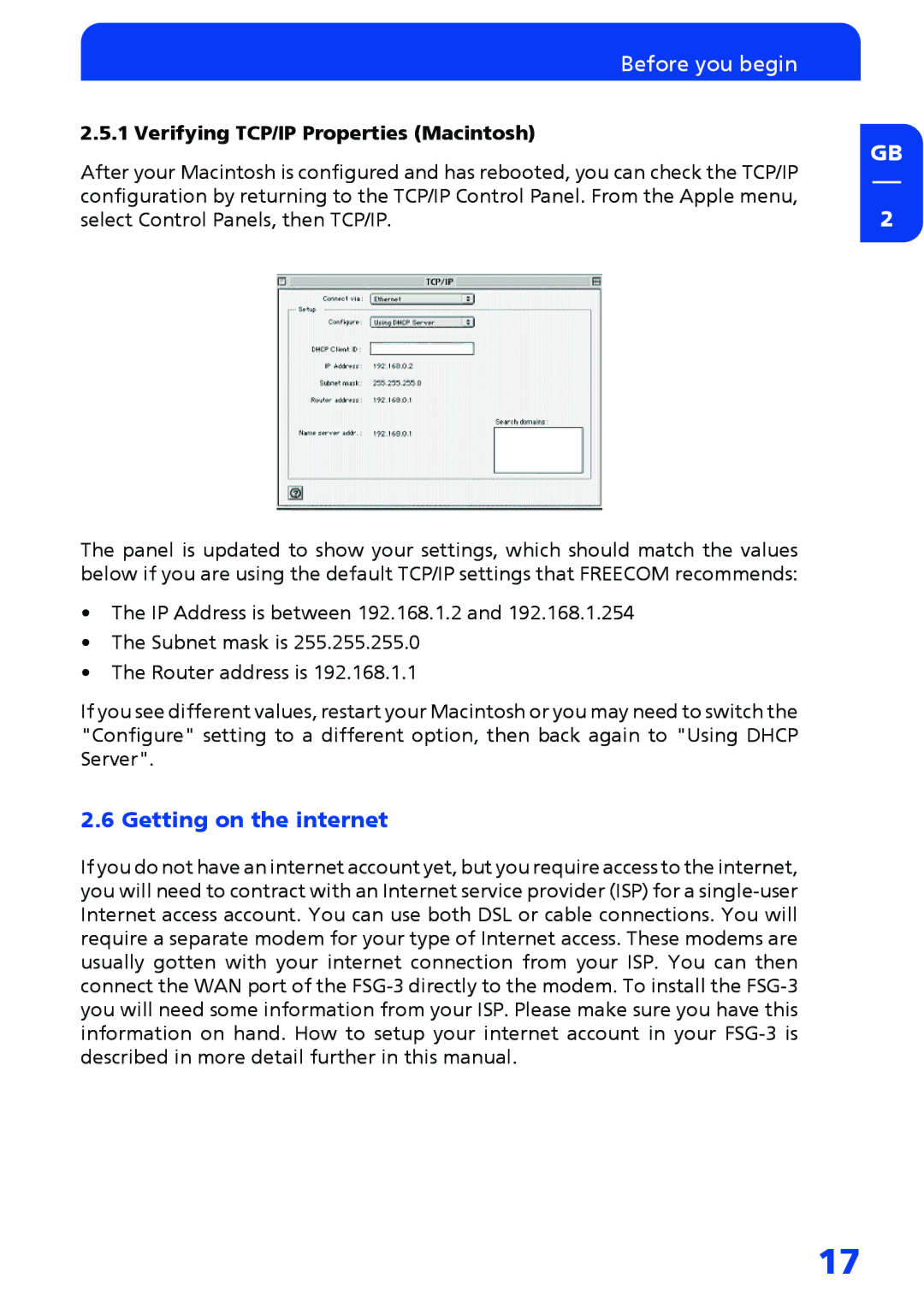Before you begin |
| |
2.5.1 Verifying TCP/IP Properties (Macintosh) | GB | |
After your Macintosh is configured and has rebooted, you can check the TCP/IP | ||
| ||
configuration by returning to the TCP/IP Control Panel. From the Apple menu, | 2 | |
select Control Panels, then TCP/IP. |
The panel is updated to show your settings, which should match the values below if you are using the default TCP/IP settings that FREECOM recommends:
•The IP Address is between 192.168.1.2 and 192.168.1.254
•The Subnet mask is 255.255.255.0
•The Router address is 192.168.1.1
If you see different values, restart your Macintosh or you may need to switch the "Configure" setting to a different option, then back again to "Using DHCP Server".
2.6 Getting on the internet
If you do not have an internet account yet, but you require access to the internet, you will need to contract with an Internet service provider (ISP) for a
17