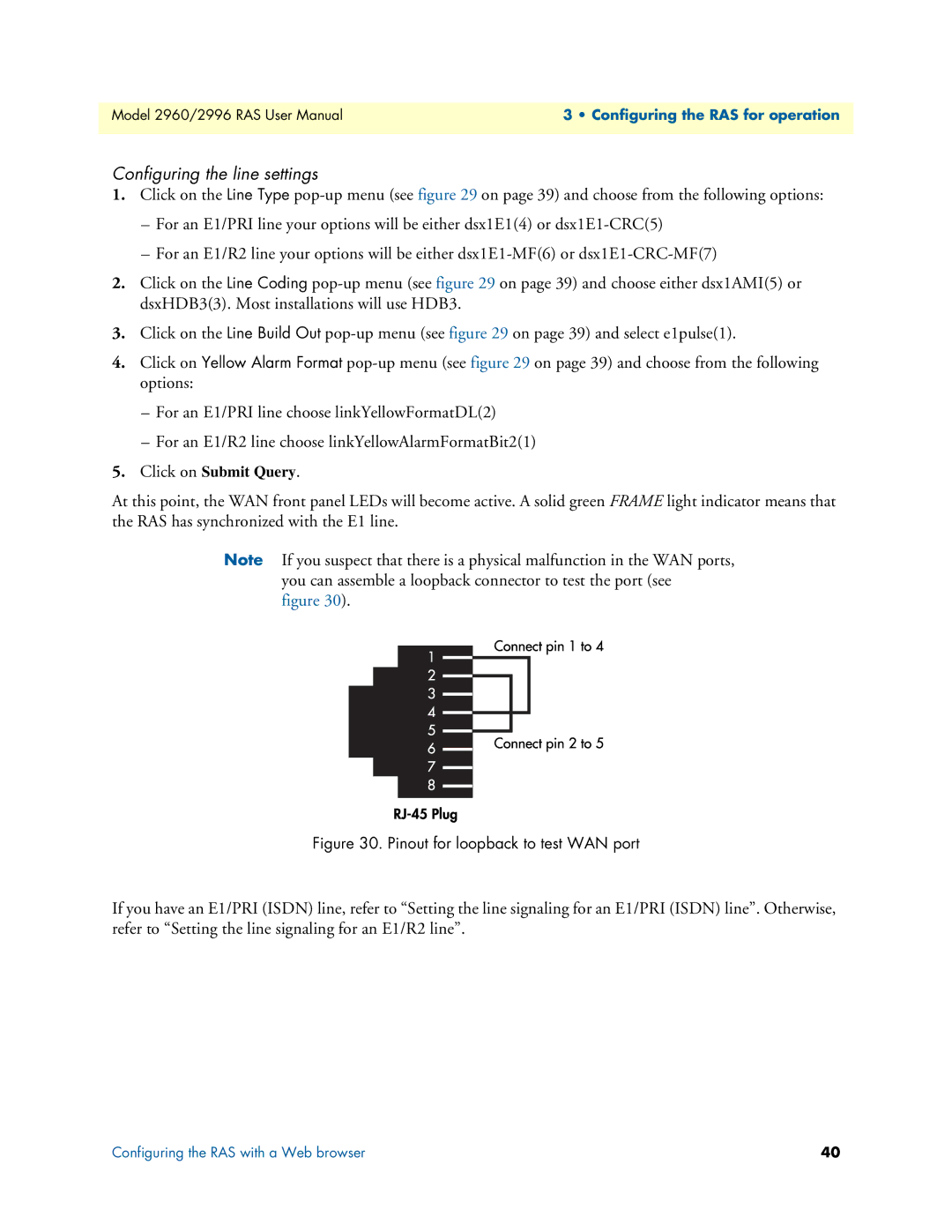2960, 2996 specifications
The Patton Electronics 2996 and 2960 series encapsulates a line of robust communication devices designed for versatile applications in data transmission and connectivity. These models cater to various industries, providing reliable performance, ease of use, and advanced features.The Patton 2996 is known for its adeptness at functioning as a high-speed T1/E1 access device, making it ideal for businesses seeking efficient integration into existing networks. With a dual-channel design, the 2996 can support multiple voice and data streams simultaneously, facilitating seamless communication. Enhanced with built-in diagnostics and a user-friendly web interface, network administrators can easily monitor performance and configuration settings.
On the other hand, the Patton 2960 series includes HD voice gateway features, allowing users to connect legacy telephone systems with VoIP networks. This series stands out with its ability to support a myriad of protocols, such as SIP and H.323, ensuring compatibility with various telecommunication standards. By bridging traditional telephony with modern IP networks, the 2960 fosters an adaptable and scalable communication environment for businesses of all sizes.
Both models are equipped with comprehensive security features, including robust encryption protocols, ensuring that data remains protected during transmission. Additionally, they support Quality of Service (QoS) parameters to prioritize voice traffic, minimizing latency and enhancing the clarity of calls.
The hardware design of the Patton 2996 and 2960 series emphasizes reliability and durability. With solid construction, these devices are engineered to withstand challenging conditions, making them suitable for deployment in diverse environments. The easy installation process, coupled with wide-ranging support for various interfaces, ensures they can integrate smoothly with existing infrastructure.
In summary, the Patton Electronics 2996 and 2960 series represent high-quality communication solutions that blend advanced technology with practical features. Their capabilities to support both legacy and modern systems make them invaluable assets for any organization looking to enhance its communication effectiveness and efficiency. Whether it's for data transmission or voice gateway functionality, these models deliver reliable performance and a range of features tailored to meet the demands of today’s ever-evolving connectivity landscape.