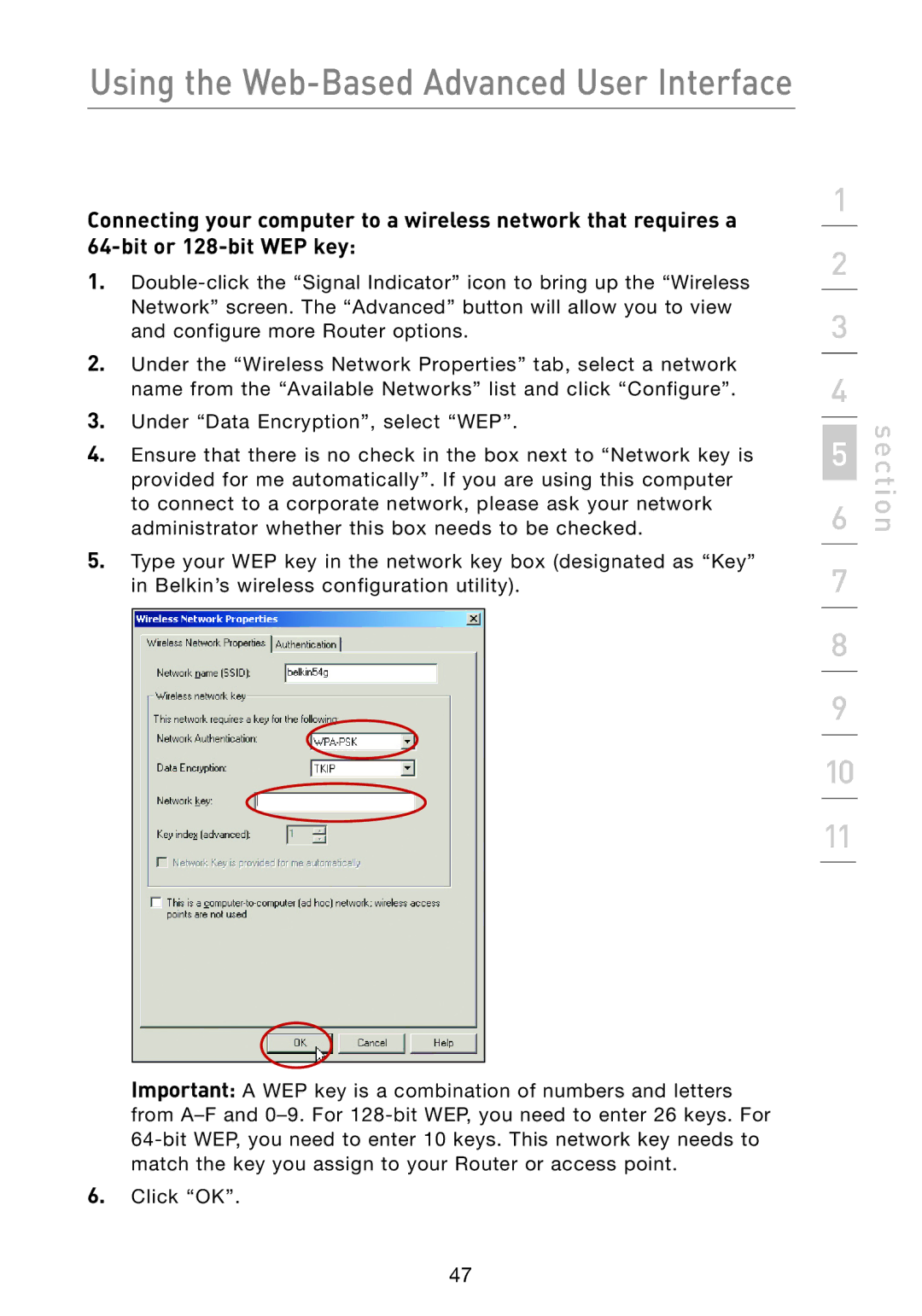Using the Web-Based Advanced User Interface
Connecting your computer to a wireless network that requires a
1.
2.Under the “Wireless Network Properties” tab, select a network name from the “Available Networks” list and click “Configure”.
3.Under “Data Encryption”, select “WEP”.
4Ensure that there is no check in the box next to “Network key is provided for me automatically”. If you are using this computer to connect to a corporate network, please ask your network administrator whether this box needs to be checked.
5.Type your WEP key in the network key box (designated as “Key” in Belkin’s wireless configuration utility).
1
2
3
4
6 | section |
5 |
|
7
8
9
10
11
Important: A WEP key is a combination of numbers and letters from
6.Click “OK”.
47