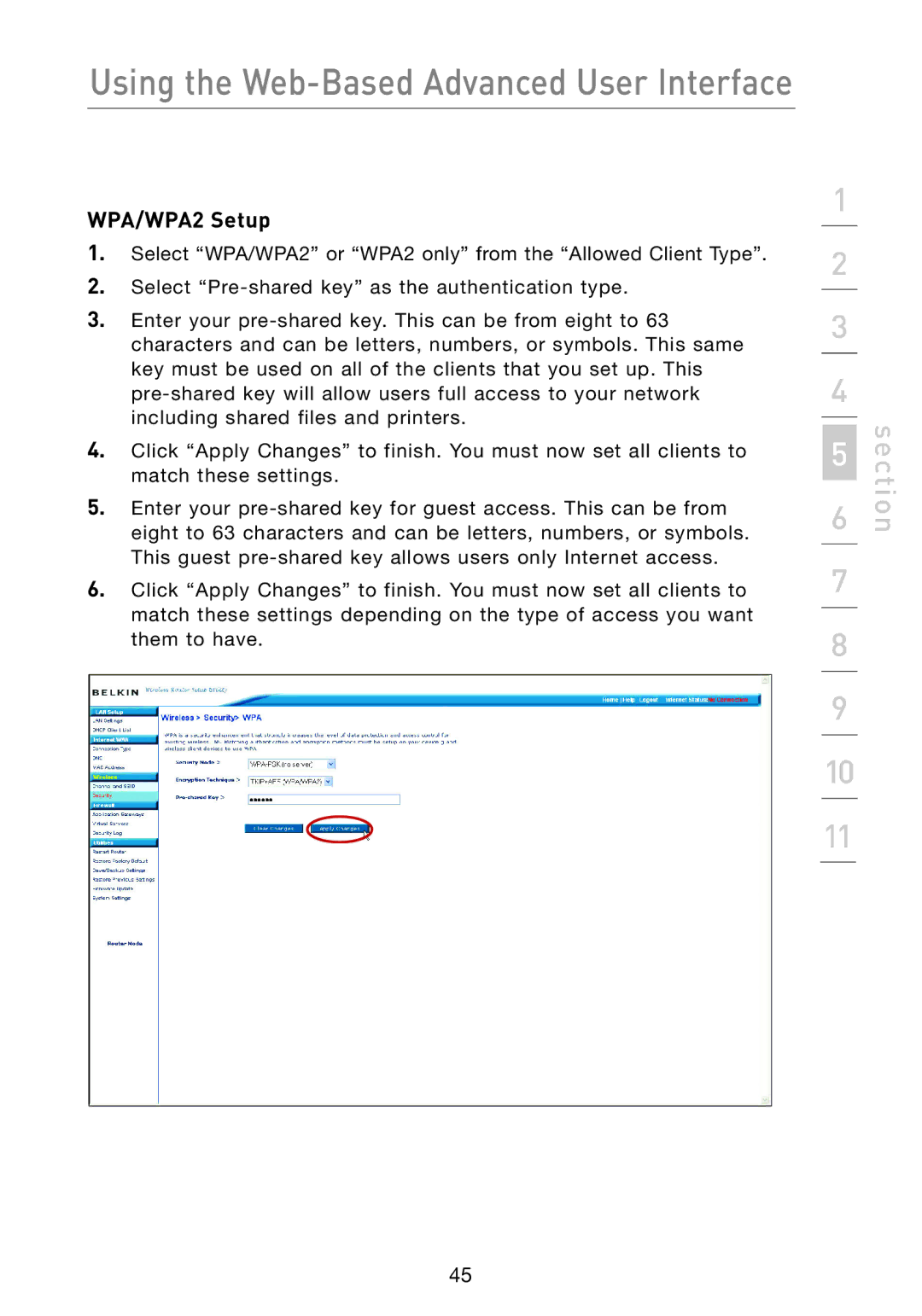Using the Web-Based Advanced User Interface
WPA/WPA2 Setup
1.Select “WPA/WPA2” or “WPA2 only” from the “Allowed Client Type”.
2.Select
3.Enter your
4.Click “Apply Changes” to finish. You must now set all clients to match these settings.
5.Enter your
6.Click “Apply Changes” to finish. You must now set all clients to match these settings depending on the type of access you want them to have.
1
2
3
4
6 | section |
5 |
|
7
8
9
10
11
45