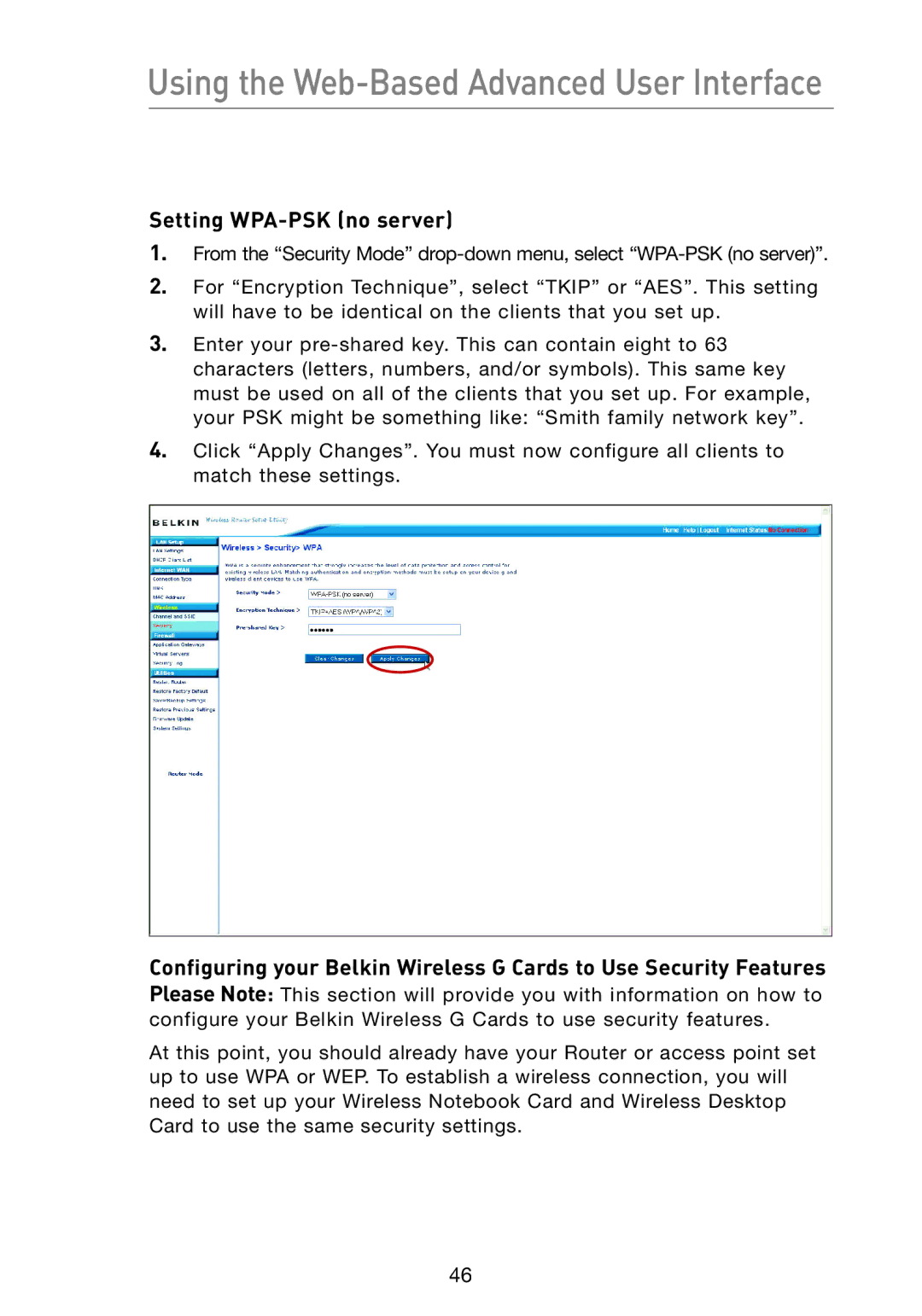Using the Web-Based Advanced User Interface
Setting WPA-PSK (no server)
1.From the “Security Mode”
2.For “Encryption Technique”, select “TKIP” or “AES”. This setting will have to be identical on the clients that you set up.
3.Enter your
4.Click “Apply Changes”. You must now configure all clients to match these settings.
Configuring your Belkin Wireless G Cards to Use Security Features Please N ote: This section will provide you with information on how to configure your Belkin Wireless G Cards to use security features.
At this point, you should already have your Router or access point set up to use WPA or WEP. To establish a wireless connection, you will need to set up your Wireless Notebook Card and Wireless Desktop Card to use the same security settings.
46