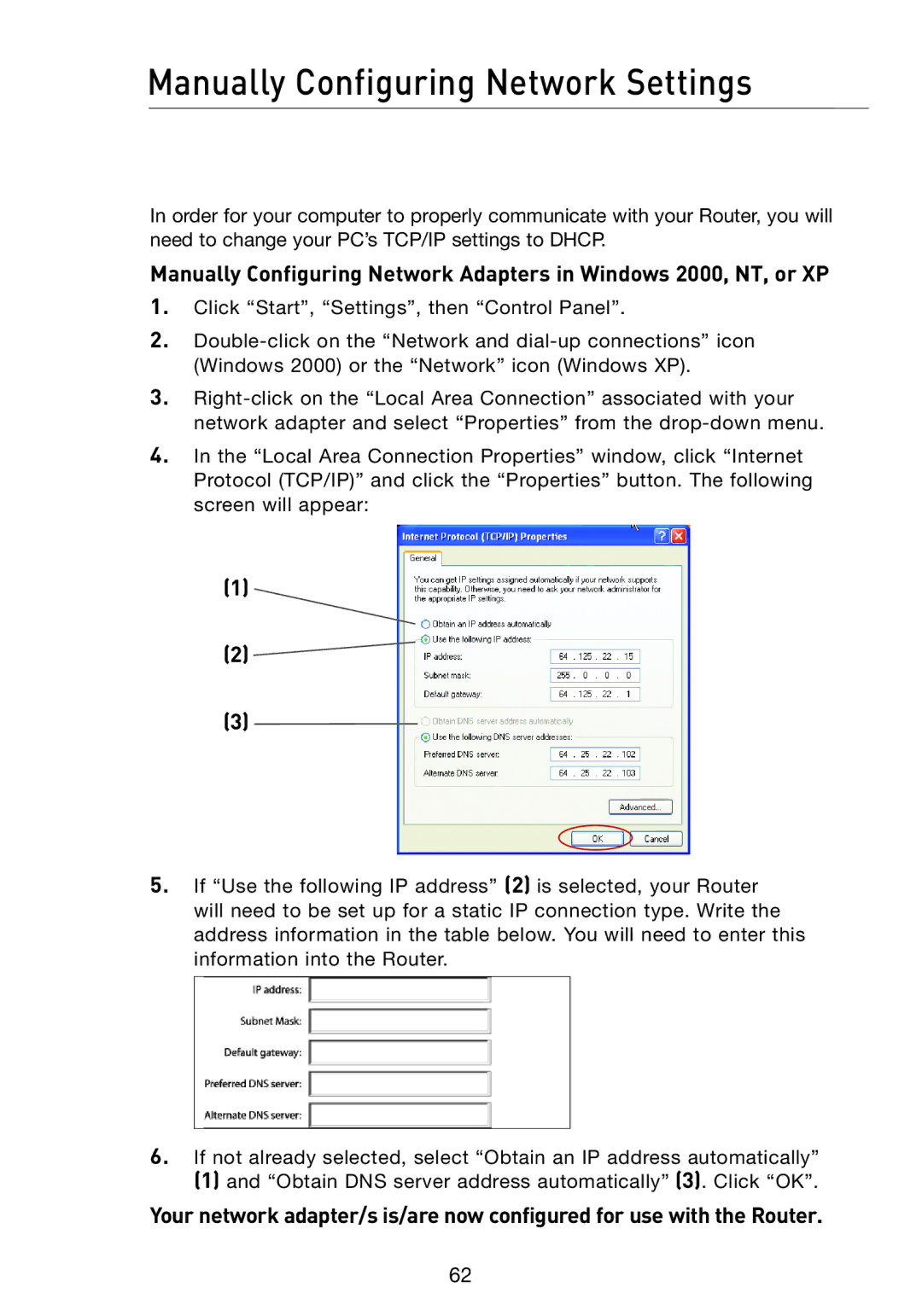Manually Configuring Network Settings
In order for your computer to properly communicate with your Router, you will need to change your PC’s TCP/IP settings to DHCP.
Manually Configuring Network Adapters in Windows 2000, NT, or XP
1.Click “Start”, “Settings”, then “Control Panel”.
2.
3.
4.In the “Local Area Connection Properties” window, click “Internet Protocol (TCP/IP)” and click the “Properties” button. The following screen will appear:
(1)
(2) ![]()
(3)
5.If “Use the following IP address” (2) is selected, your Router will need to be set up for a static IP connection type. Write the address information in the table below. You will need to enter this information into the Router.
6.If not already selected, select “Obtain an IP address automatically”
(1)and “Obtain DNS server address automatically” (3) . Click “OK”.
Your network adapter/s is/are now configured for use with the Router.
62