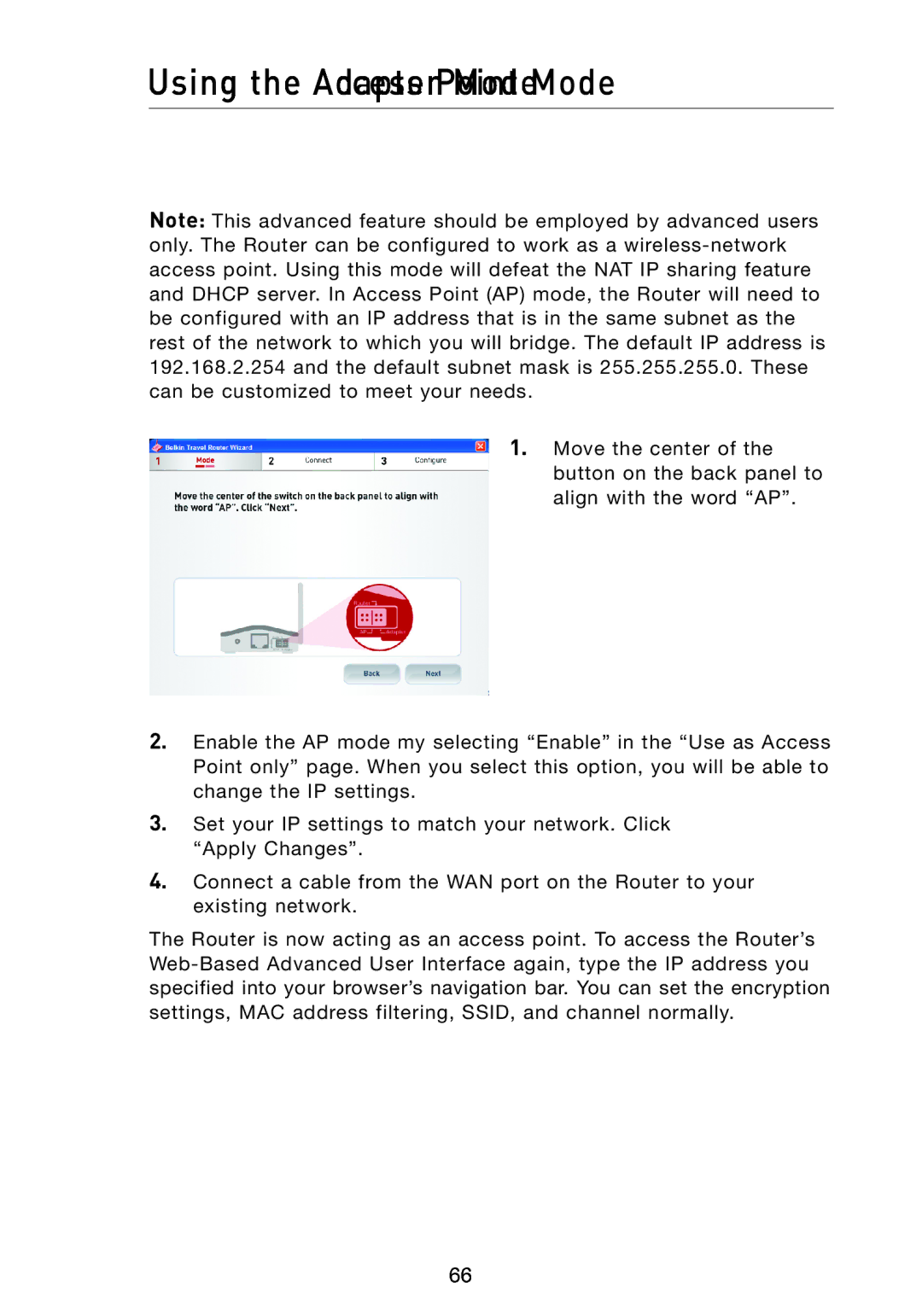Using the Access Point Mode
Note: This advanced feature should be employed by advanced users only. The Router can be configured to work as a
1. Move the center of the button on the back panel to align with the word “AP”.
2.Enable the AP mode my selecting “Enable” in the “Use as Access Point only” page. When you select this option, you will be able to change the IP settings.
3.Set your IP settings to match your network. Click “Apply Changes”.
4.Connect a cable from the WAN port on the Router to your existing network.
The Router is now acting as an access point. To access the Router’s
66