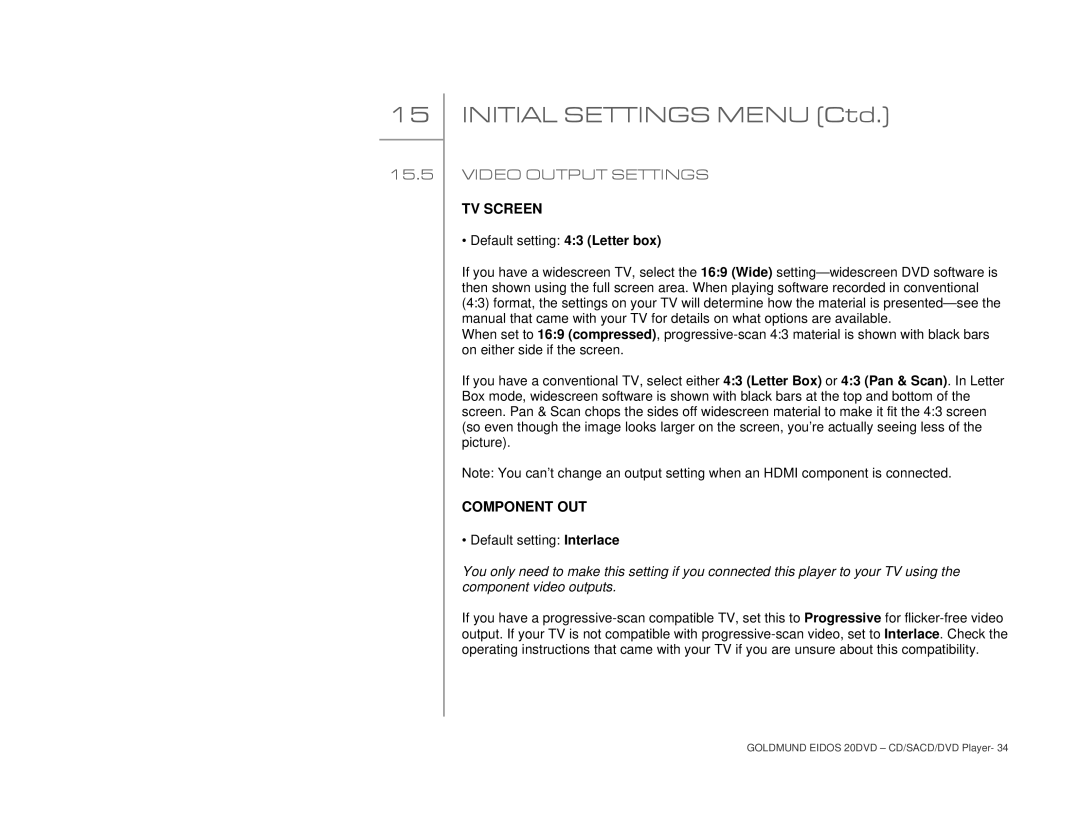15
15.5
INITIAL SETTINGS MENU (Ctd.)
VIDEO OUTPUT SETTINGS
TV SCREEN
• Default setting: 4:3 (Letter box)
If you have a widescreen TV, select the 16:9 (Wide)
When set to 16:9 (compressed),
If you have a conventional TV, select either 4:3 (Letter Box) or 4:3 (Pan & Scan). In Letter Box mode, widescreen software is shown with black bars at the top and bottom of the screen. Pan & Scan chops the sides off widescreen material to make it fit the 4:3 screen (so even though the image looks larger on the screen, you’re actually seeing less of the picture).
Note: You can’t change an output setting when an HDMI component is connected.
COMPONENT OUT
• Default setting: Interlace
You only need to make this setting if you connected this player to your TV using the component video outputs.
If you have a
GOLDMUND EIDOS 20DVD – CD/SACD/DVD Player- 34