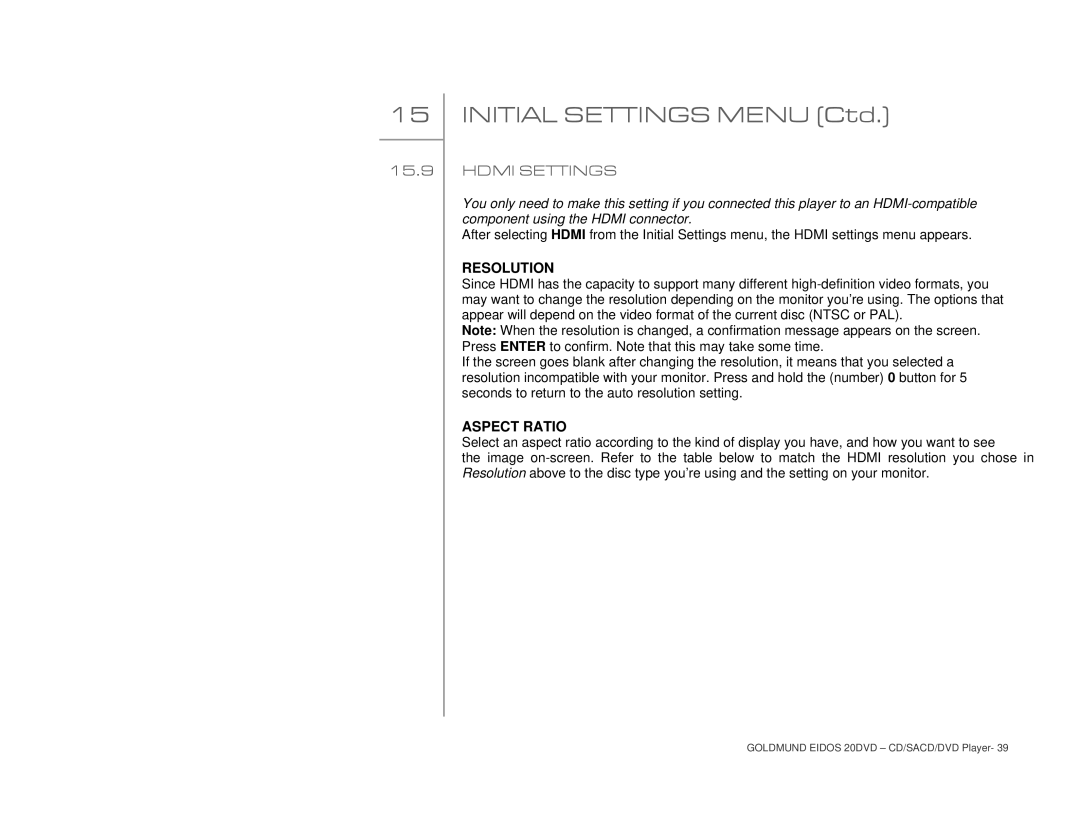15
15.9
INITIAL SETTINGS MENU (Ctd.)
HDMI SETTINGS
You only need to make this setting if you connected this player to an
After selecting HDMI from the Initial Settings menu, the HDMI settings menu appears.
RESOLUTION
Since HDMI has the capacity to support many different
Note: When the resolution is changed, a confirmation message appears on the screen. Press ENTER to confirm. Note that this may take some time.
If the screen goes blank after changing the resolution, it means that you selected a resolution incompatible with your monitor. Press and hold the (number) 0 button for 5 seconds to return to the auto resolution setting.
ASPECT RATIO
Select an aspect ratio according to the kind of display you have, and how you want to see
the image
GOLDMUND EIDOS 20DVD – CD/SACD/DVD Player- 39