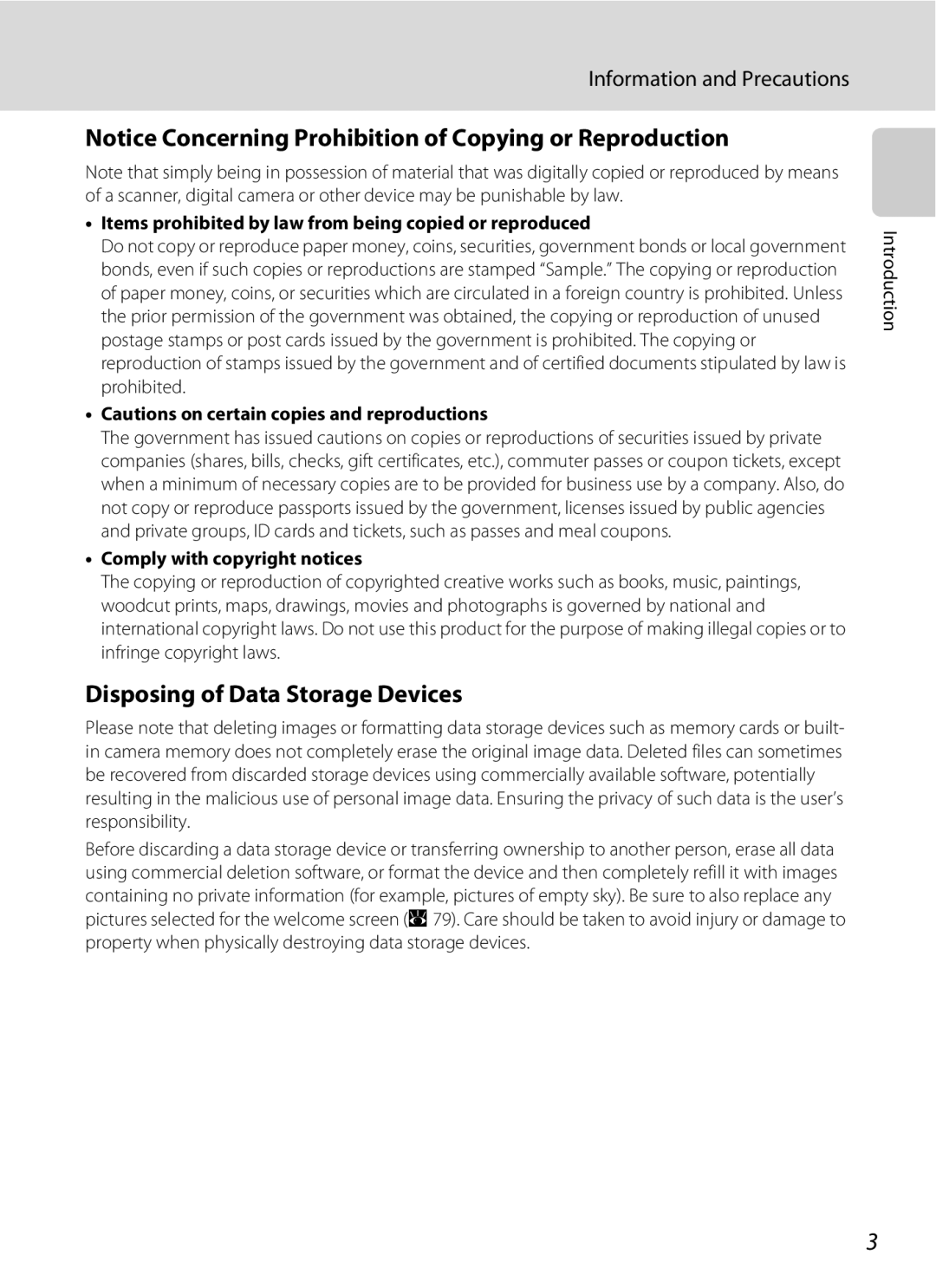User’s Manual
Trademark Information
Page
Handle the Camera Strap with Care
For Your Safety
Turn off in the Event Malfunction
Do not Disassemble
Iii
For Your Safety
CD-ROMs
Observe caution when using the flash
Use appropriate cables
Handle moving parts with care
Tel
FCC RF Interference Statement
Modifications
Interface Cables
Following apply only to users in European countries
Symbol for Separate Collection in European Countries
Table of Contents
Viii
Table of Contents
Table of Contents
102
About This Manual
Before Taking Important Pictures
Information and Precautions
Use Only Nikon Brand Electronic Accessories
Life-Long Learning
Disposing of Data Storage Devices
Information and Precautions
Parts of the Camera
Camera Body
Lens cover closed
Parts of the Camera
9 10
Shooting
Monitor
Playback
Current frame number
Differs according to the selected movie option
CPlayback Button
Shooting Mode Button
Press c in shooting mode to enter playback mode
Basic Operations
For the Menu Screen
For the Playback Mode
Multi Selector
For Shooting
DButton
Selected option
Press the multi selector Kor kto apply selection
Attaching the Camera Strap
Help Displays
Turning On and Off the Camera
Close the battery-chamber cover
Insert the Batteries
Supported Batteries
Power Saving Function in Shooting Mode
Additional Precautions Regarding Batteries
Battery Type
Alternative Power Resources
Press k
Setting Display Language, Date and Time
Press the power switch to turn on the camera
Choose Yes and press k
Press kto exit the screen
Setting Display Language, Date and Time
Select your home time zone A82 and press k
Edit the date
Inserting Memory Cards
Inserting Memory Cards
Turn the camera off and open the memory card slot cover
Insert the memory card
Formatting Memory Cards
Write Protect Switch
Removing Memory Cards
Inserting Memory Cards
Press the multi selector Hor Ito choose G and press k
Press the shooting mode button
Check the battery level and number of exposures remaining
Battery Level
Indicators Displayed in GEasy Auto Mode
Turn the Camera On and Select GEasy Auto Mode
Available Functions in GEasy Auto Mode
Frame a Picture
Ready the camera
Frame the picture
Digital Zoom and Image Quality
Using the Zoom
Frame a Picture
Use the zoom buttons to activate optical zoom
During Recording
Focus and Shoot
Press the shutter-release button halfway
Press the shutter-release button the rest of the way down
Flash
Focus and Shoot
Autofocus
Focus Lock
Press c
Viewing Pictures Playback Mode
Viewing and Deleting Pictures
Deleting Pictures
Deleting the Last Picture Taken
Playback Mode
Viewing and Deleting Pictures
Viewing Pictures
Auto Flash fires automatically when lighting is poor
Using the Flash
Setting the Flash Mode
Press mflash mode
Flash Lamp
Using the Flash
WOff Indicator
Flash Mode Setting
Frame the picture and press Shutter-release button halfway
Taking Pictures with the Self-timer
Press nself-timer
Use the multi selector to choose on and press k
Press gi or fh to frame the picture
Macro Mode
Press pmacro mode
Use the multi selector to choose on Press k
Press oexposure compensation
Use the multi selector to adjust exposure and press k
Setting is applied
Exposure Compensation
Press the multi selector Hor Ito choose a and press k
Shooting in the Auto Mode
Press the shooting mode button in shooting Mode
Available Functions in Aauto Mode
Shooting in the Scene Mode
Setting the Scene Mode
Image Mode
Icons Used for Descriptions
Features
Shooting in the Scene Mode
Scene Mode Settings
ENight portrait
IDusk/dawn
Preserves the deep hues seen in sunsets and sunrises
BSS A70 is available
KClose up
Shooting in the Scene Mode
Shoot the second picture
Taking Pictures for a Panorama
Use the multi selector to choose the direction Press k
Shoot the first picture
Panorama Maker
Press kwhen shooting is completed
Panorama Assist
Exposure Lock
Shooting in the One-Touch Portrait Mode
One-touch portrait mode is displayed
Frame a picture
Face-Priority AF
Settings for One-touch Portrait Mode
Image mode Choose an image size and quality A66
One-touch Portrait Menu
Display pictures in contact sheets of thumbnail
Press f h in full-frame playback mode a 24 to
Thumbnail Playback Mode Display
Viewing Multiple Pictures Thumbnail Playback
Monitor Switch to
Shooting mode To the last shooting mode selected
Taking a Closer Look Playback Zoom
Original Pictures and Edited
Editing Pictures
Picture Editing
Restrictions on Picture Editing
Editing Pictures
Enhancing Brightness and Contrast D-Lighting
Use the multi selector to choose D-Lighting and press k
Choose OK and press k
Creating a Cropped Copy Crop
Press d Use the multi selector to choose Yes Press k
New picture, containing only the portion visible
GResizing Pictures Small Picture
Use the multi selector to choose Small pic. and press k
Choose the desired copy size and press k
Camera focuses on subject in center of frame
Changing Movie Settings
Recording Movies
Recording Movies
Movie Options and Maximum Movie Length and Frames
Movie Menu
Selecting Movie Options
Movie menu offers the options shown below
Press the shutter-release button to record the second frame
Stop-Motion Movies
Press d
Press the shutter-release button to record the first frame
Deleting Movie Files
Full-frame playback mode a 24, movies are
Use the zoom buttons to adjust playback volume
Movie Playback
Tune the television to the video channel
Connecting to a TV
Connect the camera to the TV using the supplied A/V cable
Turn the camera off
Operating Systems Compatible with Coolpix L14
Connecting to a Computer
Before Connecting the Camera
Installing the Software
Connecting the USB Cable
Transferring Pictures from the Camera to a Computer
Turn on the camera
Turn the camera off and disconnect the USB cable
Transfer pictures when Nikon Transfer has finished loading
Disconnect the camera when transfer is complete
For Users of Windows 2000 Professional
Using Standard OS Operations to Open Camera Files
Panorama Creation with Panorama Maker
Image File Names and Folder Names
Connecting to a Printer
Printing Pictures
Turn camera off and disconnect USB cable
Turn on the printer
Connecting the Camera and Printer
Connecting to a Printer
Check printer settings
Choose Paper size and press k
Printing Pictures One at a Time
Choose Copies and press k
Choose the number of copies up to nine and press k
Printing starts
When the print selection screen is displayed, press d
Printing Multiple Pictures
Choose Start print and press k
To nine of each
Print selection Choose the pictures and number of copies up
Print all images
Paper Size
Creating a Dpof Print Order Print Set
Creating a Dpof Print Order Print Set
Deleting All Print Orders
Date Imprint
Displaying the Shooting Menu
Shooting Options The Shooting Menu
Shooting Options The Shooting Menu
AImage Mode
Number of Exposures Remaining
BWhite Balance
Flash Mode
Camera zooms
Preset Manual
Choose Measure
Frame the reference object
Continuous
Make colors more vivid or record pictures in monochrome
FColor Options
Restrictions apply to the following settings in a auto mode
Restrictions on Camera Settings
Playback Options The Playback Menu
Displaying the Playback Menu
Playback menu contains the following options
Press Hor Ito select on or OFF or
Selecting Multiple Pictures
Press the multi selector Jor Kto choose
Desired picture
Choose End or Restart
BSlide Show
Use the multi selector to choose Start
Slide show begins
Delete selected pictures or all pictures
Delete
Setup menu contains the following options
Basic Camera Setup The Setup Menu
Choose the initial menus displayed
Displaying the Setup Menu
Basic Camera Setup The Setup Menu
Menus
Coolpix
CWelcome Screen
Choose x and press k
Setting Travel Destination Time Zone
Date
Use the multi selector to choose Time zone and press k
New city time zone menu is displayed
Clock Battery
Choose the travel destination time zone and press k
WHome Time Zone
GMT + Location
Time Zones A15
Photo Info
EMonitor Settings
Date Imprint and Print Set
FDate Imprint
Digital Zoom
ISound Settings
Adjust the following sound settings
UDigital Zoom
KAuto Off
Formatting Internal Memory and Memory Cards
LFormat Memory/mFormat Card
Formatting the Internal Memory
Formatting a Memory Card
Language
OVideo mode
PReset All
Others
Setup Menu
Protect
SBattery Type
ZPower saving
Lithium default setting FR6/L91 lithium batteries
Copy pictures between the internal memory and a memory card
Copy
Select an option from the copy screen and press k
Select a copy option and press k
View the current camera firmware version
RFirmware Version
Approved Memory Cards
Optional Accessories
Image File and Folder Names
Pictures and movies are assigned file names as follows
SC N 00 0 1 . J P G
Caring for the Camera
Batteries
Caring for the Camera
Cleaning
Storage
Do not use alcohol, thinner, or other volatile chemicals
Error Messages
100
Error Messages
101
Troubleshooting
Display, Settings and Power Supply
102
103
Troubleshooting
Electronically Controlled Cameras
Shooting
104
105
Playback
106
Specifications
107
Nikon Coolpix L14 Digital Camera
108
Specifications
109
Specifications
110
Supported Standards
111
Symbols
Battery charger
Index
112
Mode 8, 24, 25 thumbnail 42 zoom
Quick playback zoom Red-eye reduction Reset all
113
114
Page
6MMA0811-01