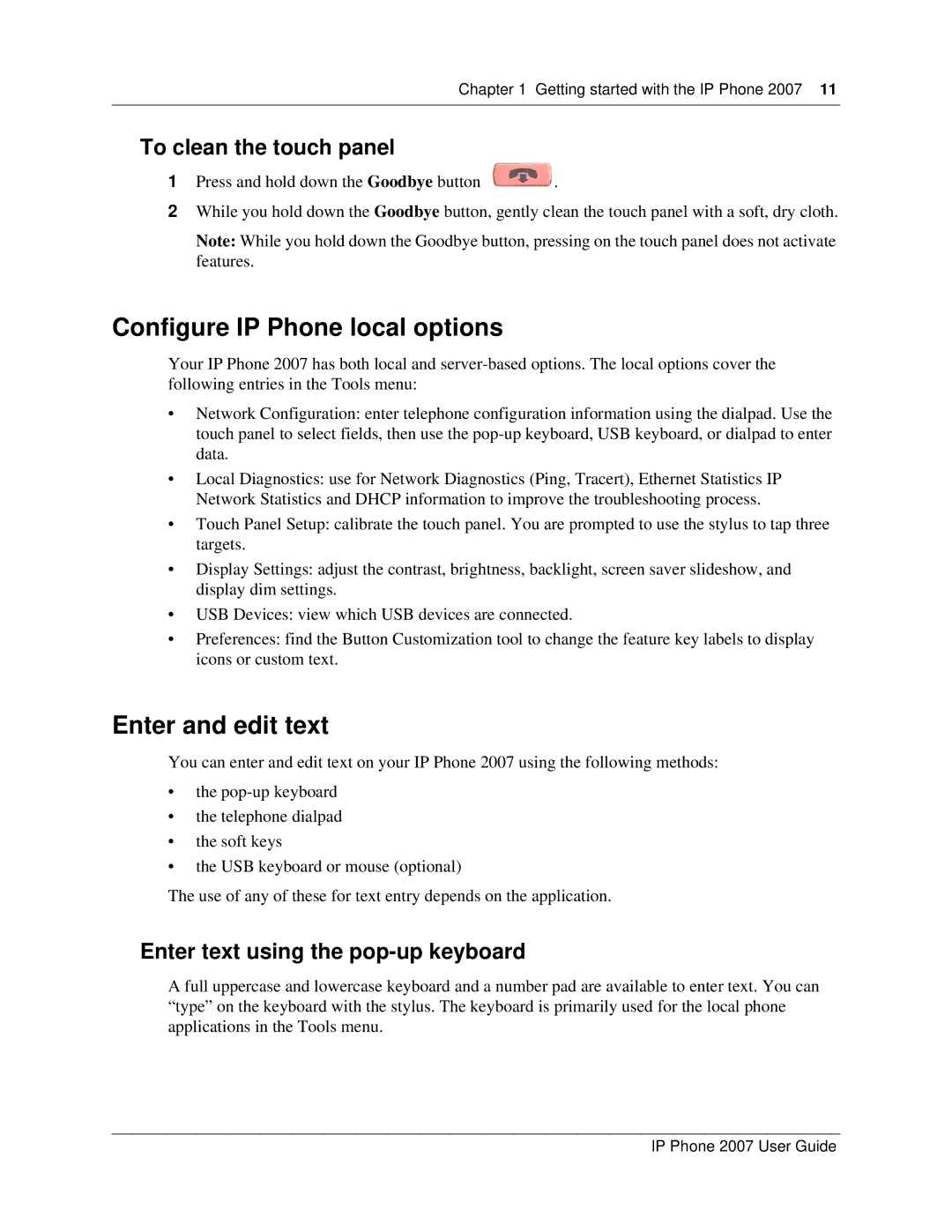Chapter 1 Getting started with the IP Phone 2007 11
To clean the touch panel
1Press and hold down the Goodbye button ![]() .
.
2While you hold down the Goodbye button, gently clean the touch panel with a soft, dry cloth.
Note: While you hold down the Goodbye button, pressing on the touch panel does not activate features.
Configure IP Phone local options
Your IP Phone 2007 has both local and
•Network Configuration: enter telephone configuration information using the dialpad. Use the touch panel to select fields, then use the
•Local Diagnostics: use for Network Diagnostics (Ping, Tracert), Ethernet Statistics IP Network Statistics and DHCP information to improve the troubleshooting process.
•Touch Panel Setup: calibrate the touch panel. You are prompted to use the stylus to tap three targets.
•Display Settings: adjust the contrast, brightness, backlight, screen saver slideshow, and display dim settings.
•USB Devices: view which USB devices are connected.
•Preferences: find the Button Customization tool to change the feature key labels to display icons or custom text.
Enter and edit text
You can enter and edit text on your IP Phone 2007 using the following methods:
•the
•the telephone dialpad
•the soft keys
•the USB keyboard or mouse (optional)
The use of any of these for text entry depends on the application.
Enter text using the pop-up keyboard
A full uppercase and lowercase keyboard and a number pad are available to enter text. You can “type” on the keyboard with the stylus. The keyboard is primarily used for the local phone applications in the Tools menu.
IP Phone 2007 User Guide