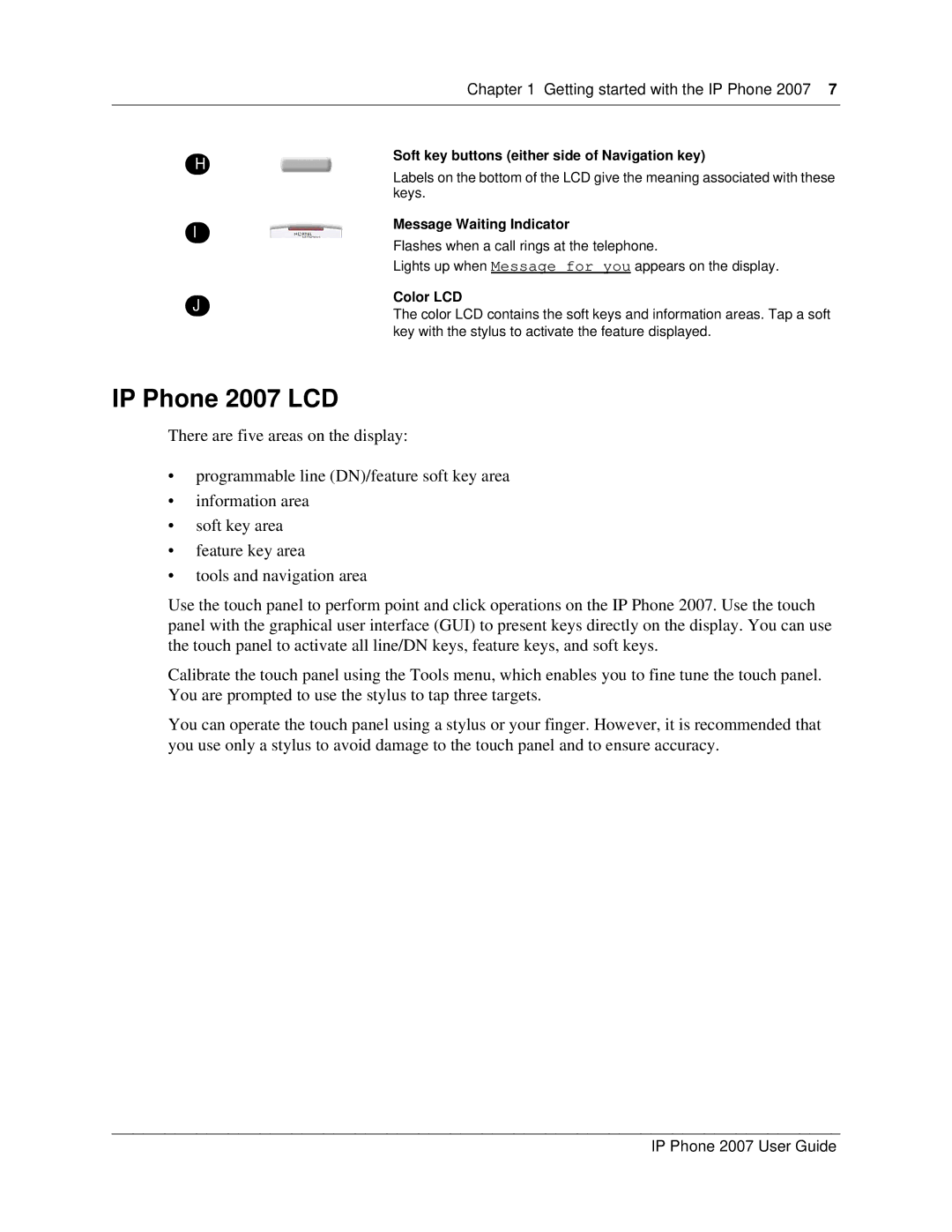H
Chapter 1 Getting started with the IP Phone 2007 7
Soft key buttons (either side of Navigation key)
I
Labels on the bottom of the LCD give the meaning associated with these keys.
Message Waiting Indicator
Flashes when a call rings at the telephone.
Lights up when Message for you appears on the display.
J
Color LCD
The color LCD contains the soft keys and information areas. Tap a soft key with the stylus to activate the feature displayed.
IP Phone 2007 LCD
There are five areas on the display:
•programmable line (DN)/feature soft key area
•information area
•soft key area
•feature key area
•tools and navigation area
Use the touch panel to perform point and click operations on the IP Phone 2007. Use the touch panel with the graphical user interface (GUI) to present keys directly on the display. You can use the touch panel to activate all line/DN keys, feature keys, and soft keys.
Calibrate the touch panel using the Tools menu, which enables you to fine tune the touch panel. You are prompted to use the stylus to tap three targets.
You can operate the touch panel using a stylus or your finger. However, it is recommended that you use only a stylus to avoid damage to the touch panel and to ensure accuracy.
IP Phone 2007 User Guide