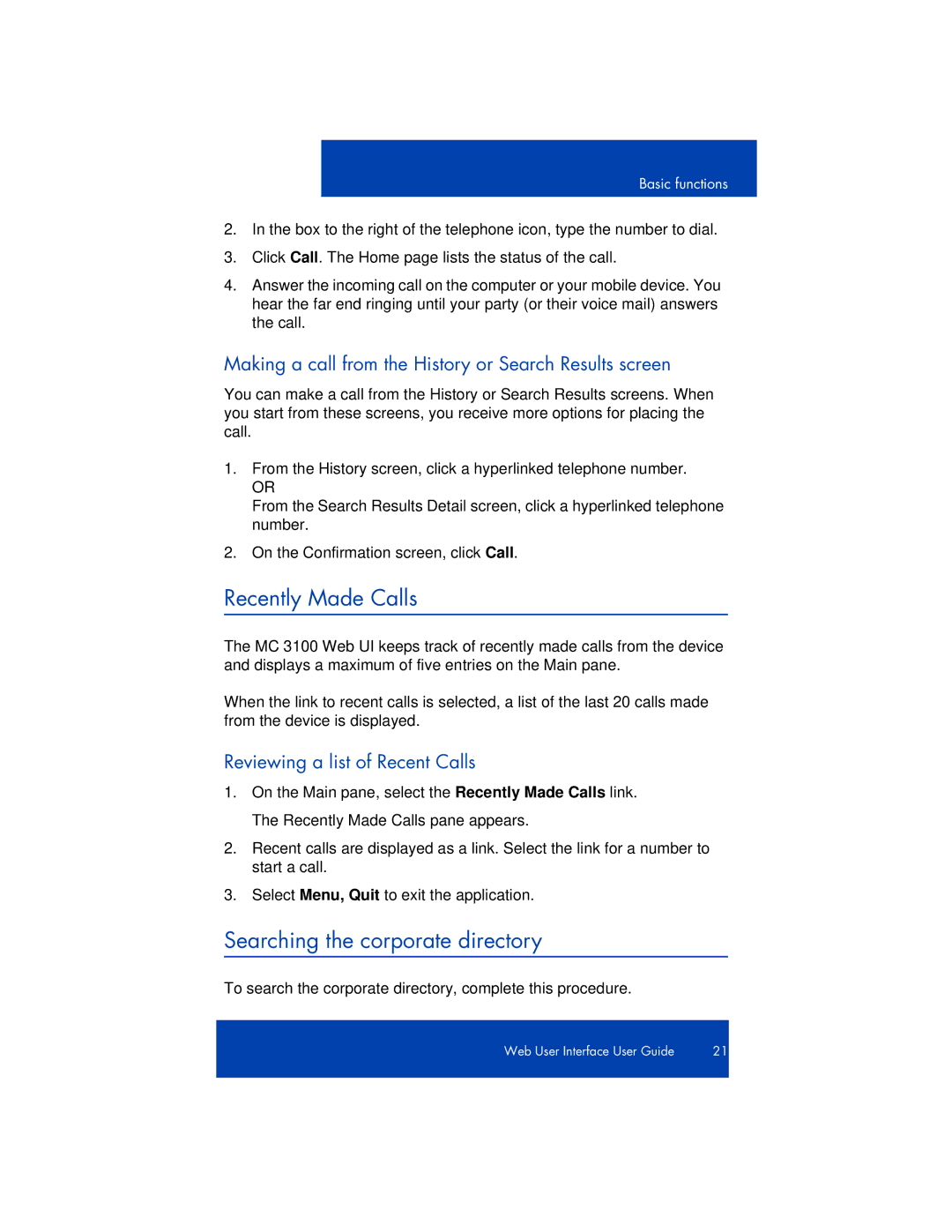Basic functions
2.In the box to the right of the telephone icon, type the number to dial.
3.Click Call. The Home page lists the status of the call.
4.Answer the incoming call on the computer or your mobile device. You hear the far end ringing until your party (or their voice mail) answers the call.
Making a call from the History or Search Results screen
You can make a call from the History or Search Results screens. When you start from these screens, you receive more options for placing the call.
1.From the History screen, click a hyperlinked telephone number.
OR
From the Search Results Detail screen, click a hyperlinked telephone number.
2.On the Confirmation screen, click Call.
Recently Made Calls
The MC 3100 Web UI keeps track of recently made calls from the device and displays a maximum of five entries on the Main pane.
When the link to recent calls is selected, a list of the last 20 calls made from the device is displayed.
Reviewing a list of Recent Calls
1.On the Main pane, select the Recently Made Calls link. The Recently Made Calls pane appears.
2.Recent calls are displayed as a link. Select the link for a number to start a call.
3.Select Menu, Quit to exit the application.
Searching the corporate directory
To search the corporate directory, complete this procedure.
Web User Interface User Guide | 21 |
|
|