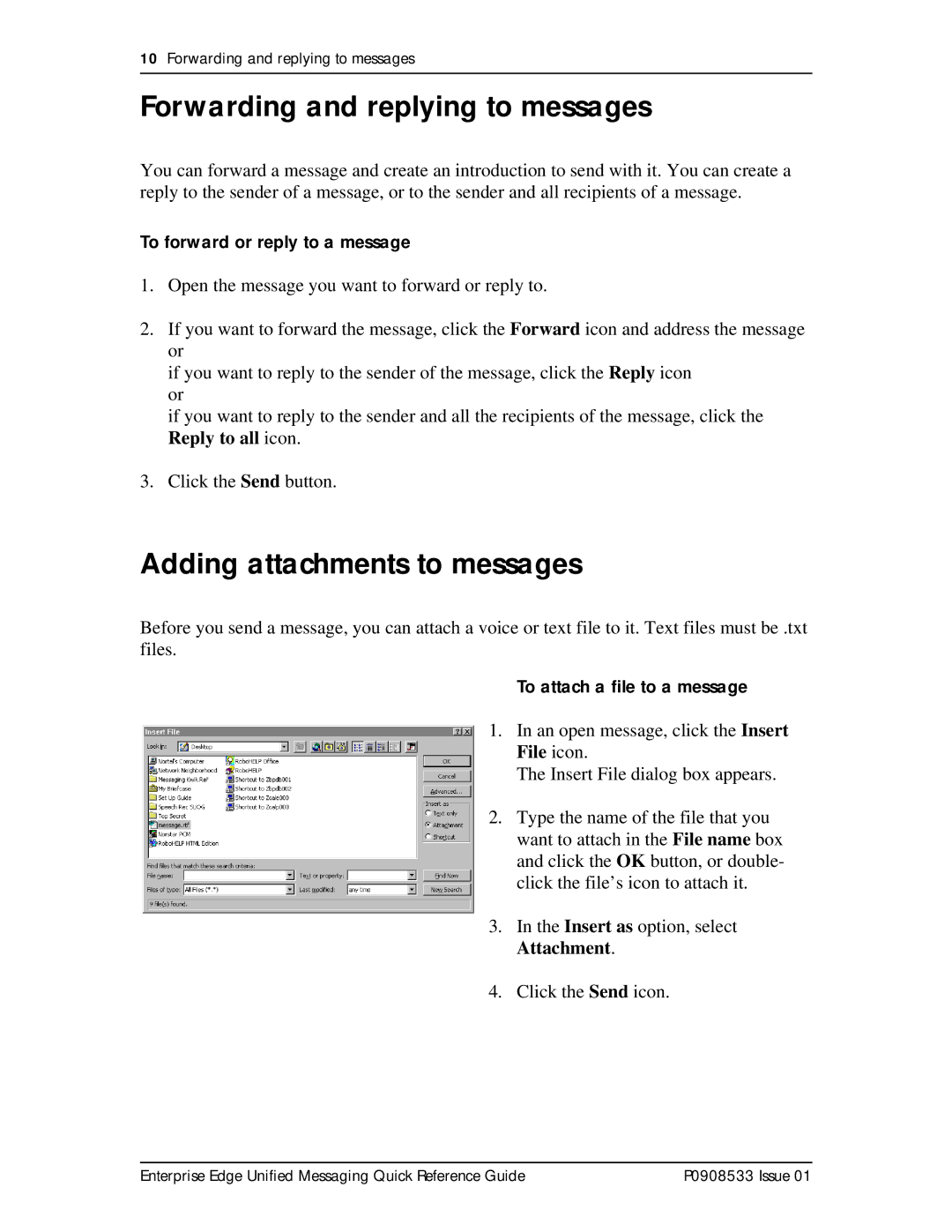10Forwarding and replying to messages
Forwarding and replying to messages
You can forward a message and create an introduction to send with it. You can create a reply to the sender of a message, or to the sender and all recipients of a message.
To forward or reply to a message
1.Open the message you want to forward or reply to.
2.If you want to forward the message, click the Forward icon and address the message or
if you want to reply to the sender of the message, click the Reply icon or
if you want to reply to the sender and all the recipients of the message, click the Reply to all icon.
3.Click the Send button.
Adding attachments to messages
Before you send a message, you can attach a voice or text file to it. Text files must be .txt files.
To attach a file to a message
1. In an open message, click the Insert File icon.
The Insert File dialog box appears.
2. Type the name of the file that you want to attach in the File name box and click the OK button, or double- click the file’s icon to attach it.
3. In the Insert as option, select Attachment.
4. Click the Send icon.
Enterprise Edge Unified Messaging Quick Reference Guide | P0908533 Issue 01 |