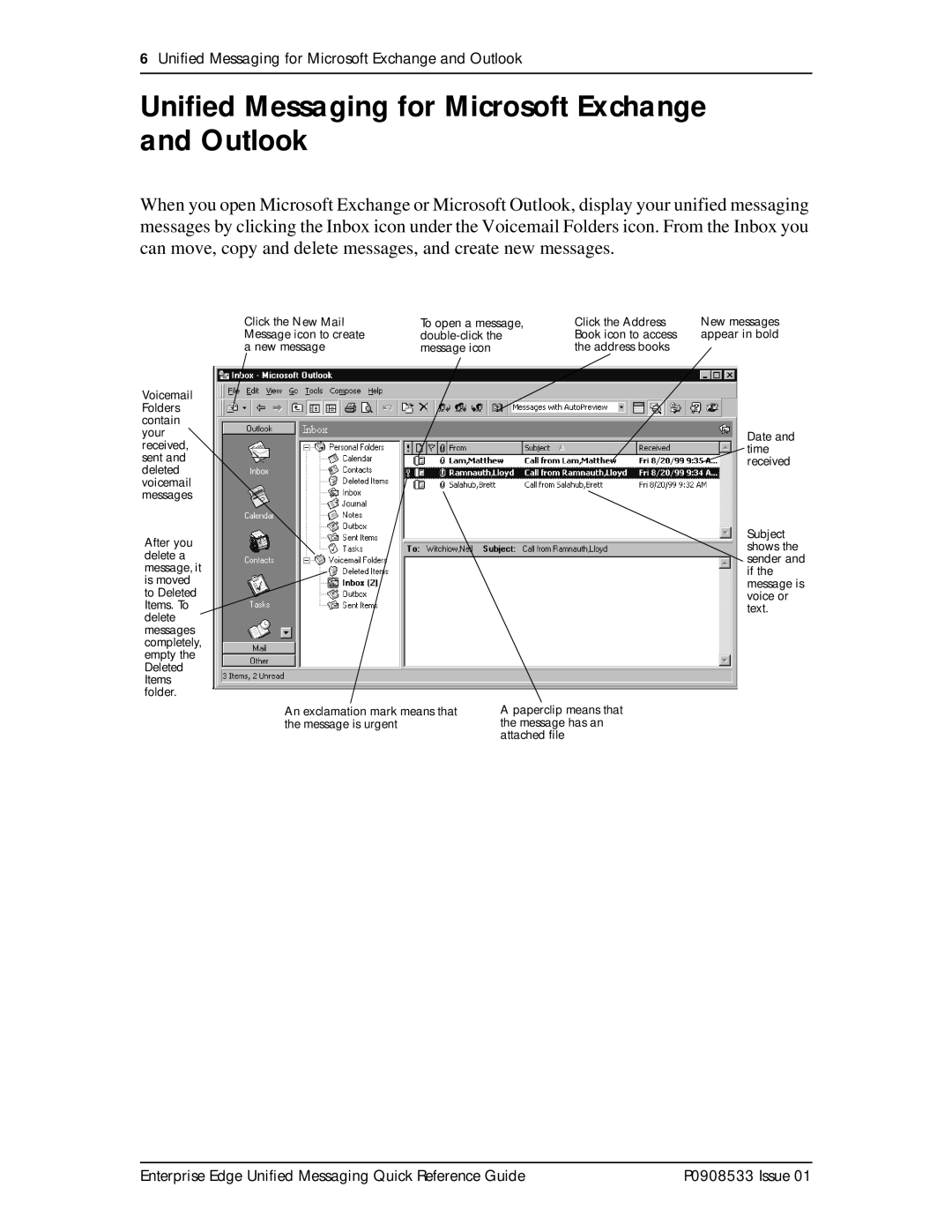6Unified Messaging for Microsoft Exchange and Outlook
Unified Messaging for Microsoft Exchange and Outlook
When you open Microsoft Exchange or Microsoft Outlook, display your unified messaging messages by clicking the Inbox icon under the Voicemail Folders icon. From the Inbox you can move, copy and delete messages, and create new messages.
Click the New Mail Message icon to create a new message
Voicemail Folders contain your received, sent and deleted voicemail messages
After you delete a message, it is moved to Deleted Items. To delete messages completely, empty the Deleted Items folder.
To open a message,
Click the Address | New messages |
Book icon to access | appear in bold |
the address books |
|
Date and time received
Subject shows the sender and if the message is voice or text.
An exclamation mark means that the message is urgent
A paperclip means that the message has an attached file
Enterprise Edge Unified Messaging Quick Reference Guide | P0908533 Issue 01 |